How to Hide or Show Sender Pictures in Message List of Windows 10 Mail App
The Mail and Calendar apps included with Windows 10 help you stay up to date on your email, manage your schedule and stay in touch with people you care about the most. Designed for both work and home, these apps help you communicate quickly and focus on what’s important across all your accounts. Supports Office 365, Exchange, Outlook.com, Gmail, Yahoo! and other popular accounts.
By default, the Mail app will show the sender pictures in the message list to help make it easier to see who the email messages are from.
Microsoft has quietly added a setting to turn on or off to show sender pictures in the message list in a new update of the Mail and Calendar app (version 17.8018.42367.0).
This tutorial will show you how to hide or show sender pictures in the message list of the Mail app for your account in Windows 10.
EXAMPLE: Hide or show sender pictures in the message list of Mail app

Here's How:
1 Open the Mail app.
2 Click/tap on the Settings (gear) icon at the bottom left, and click/tap on Message list in the Settings flyout. (see screenshot below)
3 Under Sender pictures, turn on (default) or off to Show sender pictures for what you want applied to all email accounts. (see screenshot below)
4 When finished, you can close the Mail app if you like.
That's it,
Shawn
Related Tutorials
- How to Hide or Show Sender Pictures in Outlook Mail on Windows 10 Mobile Phone
- How to Turn On or Off Swipe Actions in Windows 10 Mail app
- Hide or Show Preview of Text in Message List of Windows 10 Mail app
- Hide or Show Preview of Attached Images in Message List of Windows 10 Mail app
- How to Turn On or Off Group by Conversation in Message List of Windows 10 Mail app
Hide or Show Sender Pictures in Windows 10 Mail App
-
New #1
Do you have to be using an Insider build of Windows 10 to be able to see this? Or will it be rolled out independently of that?
-
New #2
Hello Mark, :)
Check to see what version of the Mail app you have installed (Settings -> About in Mail app). This feature should be available starting with version 17.8018.42367.0.Last edited by Brink; 22 Mar 2017 at 16:00.
-
New #3
I'm now on version 17.8016.42007.0 on my desktop and on a tablet, and I don't see that option on either of them.
-

Hide or Show Sender Pictures in Windows 10 Mail App
How to Hide or Show Sender Pictures in Message List of Windows 10 Mail AppPublished by Shawn BrinkCategory: Browsers & Email
08 Mar 2020
Tutorial Categories


Related Discussions


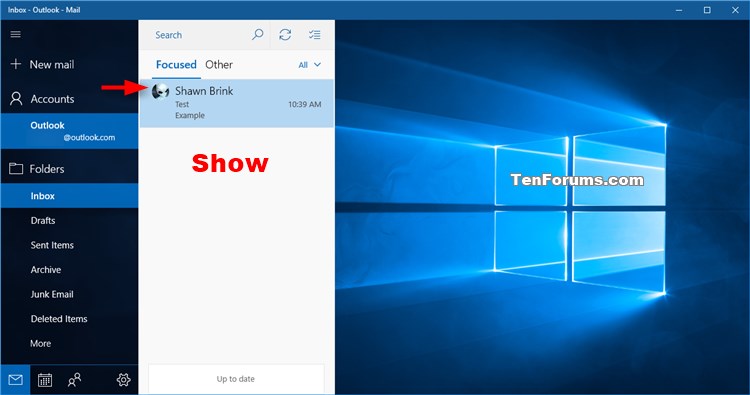



 Quote
Quote