Add or Remove Previous Versions from Context Menu and Properties in Windows 10
If you can't find a file on your computer or you accidently modified or deleted a file, you can try to restore it from a previous version.
The previous versions feature in Windows 10 allows you to restore a previous version of files, folders, and drives that were saved or backed up as part of a restore point, File History, and/or Windows Backup.
If a file, folder, or drive was not included in a restore point, added to File History, or included in a Windows Backup, then there will be no previous versions available for it.
This tutorial will show you how to add or remove the Previous Versions tab from Properties and Restore previous versions from context menu for all users in Windows 10.
While you must be signed in as an administrator to add or remove these items, all users will be able to use them if added.
EXAMPLE: "Restore previous versions" context menu and "Previous Versions" tab in Properties

Here's How:
1 Do step 2 (add), step 3 (remove from Properties and context menu), step 4 (remove only from Properties), or step 5 (remove only from context menu) below for what you would like to do.
This is the default setting.
A) Click/tap on the Download button below to download the file below, and go to step 6 below.
Add_Previous_Versions_to_Properties_and_context_menu.reg
Download
(Contents of .reg file for reference)
Code:Windows Registry Editor Version 5.00 ; Add to context menu [HKEY_CLASSES_ROOT\AllFilesystemObjects\shellex\ContextMenuHandlers\{596AB062-B4D2-4215-9F74-E9109B0A8153}] [HKEY_CLASSES_ROOT\CLSID\{450D8FBA-AD25-11D0-98A8-0800361B1103}\shellex\ContextMenuHandlers\{596AB062-B4D2-4215-9F74-E9109B0A8153}] [HKEY_CLASSES_ROOT\Directory\shellex\ContextMenuHandlers\{596AB062-B4D2-4215-9F74-E9109B0A8153}] [HKEY_CLASSES_ROOT\Drive\shellex\ContextMenuHandlers\{596AB062-B4D2-4215-9F74-E9109B0A8153}] ; Add to Properties tab [HKEY_CLASSES_ROOT\AllFilesystemObjects\shellex\PropertySheetHandlers\{596AB062-B4D2-4215-9F74-E9109B0A8153}] [HKEY_CLASSES_ROOT\CLSID\{450D8FBA-AD25-11D0-98A8-0800361B1103}\shellex\PropertySheetHandlers\{596AB062-B4D2-4215-9F74-E9109B0A8153}] [HKEY_CLASSES_ROOT\Directory\shellex\PropertySheetHandlers\{596AB062-B4D2-4215-9F74-E9109B0A8153}] [HKEY_CLASSES_ROOT\Drive\shellex\PropertySheetHandlers\{596AB062-B4D2-4215-9F74-E9109B0A8153}] ; To clear any policies [HKEY_CURRENT_USER\Software\Microsoft\Windows\CurrentVersion\Explorer] "NoPreviousVersionsPage"=- [HKEY_LOCAL_MACHINE\SOFTWARE\Microsoft\Windows\CurrentVersion\Explorer] "NoPreviousVersionsPage"=- [HKEY_LOCAL_MACHINE\SOFTWARE\Policies\Microsoft\PreviousVersions] "DisableLocalPage"=- [HKEY_CURRENT_USER\Software\Microsoft\Windows\CurrentVersion\Explorer] "NoPreviousVersionsPage"=- [HKEY_CURRENT_USER\Software\Policies\Microsoft\PreviousVersions] "DisableLocalPage"=- [HKEY_LOCAL_MACHINE\SOFTWARE\Microsoft\Windows\CurrentVersion\Shell Extensions\Blocked] "{596AB062-B4D2-4215-9F74-E9109B0A8153}"=-
A) Click/tap on the Download button below to download the file below, and go to step 6 below.
Remove_Previous_Versions_from_Properties_and_context_menu.reg
Download
(Contents of .reg file for reference)
Code:Windows Registry Editor Version 5.00 ; Removed from Properties tab [-HKEY_CLASSES_ROOT\AllFilesystemObjects\shellex\PropertySheetHandlers\{596AB062-B4D2-4215-9F74-E9109B0A8153}] [-HKEY_CLASSES_ROOT\CLSID\{450D8FBA-AD25-11D0-98A8-0800361B1103}\shellex\PropertySheetHandlers\{596AB062-B4D2-4215-9F74-E9109B0A8153}] [-HKEY_CLASSES_ROOT\Directory\shellex\PropertySheetHandlers\{596AB062-B4D2-4215-9F74-E9109B0A8153}] [-HKEY_CLASSES_ROOT\Drive\shellex\PropertySheetHandlers\{596AB062-B4D2-4215-9F74-E9109B0A8153}] ; Remove from context menu [-HKEY_CLASSES_ROOT\AllFilesystemObjects\shellex\ContextMenuHandlers\{596AB062-B4D2-4215-9F74-E9109B0A8153}] [-HKEY_CLASSES_ROOT\CLSID\{450D8FBA-AD25-11D0-98A8-0800361B1103}\shellex\ContextMenuHandlers\{596AB062-B4D2-4215-9F74-E9109B0A8153}] [-HKEY_CLASSES_ROOT\Directory\shellex\ContextMenuHandlers\{596AB062-B4D2-4215-9F74-E9109B0A8153}] [-HKEY_CLASSES_ROOT\Drive\shellex\ContextMenuHandlers\{596AB062-B4D2-4215-9F74-E9109B0A8153}] ; To clear any policies [HKEY_CURRENT_USER\Software\Microsoft\Windows\CurrentVersion\Explorer] "NoPreviousVersionsPage"=- [HKEY_LOCAL_MACHINE\SOFTWARE\Microsoft\Windows\CurrentVersion\Explorer] "NoPreviousVersionsPage"=- [HKEY_LOCAL_MACHINE\SOFTWARE\Policies\Microsoft\PreviousVersions] "DisableLocalPage"=- [HKEY_CURRENT_USER\Software\Microsoft\Windows\CurrentVersion\Explorer] "NoPreviousVersionsPage"=- [HKEY_CURRENT_USER\Software\Policies\Microsoft\PreviousVersions] "DisableLocalPage"=-
A) Click/tap on the Download button below to download the file below, and go to step 6 below.
Remove_Previous_Versions_only_from_Properties.reg
Download
(Contents of .reg file for reference)
Code:Windows Registry Editor Version 5.00 ; Remove from Properties tab [-HKEY_CLASSES_ROOT\AllFilesystemObjects\shellex\PropertySheetHandlers\{596AB062-B4D2-4215-9F74-E9109B0A8153}] [-HKEY_CLASSES_ROOT\CLSID\{450D8FBA-AD25-11D0-98A8-0800361B1103}\shellex\PropertySheetHandlers\{596AB062-B4D2-4215-9F74-E9109B0A8153}] [-HKEY_CLASSES_ROOT\Directory\shellex\PropertySheetHandlers\{596AB062-B4D2-4215-9F74-E9109B0A8153}] [-HKEY_CLASSES_ROOT\Drive\shellex\PropertySheetHandlers\{596AB062-B4D2-4215-9F74-E9109B0A8153}] ; Add to context menu [HKEY_CLASSES_ROOT\AllFilesystemObjects\shellex\ContextMenuHandlers\{596AB062-B4D2-4215-9F74-E9109B0A8153}] [HKEY_CLASSES_ROOT\CLSID\{450D8FBA-AD25-11D0-98A8-0800361B1103}\shellex\ContextMenuHandlers\{596AB062-B4D2-4215-9F74-E9109B0A8153}] [HKEY_CLASSES_ROOT\Directory\shellex\ContextMenuHandlers\{596AB062-B4D2-4215-9F74-E9109B0A8153}] [HKEY_CLASSES_ROOT\Drive\shellex\ContextMenuHandlers\{596AB062-B4D2-4215-9F74-E9109B0A8153}] ; To clear any policies [HKEY_CURRENT_USER\Software\Microsoft\Windows\CurrentVersion\Explorer] "NoPreviousVersionsPage"=- [HKEY_LOCAL_MACHINE\SOFTWARE\Microsoft\Windows\CurrentVersion\Explorer] "NoPreviousVersionsPage"=- [HKEY_LOCAL_MACHINE\SOFTWARE\Policies\Microsoft\PreviousVersions] "DisableLocalPage"=- [HKEY_CURRENT_USER\Software\Microsoft\Windows\CurrentVersion\Explorer] "NoPreviousVersionsPage"=- [HKEY_CURRENT_USER\Software\Policies\Microsoft\PreviousVersions] "DisableLocalPage"=-
A) Click/tap on the Download button below to download the file below, and go to step 6 below.
Remove_Previous_Versions_only_from_context_menu.reg
Download
(Contents of .reg file for reference)
Code:Windows Registry Editor Version 5.00 ; Add to Properties tab [HKEY_CLASSES_ROOT\AllFilesystemObjects\shellex\PropertySheetHandlers\{596AB062-B4D2-4215-9F74-E9109B0A8153}] [HKEY_CLASSES_ROOT\CLSID\{450D8FBA-AD25-11D0-98A8-0800361B1103}\shellex\PropertySheetHandlers\{596AB062-B4D2-4215-9F74-E9109B0A8153}] [HKEY_CLASSES_ROOT\Directory\shellex\PropertySheetHandlers\{596AB062-B4D2-4215-9F74-E9109B0A8153}] [HKEY_CLASSES_ROOT\Drive\shellex\PropertySheetHandlers\{596AB062-B4D2-4215-9F74-E9109B0A8153}] ; Remove from context menu [-HKEY_CLASSES_ROOT\AllFilesystemObjects\shellex\ContextMenuHandlers\{596AB062-B4D2-4215-9F74-E9109B0A8153}] [-HKEY_CLASSES_ROOT\CLSID\{450D8FBA-AD25-11D0-98A8-0800361B1103}\shellex\ContextMenuHandlers\{596AB062-B4D2-4215-9F74-E9109B0A8153}] [-HKEY_CLASSES_ROOT\Directory\shellex\ContextMenuHandlers\{596AB062-B4D2-4215-9F74-E9109B0A8153}] [-HKEY_CLASSES_ROOT\Drive\shellex\ContextMenuHandlers\{596AB062-B4D2-4215-9F74-E9109B0A8153}] ; To clear any policies [HKEY_CURRENT_USER\Software\Microsoft\Windows\CurrentVersion\Explorer] "NoPreviousVersionsPage"=- [HKEY_LOCAL_MACHINE\SOFTWARE\Microsoft\Windows\CurrentVersion\Explorer] "NoPreviousVersionsPage"=- [HKEY_LOCAL_MACHINE\SOFTWARE\Policies\Microsoft\PreviousVersions] "DisableLocalPage"=- [HKEY_CURRENT_USER\Software\Microsoft\Windows\CurrentVersion\Explorer] "NoPreviousVersionsPage"=- [HKEY_CURRENT_USER\Software\Policies\Microsoft\PreviousVersions] "DisableLocalPage"=-
6 Save the .reg file to your desktop.
7 Double click/tap on the downloaded .reg file to merge it.
8 When prompted, click/tap on Run, Yes (UAC), Yes, and OK to approve the merge.
9 You can now delete the downloaded .reg file if you like.
That's it,
Shawn Brink
Related Tutorials
- How to Restore Previous Versions of Files, Folders, and Drives in Windows 10
- How to Add History to Context Menu in Windows 10
Remove Previous Versions from Context Menu & Properties in Windows 10
-
New #1
Think I've never use restore previous version so thanks for this and all of the tweaks you've made so far Shawn.
-
-
New #3
This is helpful, I never think this would be available and can be disabled. Thank you!
-
-
New #5
First time posting on these forums, but have benefited from your wealth of technical knowledge already! Thanks Brink.
1) Is it possible to remove Restore previous versions only from the context menu, while retaining its tab in properties?
2)I thought restore point only backup system files and not any of your personal files?saved or backed up as part of a restore point
3)Windows Backup (ignoring the System Image option) looks exactly like File History in that for both of them you can specify what files and folders you want to be backed up, the frequency of doing so, and the destination. Am I missing something that differentiates them?...and/or Windows Backup.
4)I have a habit of using only System-Image type of backups. Can Restore previous versions read the image and restore a previous version only that single file?...and/or Windows Backup.
-
New #6
Hello @Valour549,
Q1) I've updated the tutorial to add step 5 for this for you.
Q2) Correct. Restore points do not include anything from the C:\Users folder.
Q3) Windows Backup (old) and File History (new) while similar are indeed two separate items unrelated to each other.
https://support.microsoft.com/en-us/...5-d5aa0a199255
Q4) I don't believe Previous Versions uses a system image.
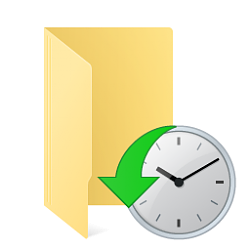
Remove Previous Versions from Context Menu & Properties in Windows 10
Add or Remove Previous Versions from Context Menu and Properties in Windows 10Published by Shawn BrinkCategory: Backup & Restore
12 Jul 2021
Tutorial Categories


Related Discussions


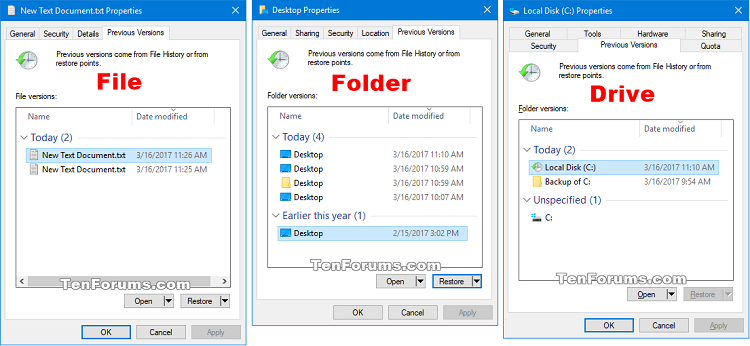

 Quote
Quote