How to Use Old or New Volume Control in Windows 10
When you click/tap on the volume system icon on the taskbar in Windows 10, a new modern volume control will open.
This tutorial will show you how to switch to use the old or new volume control for all users in Windows 10.
You must be signed in as an administrator to be able to switch to using the old or new volume control for all users.
When you right click on the volume icon, it will have the same options below when using either the old or new volume control.
EXAMPLE: Old and New (default) Volume Control

Here's How:
The downloadable .reg files below are to add and change the DWORD value in the registry key below.
HKEY_LOCAL_MACHINE\SOFTWARE\Microsoft\Windows NT\CurrentVersion\MTCUVC
EnableMtcUvc DWORD
0 = old
1 = new (default)
1. Do step 2 or step 3 below for what you would like to do.
A) Click/tap on the Download button below to download the file below, and go to step 4 below.
Old_volume_control.reg
Download
This is the default setting.
A) Click/tap on the Download button below to download the file below, and go to step 4 below.
Default_New_Volume_Control.reg
Download
4. Save the .reg file to your desktop.
5. Double click/tap on the downloaded .reg file to merge it.
6. When prompted, click/tap on Run, Yes (UAC), Yes, and OK to approve the merge.
7. You can now delete the downloaded .reg file if you like.
That's it,
Shawn
Related Tutorials
- How to Use Old or New Battery Power Indicator in Windows 10
- How to Enable or Disable New Tray Clock and Calendar Experience in Windows 10
- How to Adjust Volume Level of Individual Devices and Apps in Windows 10
- How to Change Default Audio Playback Device in Windows 10
Use Old or New Volume Control UI in Windows 10
-
New #1
The master volume is stored in the registry location:
For example, this REG file sets the master volume to 100%.Code:...\#eSpeakerTopo\Properties\{7fb7b48f-531d-44a2-bcb3-5ad5a134b3dc}
The key name may differ. You need to restart for changes to take effect.Code:Windows Registry Editor Version 5.00 [HKEY_LOCAL_MACHINE\System\CurrentControlSet\Control\DeviceClasses\{6994ad04-93ef-11d0-a3cc-00a0c9223196}\##?#HDAUDIO#FUNC_01&VEN_8384&DEV_7680&SUBSYS_83847680&REV_1034#4&31e60982&0&0001#{6994ad04-93ef-11d0-a3cc-00a0c9223196}\#eSpeakerTopo\Properties\{7fb7b48f-531d-44a2-bcb3-5ad5a134b3dc}\20000] @=hex(ffff1003):00,00,00,00,00,00,00,00,00,00,00,00,00,00,00,00,00,00,00,00,00,\ 00,00,00
You may not be able to edit or open the `Properties` or `{7fb7b48f-531d-44a2-bcb3-5ad5a134b3dc}` key in `regedit`. Although you have the necessary access permissions, you may receive an error like this:
This is because the key name is too long. You will have to temporarily rename the long key name to one character and then rename it back.Code:[Window Title] Error Opening Key [Content] {7fb7b48f-531d-44a2-bcb3-5ad5a134b3dc} cannot be opened. An error is preventing this key from being opened. [OK]
-
New #2
Thank you both for the info!
I was able to get the volume mixer by clicking on the system volume icon them clicking "mixer", however I was wondering if it would be possible to set up some sort of registry entry that would allow me to double click the volume icon and have it immediate open the volume mixer.
I found that if I make a shortcut with the target "%windir%\System32\SndVol.exe -t 76611119 0" I can make it open where I want from a desktop shortcut but I was wondering if anyone could help me modify the registry so that I don't need the shortcut and can just double click the system sound icon to open the mixer.
I also noticed when I examined the process with process explorer it listed this as the command line parameters: "SndVol.exe -r 77201237 0 {0.0.0.00000000}.{5fc3904c-eda2-46fb-b353-10e266407892}"
I am thinking I might be able to get somewhere with that but I thought Id ask here to see if anyone could help point me in the right direction as I am not as experienced with the windows registry as I wish I was.
- Thanks in advanced!
-
New #3
Hello Geodripp, and welcome to Ten Forums. :)
I'm not sure how other than with a Volume Mixer shortcut like below.
Volume Mixer Shortcut - Create - Windows 7 Help Forums
I would recommend to create a new thread in the Customization forum for this instead though.
-
New #4
Thank you, I have created a new thread at Volume Mixer upon click - Windows 10 Forums
-
-
New #6
I have applied this tweak using WinAeroTweaker already and the speaker icon when double-clicked DOES go to the mixer.
However, I would really love to be able to go back to the standard theme context menu with "playback devices" and "recording devices".
I'm referring to this:

-
New #7
Hello sneak90731,
I'm afraid this only affects the control slider UI, and not the context menu. I'm not aware of a way to change the context menu yet.
Clicking on "Sounds" in the context menu will take you to "playback devices" and "recording devices" though.
-
New #8
Thanks. I'm aware it does that but just hate the new menu.
About the "double post". I used quick-reply for the first one and it loaded the page with an empty yellow box where my post belongs without notifying me of an approval system and I refreshed the page and saw no post so I used regular reply and then was sent to the temporary landing page showing my post must be approved. I figure both went through and I just didn't know what was going on until the 2nd. Tried to PM you to explain but can't PM since I don't have 5+ posts.
-
-
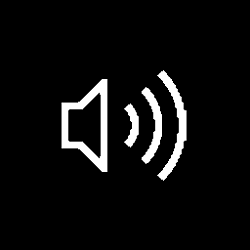
Use Old or New Volume Control UI in Windows 10
How to Use Old or New Volume Control in Windows 10Published by Shawn BrinkCategory: General Tips
05 Jun 2018
Tutorial Categories


Related Discussions




 Quote
Quote

