How to Enable or Disable Cortana to Automatically Run at Startup in Windows 10
Cortana, your personal productivity assistant, helps you stay on top of what matters and save time finding what you need. Simply type or speak requests in natural language to connect with people, manage your schedule, find a free hour, set a reminder, add a task, and more. You can also find local information, get definitions, and keep track of the latest news, weather, and finance updates.
With the Windows 10 May 2020 Update version 2004, you now have access to a new Cortana experience that offers an emphasis on productivity, helping you quickly find the information you want across Microsoft 365. Cortana in Windows 10 features a chat-based UI that gives you the ability to interact with Cortana using your voice or the keyboard.
Cortana in Windows will assist you in better managing your schedule and tasks. You can speak or type requests to check your calendar, set a reminder, or add to your lists in Microsoft To Do. And you can look up local information, get definitions, and keep track of the latest news, weather, and finance information with Bing search.
With the Windows 10 May 2020 Update version 2004, you now also turn on or off having the Cortana.exe process automatically run in the background at startup. If turned off, Cortana will not run until you open it.
See also:
- Making it easier to stay caught up with Cortana in Microsoft 365
- What is Cortana? | Windows Support
- What’s new with Cortana? | Windows Support
- What can you do with Cortana in Windows? | Windows Support
- Cortana in Microsoft 365 | Microsoft Docs
- Cortana's regions and languages | Windows Support
- Cortana and privacy | Microsoft Privacy Support
This tutorial will show you how to enable or disable having Cortana automatically run in the background at startup for your account in Windows 10 May 2020 Update version 2004 and higher.
Turning on or off having Cortana run at startup will have no effect on showing the Cortana button on the taskbar.
Contents
- Option One: Enable or Disable Cortana Automatically Run at Startup in Settings
- Option Two: Enable or Disable Cortana Automatically Run at Startup in Cortana Advanced Options
- Option Three: Enable or Disable Cortana Automatically Run at Startup in Task Manager
EXAMPLE: Cortana.exe process in Task Manager
1 Open Settings, and click/tap on the Apps icon.
2 Click/tap on Startup on the left side, and turn on (default) or off Cortana for what you want under Startup Apps on the right side. (see screenshot below)
3 When finished, you can close Settings if you like.
1 Open Settings, and click/tap on the Apps icon.
2 Click/tap on Apps & features on the left side, click/tap on the listed Cortana app, and click/tap on the Advanced options link. (see screenshot below)
3 Turn on (default) or off Cortana for what you want under Runs at log-in. (see screenshot below)
4 When finished, you can close Settings if you like.
1 Open Task Manager into the More details view.
2 Click/tap on the Startup tab in Task Manager. (see screenshots below)
3 Select Cortana, and click/tap on the Enable (default) or Disable button depending on its current status and what you want to set.
4 When finished, you can close Task Manager if you like.
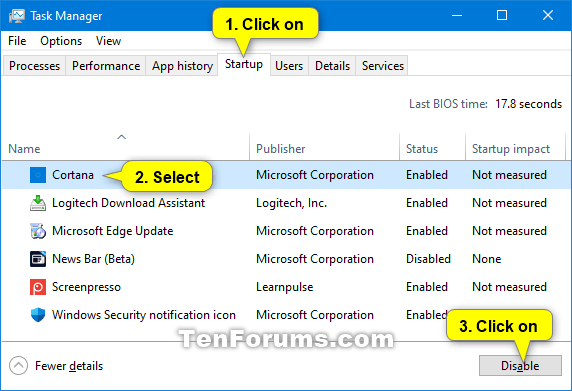
That's it,
Shawn
Related Tutorials
- How to Add, Delete, Enable, or Disable Startup Items in Windows 10
- How to Enable or Disable Cortana in Windows 10
- How to Install and Uninstall Cortana in Windows 10
- How to Sign in or Sign out of Cortana in Windows 10
- How to Hide or Show Cortana Button on Taskbar in Windows 10
- How to Enable or Disable Cortana on your Lock Screen in Windows 10
- Change to Speak or Type to Cortana when Press Win+C keys in Windows 10
Enable or Disable Cortana Automatically Run at Startup in Windows 10
-
New #1
Great! But how do I disable automatic startup of Cortana from a batch file?

Enable or Disable Cortana Automatically Run at Startup in Windows 10
Published by Shawn BrinkCategory: Apps & Features04 Jun 2020
Tutorial Categories


Related Discussions


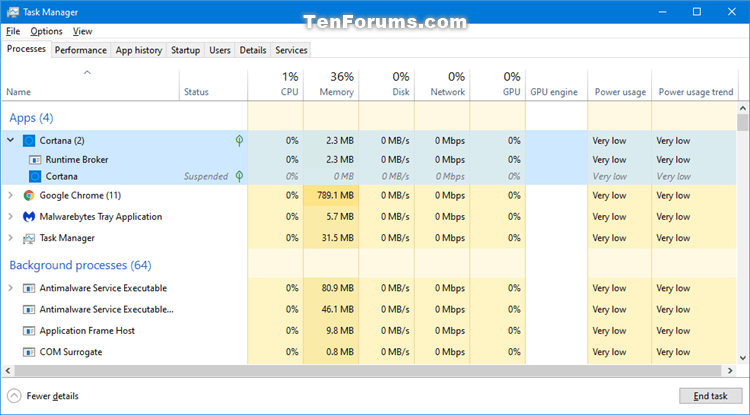



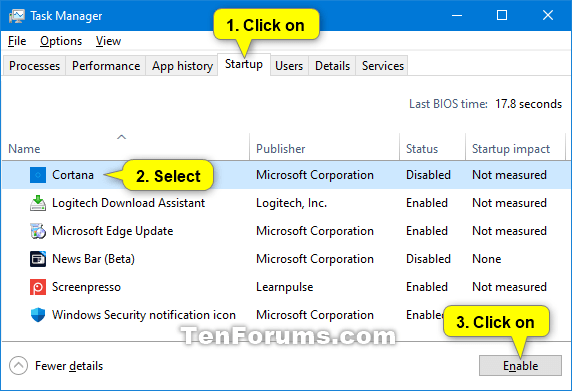

 Quote
Quote