How to Hide Specific Drives in Windows
In Windows, you can hide specified drives to have them no longer show in This PC and File Explorer without preventing access to them, or losing their assigned drive letter when unhidden.
Users can still gain access to drive contents by using methods such as by typing the path to a directory on the drive in the address bar of File Explorer, in the Map Network Drive dialog box, in the Run dialog box, or in a command window. This also does not prevent users from using programs to access these drives or their contents. And, it does not prevent users from using Disk Management to view and change drive characteristics.
This tutorial will show you how to hide specified drives in This PC and File Explorer for all users in Windows 7, Windows 8, Windows 10, and Windows 11.
You must be signed in as an administrator to be able to hide or show drives.
EXAMPLE: E and F drives hidden
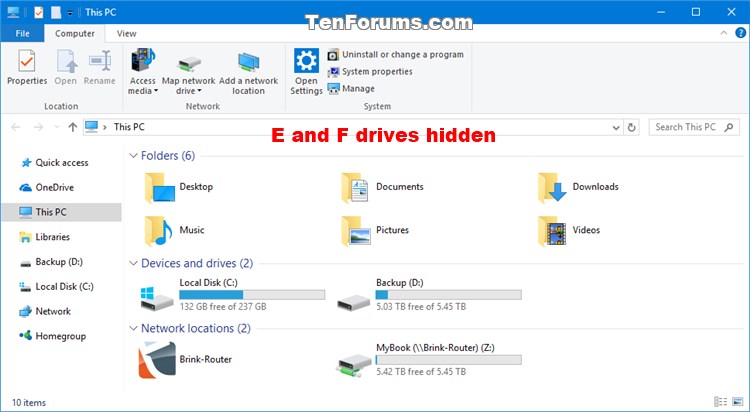
Here's How:
1 Open Registry Editor (regedit.exe).
2 Navigate to the key below in the left pane of Registry Editor. (see screenshot below)
HKEY_LOCAL_MACHINE\SOFTWARE\Microsoft\Windows\CurrentVersion\Policies\Explorer
3 Do step 4 (show all drives) or step 5 (hide specified drives) below for what you want to do.
A) In the right pane of the Explorer key, right click or press and hold on the NoDrives DWORD (if there), and click/tap on Delete. (see screenshot below step 2)
B) Click/tap on Yes to confirm, and go to step 6 below. (see screenshot below)
A) In the right pane of the Explorer key, double click/tap on the NoDrives DWORD to modify it. (see screenshot below step 2)
If you do not have a NoDrives DWORD, then right click or press and hold on a blank space in the right pane of the Explorer key, click/tap on New, click/tap on DWORD (32-bit) Value, type NoDrives for the name, and press Enter.
B) Select (dot) Decimal, enter the Value data from the table below you want for a single drive or combination of drives to hide, click/tap on OK, and go to step 6 below. (see screenshot below)
To hide a single drive, enter the value data from the table below for the drive letter of the drive you want to hide.
To hide a combination of drives, enter the added value data from the table below for the drive letters of each drive you want to hide.
For example: To hide both the E (16) and F (32) drives, I would add 16 and 32 together from the table below, and enter 48.
Drive Letter Decimal Value Data Show all drives 0 A 1 B 2 C 4 D 8 E 16 F 32 G 64 H 128 I 256 J 512 K 1024 L 2048 M 4096 N 8192 O 16384 P 32768 Q 65536 R 131072 S 262144 T 524288 U 1048576 V 2097152 W 4194304 X 8388608 Y 16777216 Z 33554432 Hide all drives 67108863
6 When finished, close Registry Editor.
7 Sign out and sign in, or restart the computer to apply.
That's it,
Shawn Brink
Related Tutorials
- How to Add or Remove Drives in Navigation Pane of File Explorer in Windows 10
- How to Change and Assign Drive Letter in Windows 10
- How to Remove a Drive Letter in Windows 10
- How to Change a Drive Icon in Windows 10
- How to Rename Drive Label in Windows 10
- How to Show Drive Letters Before or After Drive Name in Windows 10
- How to Enable or Disable Automatic Mounting of New Disks and Drives in Windows
- How to Mount and Unmount a Drive or Volume in Windows
Hide Specific Drives in Windows
-
New #1
yes, this works.
Also, if you dont want a must format message to appear for a drive where windows does not recognize the file system, dont open explorer first and then plug in the hidden drive. I found that out when hiding an android usb drive formated as an expanded storage drive for a firestick4k.
-
-
New #3
-
-
New #5
Hi,
Yes windows does sometimes change drive letters
I was looking to see if you can assign a letter to a drive that windows wants to format lol didn't see that part on the tutorial.
-
New #6
May be best to manually format or change the drive letter afterwards to make sure you have the drive letter you want in that situation.
Format Disk or Drive in Windows 10
Change and Assign Drive Letter in Windows 10
-
New #7
Regarding a usb drive formatted as android expanded storage, windows assigns drive letters for each partition found, then says need to format it when plugged in, is my experience. so far it always has had drive letters I and J assigned to this usb flash drive.
Does anyone think windows may someday be programmed to recognize Linux and android file systems, Apple Mac on drives automatically?
-
New #8
Hi,
Yeah that I remember if you want to assign a drive letter best to start with Z and work your way down seeing windows starts with D/...
Free minitool see's more than windows and can assign letters and labels to partitions.
-
-

Hide Specific Drives in Windows
How to Hide Specific Drives in WindowsPublished by Shawn BrinkCategory: Hardware & Drivers
04 Jul 2023
Tutorial Categories


Related Discussions


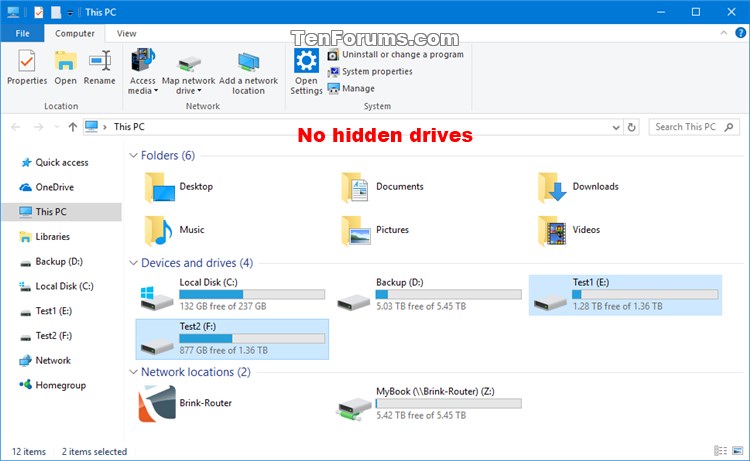
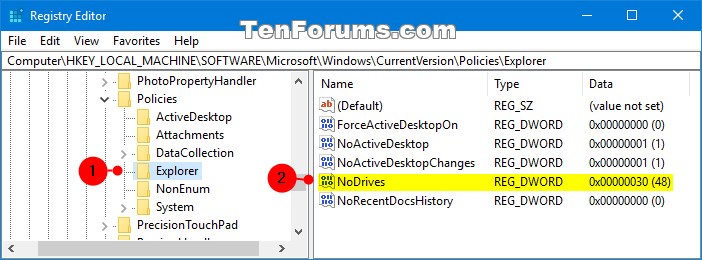
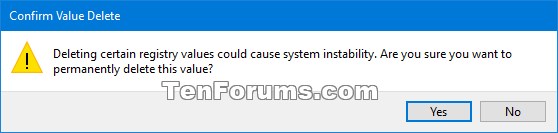


 Quote
Quote

