How to Add Inherited Permissions Context Menu in Windows
On NTFS and ReFS volumes, you can set security permissions on files and folders. These permissions grant or deny access to the files and folders.
Every container (ex: folder) and object (ex: file) on the PC has a set of access control information attached to it. Known as a security descriptor, this information controls the type of access allowed to users and groups. The security descriptor is automatically created along with the container or object that is created.
When you are a member of a group (ex: "Administrators") that is associated with an object, you have some ability to manage the permissions on that object. For those objects you own, you have full control.
Permissions are defined within an object's security descriptor. Permissions are associated with, or assigned to, specific users and groups. For example, for the file Temp.dat, the built-in Administrators group might be assigned Read, Write, and Delete permissions, while the Backup Operators group might be assigned Read and Write permissions only.
Each assignment of permissions to a user or group is represented in the system as an access control entry (ACE). The entire set of permission entries in a security descriptor is known as a permission set or access control list (ACL). Thus, for a file named Temp.dat, the permission set includes two permission entries, one for the built-in Administrators group and one for the Backup Operators group.
There are two types of permissions: explicit permissions and inherited permissions.
- Explicit permissions are those that are set by default on non-child objects when the object is created, or by user action on non-child, parent, or child objects.
- Inherited permissions are those that are propagated to an object from a parent object. Inherited permissions ease the task of managing permissions and ensure consistency of permissions among all objects within a given container.
- Inherited Deny permissions do not prevent access to an object if the object has an explicit Allow permission entry.
- Explicit permissions take precedence over inherited permissions, even inherited Deny permissions.
By default, objects within a container inherit the permissions from that container when the objects are created. For example, when you create a folder called MyFolder, all subfolders and files created within MyFolder automatically inherit the permissions from that folder. Therefore, MyFolder has explicit permissions, while all subfolders and files within it have inherited permissions.
This tutorial will show you how to add or remove a Inherited Permissions context menu to enable and disable inheritance for files and folders in Windows 7, Windows 8, and Windows 10.
You must be an administrator to add, remove, and use the "Inherited Permissions" context menu.
Enabling or disabling inherited permissions for files and folders will not affect their current explicit permissions.
If the context menu fails to be able to enable or disable inherited permissions for a file or folder, then you will need to take ownership of the file or folder first, and try again. This can happen when you are not the owner, or you do not have read or write permissions.
EXAMPLE: Inherited Permissions in Context Menu of files and folders
Here's How:
1 Do step 2 (add), step 3 (add w/pause), or step 4 (remove) below for what you would like to do.
A) Click/tap on the Download button below to download the .reg file below, and go to step 5 below.
Add_Inherited_Permissions_to_context_menu.reg
Download
This option pauses the command when you use the "Inherited Permissions" context menu to be able to see the command results. This can be handy to verify if enabling or disabling inheritance for a file or folder was successfully processed or not.
 A) Click/tap on the Download button below to download the .reg file below, and go to step 5 below.
A) Click/tap on the Download button below to download the .reg file below, and go to step 5 below.
Add_Inherited_Permissions_with_Pause_to_context_menu.reg
Download
This is the default setting.
A) Click/tap on the Download button below to download the .reg file below, and go to step 5 below.
Remove_Inherited_Permissions_from_context_menu.reg
Download
5 Save the .reg file to your Desktop.
6 Double click/tap on the downloaded .reg file to merge it.
7 When prompted, click/tap on Run, Yes (UAC), Yes, and OK to approve the merge.
8 When finished, you can delete the downloaded .reg file if you like.
That's it,
Shawn
Related Tutorials
- Change Permissions of File, Folder, Drive, or Registry Key for Users and Groups in Windows 10
- Enable or Disable Inherited Permissions for Files and Folders in Windows
- How to Add Reset Permissions to Context Menu in Windows
- How to Add View Owner to Context Menu in Windows
- How to Add Take Ownership to Context Menu in Windows 10
- How to Change Owner of File, Folder, Drive, or Registry Key in Windows 10
- How to Add Advanced security to context menu in Windows 8 and Windows 10
- How to Add or Remove Users from Groups in Windows 10
- How to Remove Security tab from Drives, Files, and Folders Properties in Windows 10
- How to Add List Permissions Context Menu in Windows
- How to Backup and Restore Permissions of Files, Folders, or Drives in Windows 10
- How to Add Change Owner to Context Menu in Windows 10
Add Inherited Permissions Context Menu in Windows
-
New #1
Good evening Brink!
I want to extend "Add Inherited Permissions" Shift+Right Click Context Menu Tweak to include drives, but not the System Drive (C:). Is the following registry modification correct? I copied the code for folders, changed the path to HCR\Drive\Shell\etc. but kept the other verbiage the same. Does anything specific about the code need to change for drives? Thanks!
Code:; For drives [HKEY_CLASSES_ROOT\Drive\shell\InheritedPermissions] "MUIVerb"="Inherited Permissions" "AppliesTo"="NOT (System.ItemPathDisplay:=\"C:\\\")" "Extended"="" "HasLUAShield"="" "NoWorkingDirectory"="" "Position"="middle" "SubCommands"="" [HKEY_CLASSES_ROOT\Drive\shell\InheritedPermissions\shell\001flyout] "MUIVerb"="Enable inheritance" "HasLUAShield"="" [HKEY_CLASSES_ROOT\Drive\shell\InheritedPermissions\shell\001flyout\command] @="powershell -windowstyle hidden -command \"Start-Process cmd -ArgumentList '/c icacls \\\"%1\\\" /inheritance:e & pause' -Verb runAs\"" [HKEY_CLASSES_ROOT\Drive\shell\InheritedPermissions\shell\002flyout] "MUIVerb"="Disable inheritance and convert into explicit permissions" "HasLUAShield"="" [HKEY_CLASSES_ROOT\Drive\shell\InheritedPermissions\shell\002flyout\command] @="powershell -windowstyle hidden -command \"Start-Process cmd -ArgumentList '/c icacls \\\"%1\\\" /inheritance:d & pause' -Verb runAs\"" [HKEY_CLASSES_ROOT\Drive\shell\InheritedPermissions\shell\003flyout] "MUIVerb"="Disable inheritance and remove" "HasLUAShield"="" [HKEY_CLASSES_ROOT\Drive\shell\InheritedPermissions\shell\003flyout\command] @="powershell -windowstyle hidden -command \"Start-Process cmd -ArgumentList '/c icacls \\\"%1\\\" /inheritance:r & pause' -Verb runAs\""
-
-
New #3
Got it. So adding the entries for files and folders will be sufficient?
-
-
New #5
Great. Thank you!
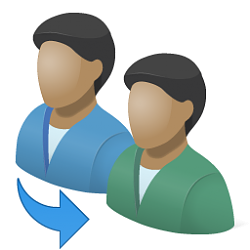
Add Inherited Permissions Context Menu in Windows
How to Add Inherited Permissions Context Menu in WindowsPublished by Shawn BrinkCategory: User Accounts
20 Mar 2020
Tutorial Categories


Related Discussions


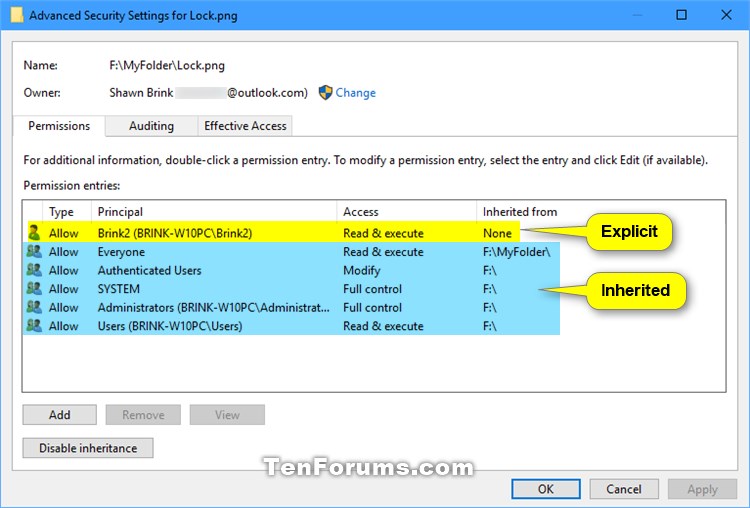



 Quote
Quote
