How to Add Hash to Context Menu of Files in Windows 8 and Windows 10
The Hash context menu uses the native Get-FileHash cmdlet in PowerShell to compute the hash value for a file by using a specified hash algorithm. A hash value is a unique value that corresponds to the content of the file. Rather than identifying the contents of a file by its file name, extension, or other designation, a hash assigns a unique value to the contents of a file. File names and extensions can be changed without altering the content of the file, and without changing the hash value. Similarly, the file's content can be changed without changing the name or extension. However, changing even a single character in the contents of a file changes the hash value of the file.
The purpose of hash values is to provide a cryptographically-secure way to verify that the contents of a file have not been changed. While some hash algorithms, including MD5 and SHA1, are no longer considered secure against attack, the goal of a secure hash algorithm is to render it impossible to change the contents of a file-either by accident, or by malicious or unauthorized attempt-and maintain the same hash value. You can also use hash values to determine if two different files have exactly the same content. If the hash values of two files are identical, the contents of the files are also identical.
The Hash context menu allows you to quickly see the SHA1, SHA256, SHA384, SHA512, MACTripleDES, MD5, and RIPEMD160 hash value (checksum) of files.
This tutorial will show you how to add or remove Hash to the context menu of all files for all users in Windows 8 and Windows 10.
While you must be signed in as an administrator to be able to add or remove the Hash context menu, all users can use the context menu.
Hash context menu usage: (once added)
- Select one or more files you want to see the hash value(s) of.
- Right click or press and hold on the selected file(s).
- Click/tap on Hash in the context menu.
- Click/tap on the SHA1, SHA256, SHA384, SHA512, MACTripleDES, MD5, RIPEMD160, or Show all algorithm you want to see the hash value (checksum) of for the selected file(s).
- A PowerShell window will now open for each selected file showing you their hash value.
(Show all)
EXAMPLE: Hash context menu
Here's How:
1 Do step 2 (add) or step 3 (remove) below for what you would like to do.
A) Click/tap on the Download button below to download the file below, and go to step 4 below.
Add_Hash_to_context_menu.reg
Download
This is the default setting.
A) Click/tap on the Download button below to download the file below, and go to step 4 below.
Remove_Hash_from_context_menu.reg
Download
4 Save the .reg file to your desktop.
5 Double click/tap on the downloaded .reg file to merge it.
6 When prompted, click/tap on Run, Yes (UAC), Yes, and OK to approve the merge.
7 You can now delete the downloaded .reg file if you like.
That's it,
Shawn Brink
Add File Hash Context Menu in Windows 8 and 10
-
New #1
Good one Shawn!
This definitely needs to be added to the list here: https://www.tenforums.com/tutorials/id-Security_System/
-
-
-
-
New #5
the real question is where did the hash icon in the top left corner of this post come from? regfile needs some icon'ing something awful imo :)
-
-
New #7
aaah, was hoping you wouldnt say that. Figured it was the case though. having to point to a local icon stuffed somewhere is awful ;p
-
New #8
Updated to use pwsh.exe and removed unavailable crypto options. And Thanks!
Posted publicly at: How to Add "Hash" Windows 10 Context Menu Option for any file... using pwsh.exe . GitHub
-
-

Add File Hash Context Menu in Windows 8 and 10
How to Add Hash to Context Menu of Files in Windows 8 and Windows 10Published by Shawn BrinkCategory: Security System
08 Mar 2024
Tutorial Categories


Related Discussions


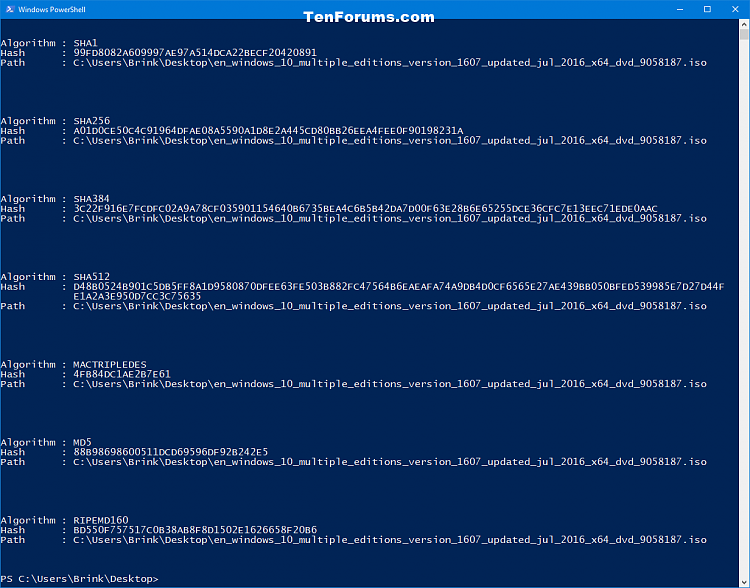


 Quote
Quote


