Information
The Windows sharing experience in Windows 10 allows you to share files and share web pages in Microsoft Edge from installed UWP (Universal Windows Platform) apps such as Mail, Twitter, OneNote, Cortana Reminders, Facebook, etc...
Starting with Windows 10 build 15002, Microsoft has redesigned the Windows sharing experience to be more app-focused and integrated with where you are sharing from. The new Windows Share experience will pop-up the new share flyout within the app you are sharing from and give you a list of applications you can share to. This list changes based on your usage.
Starting with Windows 10 build 15042:
- The new Share icon is now visible in Microsoft Edge and the Windows Ink Workspace Sketchpad and Screen Sketch.
- If you right-click an app suggestion in Share, you’ll now find a context menu option to turn them off.
This tutorial will show you how to turn on or off showing app suggestions in the Share flyout for your account in Windows 10.
EXAMPLE: On and Off Show app suggestions in Share flyout
Here's How:
1. While sharing a file, tabs in Microsoft Edge, or web page in Microsoft Edge, etc..., right click or press and hold on any app in the Share flyout, and click/tap on Show app suggestions to check (on - default) or uncheck (off) it for what you want. (see screenshot below)
That's it,
Shawn
Related Tutorials
- How to Add Share to Context Menu of Files in Windows 10
- How to Share Files using an App in Windows 10
- How to Share Web Pages in Microsoft Edge in Windows 10
- To Share Tabs You've Set Aside in Microsoft Edge
- How to Turn On or Off Specific Apps to Share from in Windows 10
- How to Turn On or Off Automatically Installing Suggested Apps in Windows 10
- How to Enable or Disable Suggested Apps in Windows Ink Workspace in Windows 10
- How to Turn On or Off Showing App Suggestions on Start in Windows 10
- How to Turn On or Off Show Most Often Used Apps at Top of Share List in Windows 10
- How to Enable or Disable App Suggestions on Start in Windows 10
- How to Turn On or Off Suggested Content in Settings app in Windows 10
- How to Turn On or Off My People Suggested Apps in Windows 10
- How to Add or Remove Share Button in Microsoft Edge Chromium
Turn On or Off App Suggestions in Share flyout in Windows 10
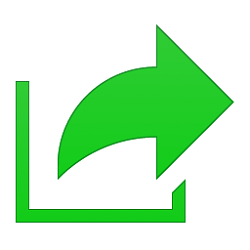
Turn On or Off App Suggestions in Share flyout in Windows 10
How to Turn On or Off App Suggestions in Share flyout in Windows 10Published by Shawn BrinkCategory: Network & Sharing
21 Feb 2020
Tutorial Categories


Related Discussions




