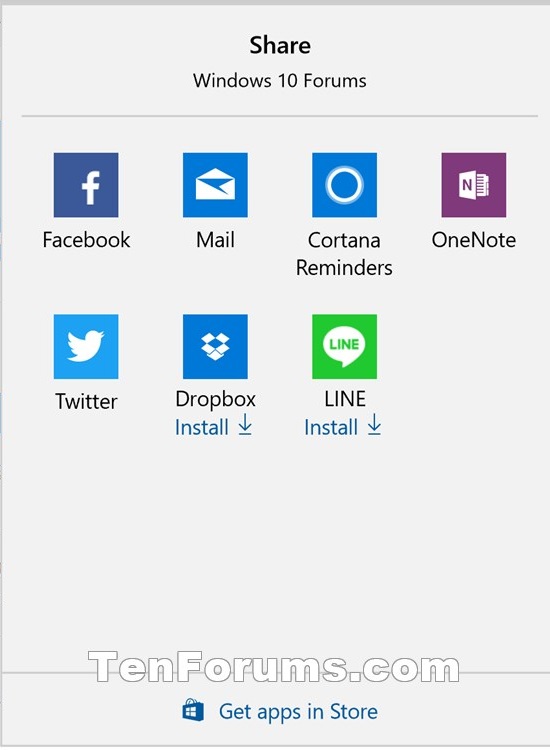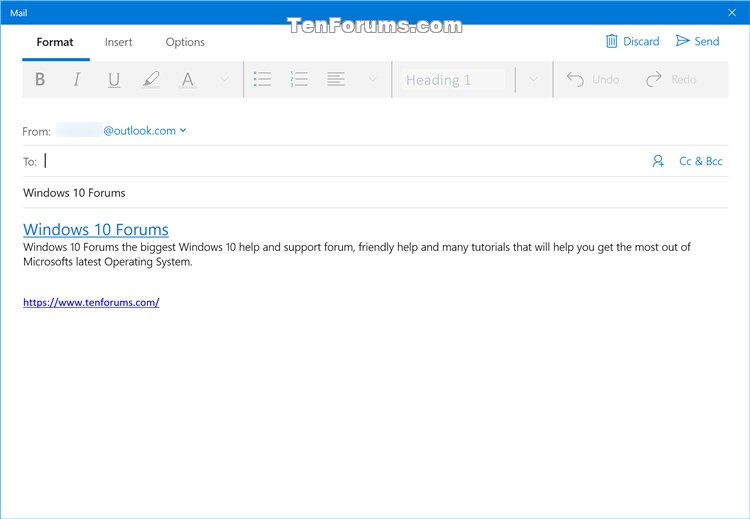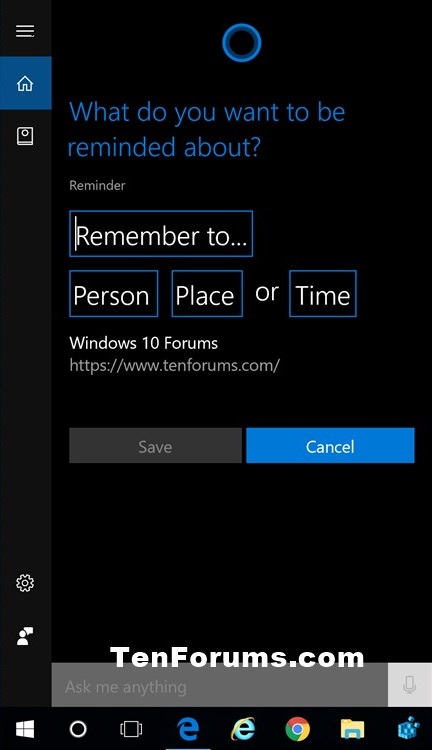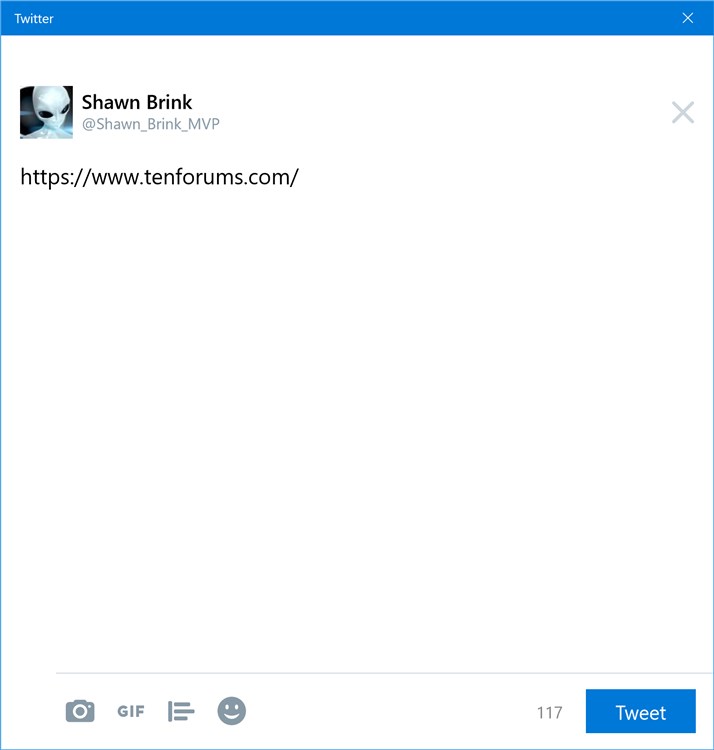How to Share Web Pages in Microsoft Edge in Windows 10
Information
Microsoft Edge is a new web browser that is available across the Windows 10 device family. It is designed for Windows 10 to be faster, safer, and compatible with the modern Web.
You can directly share web pages in Microsoft Edge using installed UWP (Universal Windows Platform) apps such as Mail, Twitter, OneNote, Cortana Reminders, Facebook, etc...
Starting with Windows 10 build 15002, Microsoft has redesigned the Windows sharing experience to be more app-focused and integrated with where you are sharing from. The new Windows Share experience will pop-up the new share flyout within the app you are sharing from and give you a list of applications you can share to. This list changes based on your usage.
Starting with Windows 10 build 15042, the new Share iconis now visible in Microsoft Edge.
This tutorial will show you how to directly share web pages in Microsoft Edge using UWP (Universal Windows Platform) apps from the Share flyout in Windows 10.
Here's How:
1. While in Microsoft Edge, go to the web page (ex: "www.tenforums.com") you want to share.
2. Click/tap on the Share iconin the toolbar of Microsoft Edge. (see screenshot below)
3. In the Share flyout, click/tap on an app you want to share from. (see screenshot below)
Note
You can click/tap on an app suggestion to install the app and have it available to share from.
If an UWP app you want to share from is not listed, then you can click/tap on the Get apps in Store link to find and install the app to have available afterwards.
Only installed apps that support sharing will be listed.
4. Fill out any addition information and follow any addition steps in the selected app to share the URL link of the web page from. (see screenshots below)
Note
You will need to be logged in to your account for the app to be able share from it. You will be prompted to log in to the app if you are not already.
That's it,
Shawn
Related Tutorials
- How to Share Files using an App in Windows 10
- How to Add Share to Context Menu of Files in Windows 10
- How to Share Tabs You've Set Aside in Microsoft Edge
- How to Turn On or Off App Suggestions in Share flyout in Windows 10
- How to Create Custom Microsoft Edge Shortcut that Opens to a Website
- How to 'Pin to Start' a Website in Microsoft Edge in Windows 10
- How to Pin to Taskbar a Website in Microsoft Edge in Windows 10
Share Web Pages in Microsoft Edge

Share Web Pages in Microsoft Edge
How to Share Web Pages in Microsoft Edge in Windows 10Published by Shawn BrinkCategory: Browsers & Email
08 Jun 2017
Tutorial Categories


Related Discussions