Hide or Show Preview of Text in Message List of Windows 10 Mail app
The Mail and Calendar apps included with Windows 10 help you stay up to date on your email, manage your schedule and stay in touch with people you care about the most. Designed for both work and home, these apps help you communicate quickly and focus on what’s important across all your accounts. Supports Office 365, Exchange, Outlook.com, Gmail, Yahoo! and other popular accounts.
By default, the Mail app displays the subject line and first line of each email message in the preview pane. If you don't want the message preview text (first line) to show in the preview pane, you can turn it off to only have the subject line show for each email instead.
This tutorial will show you how to turn on or off show preview text of messages in the Mail app for your account in Windows 10.
EXAMPLE: Show message preview text on and off
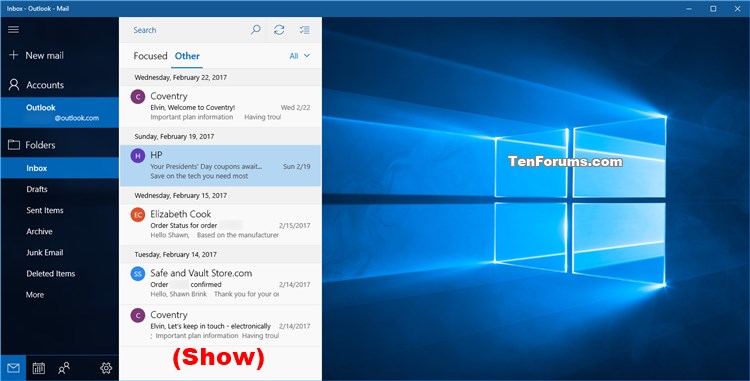
Here's How:
1 Open the Mail app.
2 Click/tap on the Settings (gear) icon at the bottom left, and click/tap on Message list in the Settings flyout. (see screenshot below)
3 Under Preview text, turn on (default) or off to Show a preview of a message's text for what you want applied to all email accounts. (see screenshot below)
4 When finished, you can close the Mail app if you like.
That's it,
Shawn
Related Tutorials
- How to Turn On or Off Swipe Actions in Windows 10 Mail app
- How to Hide or Show Sender Pictures in Message List of Windows 10 Mail App
- Hide or Show Preview of Attached Images in Message List of Windows 10 Mail app
- How to Turn On or Off Group by Conversation in Message List of Windows 10 Mail app
Turn On or Off Message Preview Text in Windows 10 Mail app

Turn On or Off Message Preview Text in Windows 10 Mail app
Hide or Show Preview of Text in Message List of Windows 10 Mail appPublished by Shawn BrinkCategory: Browsers & Email
08 Mar 2020
Tutorial Categories


Related Discussions





