How to Enable or Disable Shutdown Event Tracker in Windows 10
Shutdown Event Tracker is a tool that prompts users to record a reason why they restart or shut down the computer. This information is available for review in the event log.
When Shutdown Event Tracker is enabled, users cannot shut down or restart the computer without providing a reason. If the computer is shut down or restarted unexpectedly, either as a result of power interruption or hardware failure, the first user to sign in when the computer is started again is prompted to enter a reason in Shutdown Event Tracker.
This tutorial will show you how to enable or disable Shutdown Event Tracker for all users in Windows 10.
You must be signed in as an administrator to enable or disable Shutdown Event Tracker.
This is an example of a shutdown event log with the selected reason and comment (Alt+F4) given by a user.
- Option One: To Enable or Disable Shutdown Event Tracker in Group Policy
- Option Two: To Enable or Disable Shutdown Event Tracker using a REG file
EXAMPLE: "Shutdown Event Tracker" from Power menu and Alt+F4
Local Group Policy Editor is only available in the Windows 10 Pro, Enterprise, and Education editions.
All editions can use Option TWO below.
1. Open the Local Group Policy Editor.
2. In the left pane of Local Group Policy Editor, navigate to the location below. (see screenshot below)
Computer Configuration\Administrative Templates\System
3. In the right pane of System in Local Group Policy Editor, double click/tap on the Display Shutdown Event Tracker policy to edit it. (see screenshot above)
4. Do step 5 (disable) or step 6 (enable) below for what you would like to do.
A) Select (dot) Not Configured or Disabled, click/tap on OK, and go to step 7 below. (see screenshot below)
Not Configured is the default setting.
A) Select (dot) Enabled, select Always in the Shutdown Event Tracker should be displayed drop down, click/tap on OK, and go to step 7 below. (see screenshot below)
7. When finished, you can close the Local Group Policy Editor if you like.
The .reg files below will add and modify the DWORD values in the registry key below.
HKEY_LOCAL_MACHINE\SOFTWARE\Policies\Microsoft\Windows NT\Reliability
ShutdownReasonOn DWORD
ShutdownReasonUI DWORD
<delete> = Disable
1 = Enable
1. Do step 2 (enable) or step 3 (disable) below for what you would like to do.
A) Click/tap on the Download button below to download the file below, and go to step 4 below.
Enable_Shutdown_Event_Tracker.reg
Download
This is the default setting.
A) Click/tap on the Download button below to download the file below, and go to step 4 below.
Disable_Shutdown_Event_Tracker.reg
Download
4. Save the .reg file to your desktop.
5. Double click/tap on the downloaded .reg file to merge it.
6. If prompted, click/tap on Run, Yes (UAC), Yes, and OK to approve the merge.
7. If you like, you can now delete the downloaded .reg file.
That's it,
Shawn
Related Tutorials
- How to Restart the Computer in Windows 10
- How to Shut Down the Computer in Windows 10
- How to Read Shutdown Event Logs in Windows
- How to Play Sound at Shutdown in Windows 10
- How to Allow or Prevent Users and Groups to Shut down System in Windows 10
- How to Automatically Shut Down Computer at Scheduled Time in Windows 10
Enable or Disable Shutdown Event Tracker in Windows 10
-
-
New #2
Hey Rich, :)
It's still the same as in the tutorial.
Once you have selected the "System" folder in the left pane, you will need to scroll down in the right pane to see the "Display Shutdown Event Tracker" policy.
It's not in the "Display" folder.
-
New #3
Hi Shawn,
Once this Event tracker has been set up and you have the details in the event log for the unplanned shutdown, are there any guides to help work out what is causing the PC to shut down?
-
New #4
Hello Parsons, :)
Event shutdown tracker is basically just a way to force users to select a reason why they are restarting or shutting down the computer that gets added to the shutdown event log.
What is causing the PC to shutdown wouldn't be related to this setting unless you just wanted to know why a user shut down the PC.
You could still read the shutdown event logs below though to see if it may give more details on what caused the shut down.
 Read Shutdown Logs in Event Viewer in Windows Performance Maintenance Tutorials
Read Shutdown Logs in Event Viewer in Windows Performance Maintenance Tutorials
-
-
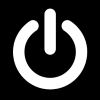
Enable or Disable Shutdown Event Tracker in Windows 10
How to Enable or Disable Shutdown Event Tracker in Windows 10Published by Shawn BrinkCategory: Performance & Maintenance
19 Sep 2020
Tutorial Categories


Related Discussions



 Quote
Quote