List of Shortcuts to Directly Open Pages in Settings in Windows 10
The Settings app is where you can change most settings at in Windows 10. Settings will eventually replace the Control Panel.
Almost every Settings page has its own URI (Uniform Resource Identifier) that allows you to open any Setting page directly from a command via the command prompt, Run (Win+R) dialog, address bar of File Explorer, address bar of web browser, and in scripts (ex: .bat). You can also use these commands to create shortcuts.
This tutorial will provide you with a list of ms-settings URI commands to directly open or create shortcuts for any Settings page in Windows 10.
To use the URI commands to open Settings pages from command line or script (ex: .bat), you would need to add the Start command with a space after it in front of the URI command in the table below.
For example, you would use the command below to directly open the Windows Update page in Settings from command line or script:
Start ms-settings:windowsupdate
For example, you would use the command below to directly open the Windows Update page in Settings from Run or to create new shortcut:
ms-settings:windowsupdate
For example, you can add explorer in front of the command like below to be able to create a shortcut you can Pin to Start and Pin to taskbar.
explorer ms-settings:windowsupdate
EXAMPLE: Settings home page
Category Settings page URI Command (shortcut) Settings home page ms-settings: System Display ms-settings:display ms-settings:nightlight ms-settings:display-advanced ms-settings-connectabledevices:devicediscovery ms-settings:display-advancedgraphics Sound (build 17063) ms-settings:sound ms-settings:sound-devices ms-settings:apps-volume Notifications & actions ms-settings:notifications Focus assist (build 17074) ms-settings:quiethours
or
ms-settings:quietmomentshomems-settings:quietmomentsscheduled ms-settings:quietmomentspresentation ms-settings:quietmomentsgame Power & sleep ms-settings:powersleep Battery ms-settings:batterysaver ms-settings:batterysaver-usagedetails ms-settings:batterysaver-settings Storage ms-settings:storagesense ms-settings:storagepolicies ms-settings:savelocations Tablet ms-settings:tabletmode Multitasking ms-settings:multitasking Projecting to this PC ms-settings:project Shared experiences ms-settings:crossdevice Clipboard (build 17666) ms-settings:clipboard Remote Desktop ms-settings:remotedesktop Device Encryption (if available) ms-settings:deviceencryption About ms-settings:about Devices Bluetooth & other devices ms-settings:bluetooth
or
ms-settings:connecteddevicesPrinters & scanners ms-settings:printers Mouse ms-settings:mousetouchpad Touchpad ms-settings:devices-touchpad Typing ms-settings:typing ms-settings:devicestyping-hwkbtextsuggestions Wheel (Only available if Dial is paired) ms-settings:wheel Pen & Windows Ink ms-settings:pen AutoPlay ms-settings:autoplay USB ms-settings:usb Phone (build 16251) Phone ms-settings:mobile-devices ms-settings:mobile-devices-addphone ms-settings:mobile-devices-addphone-direct Network & Internet ms-settings:network Status ms-settings:network-status ms-settings:datausage ms-availablenetworks: Cellular & SIM ms-settings:network-cellular Wi-Fi ms-settings:network-wifi ms-availablenetworks: ms-settings:network-wifisettings Wi-Fi Calling ms-settings:network-wificalling Ethernet ms-settings:network-ethernet Dial-up ms-settings:network-dialup DirectAccess (Only available if DirectAccess is enabled) ms-settings:network-directaccess VPN ms-settings:network-vpn Airplane mode ms-settings:network-airplanemode
or
ms-settings:proximity Mobile hotspot ms-settings:network-mobilehotspot NFC ms-settings:nfctransactions Proxy ms-settings:network-proxy Personalization ms-settings:personalization Background ms-settings:personalization-background Colors ms-settings:personalization-colors
or
ms-settings:colorsLock screen ms-settings:lockscreen Themes ms-settings:themes Fonts (build 17083) ms-settings:fonts Start ms-settings:personalization-start ms-settings:personalization-start-places Taskbar ms-settings:taskbar Apps Apps & features ms-settings:appsfeatures ms-settings:optionalfeatures Default apps ms-settings:defaultapps Offline maps ms-settings:maps ms-settings:maps-downloadmaps Apps for websites ms-settings:appsforwebsites Video playback (build 16215) ms-settings:videoplayback Startup (build 17017) ms-settings:startupapps Accounts Your info ms-settings:yourinfo Email & accounts ms-settings:emailandaccounts Sign-in options ms-settings:signinoptions ms-settings:signinoptions-launchfaceenrollment ms-settings:signinoptions-launchfingerprintenrollment ms-settings:signinoptions-launchsecuritykeyenrollment ms-settings:signinoptions-dynamiclock Access work or school ms-settings:workplace Family & other users ms-settings:otherusers ms-settings:assignedaccess Sync your settings ms-settings:sync Time & Language Date & time ms-settings:dateandtime Region Japan IME settings (available if Microsoft Japan input method editor installed) ms-settings:regionlanguage-jpnime Pinyin IME settings (available if Microsoft Pinyin input method editor installed) ms-settings:regionlanguage-chsime-pinyin Wubi IME settings (available if Microsoft Wubi input method editor installed) ms-settings:regionlanguage-chsime-wubi Language ms-settings:regionlanguage ms-settings:regionlanguage-setdisplaylanguage ms-settings:regionlanguage-adddisplaylanguage Speech ms-settings:speech Gaming Xbox Game bar ms-settings:gaming-gamebar Captures ms-settings:gaming-gamedvr Game Mode ms-settings:gaming-gamemode Xbox Networking (build 16226) ms-settings:gaming-xboxnetworking Extras (Only available if "settings apps" are installed (e.g. by 3rd party)) Extras ms-settings:extras Ease of Access Display (build 17025) ms-settings:easeofaccess-display Mouse pointer (build 17040) ms-settings:easeofaccess-cursorandpointersize
OR
ms-settings:easeofaccess-MousePointerText cursor ms-settings:easeofaccess-cursor Magnifier ms-settings:easeofaccess-magnifier Color Filters (build 17025) ms-settings:easeofaccess-colorfilter High Contrast ms-settings:easeofaccess-highcontrast Narrator ms-settings:easeofaccess-narrator ms-settings:easeofaccess-narrator-isautostartenabled Audio (build 17035) ms-settings:easeofaccess-audio Closed captions ms-settings:easeofaccess-closedcaptioning Speech (build 17035) ms-settings:easeofaccess-speechrecognition Keyboard ms-settings:easeofaccess-keyboard Mouse ms-settings:easeofaccess-mouse Eye Control (build 17035) ms-settings:easeofaccess-eyecontrol Search (version 1903) Permissions & history ms-settings:search-permissions Searching Windows ms-settings:cortana-windowssearch Privacy ms-settings:privacy General ms-settings:privacy Speech ms-settings:privacy-speech Inking & typing personalization ms-settings:privacy-speechtyping Diagnostics & feedback ms-settings:privacy-feedback ms-settings:privacy-feedback-telemetryviewergroup Activity history (build 17040) ms-settings:privacy-activityhistory Location ms-settings:privacy-location Camera ms-settings:privacy-webcam Microphone ms-settings:privacy-microphone Voice activation ms-settings:privacy-voiceactivation Notifications ms-settings:privacy-notifications Account info ms-settings:privacy-accountinfo Contacts ms-settings:privacy-contacts Calendar ms-settings:privacy-calendar Phone calls ms-settings:privacy-phonecalls Call history ms-settings:privacy-callhistory ms-settings:privacy-email Eye tracker (requires eyetracker hardware) ms-settings:privacy-eyetracker Tasks ms-settings:privacy-tasks Messaging ms-settings:privacy-messaging Radios ms-settings:privacy-radios Other devices ms-settings:privacy-customdevices Background apps ms-settings:privacy-backgroundapps App diagnostics ms-settings:privacy-appdiagnostics Automatic file downloads ms-settings:privacy-automaticfiledownloads Documents ms-settings:privacy-documents Downloads folder (build 19536) ms-settings:privacy-downloadsfolder Pictures ms-settings:privacy-pictures Videos ms-settings:privacy-documents File system ms-settings:privacy-broadfilesystemaccess Screen capture border (build 19536) Programmatic screen capture (build 19536) Update & Security ms-settings:windowsupdate Windows Update ms-settings:windowsupdate ms-settings:windowsupdate-action ms-settings:windowsupdate-optionalupdates ms-settings:windowsupdate-activehours ms-settings:windowsupdate-history ms-settings:windowsupdate-restartoptions ms-settings:windowsupdate-options Delivery Optimization ms-settings:delivery-optimization Windows Security ms-settings:windowsdefender windowsdefender: Backup ms-settings:backup Troubleshoot ms-settings:troubleshoot Recovery ms-settings:recovery Activation ms-settings:activation Find My Device ms-settings:findmydevice For developers ms-settings:developers Windows Insider Program ms-settings:windowsinsider
or
ms-settings:windowsinsider-optinMixed reality ms-settings:holographic Audio and speech ms-settings:holographic-audio Environment ms-settings:privacy-holographic-environment Headset display ms-settings:holographic-headset Uninstall ms-settings:holographic-management Surface Hub Accounts ms-settings:surfacehub-accounts Team Conferencing ms-settings:surfacehub-calling Team device management ms-settings:surfacehub-devicemanagenent Session cleanup ms-settings:surfacehub-sessioncleanup Welcome screen ms-settings:surfacehub-welcome
That's it,
Shawn Brink
Related Tutorials
- How to Create Shortcut to App, File, Folder, Drive, or Website in Windows 10
- How to Open Settings in Windows 10
- How to Create Shortcuts to Open Settings Pages in Windows 10
- How to Create a Settings shortcut in Windows 10
- How to Hide or Show Pages from Settings in Windows 10
- Complete List of Windows 10 CLSID Key (GUID) Shortcuts
- List of Rundll32 Commands for Windows 10
- Complete List of Windows 10 Shell Commands
- Complete List of Environment Variables in Windows 10
- List of Commands to Open Windows 10 Apps
- How to Enable or Disable Online Tips and Help for Settings App in Windows 10
- How to Add or Remove Settings on Win+X Menu in Windows 10
- How to Add Settings to Control Panel in Windows 10
Settings Pages List of URI Shortcuts in Windows 10
-
New #1
A page that I open frequently is ms-settings:defaultapps/Choose default apps by file type. Can that be opened with one command?
-
-
-
New #4
Is there an MS resource (TechNet?) or command (PowerShell?) to show all URIs?
The reason I ask is because I've noticed Settings > Gaming in Win 10 1803 Build 17134.285 shows a TruePlay entry in the left-hand navigation pane but the URI isn't shown in the list above.
As a result my REG file to turn Gaming off in Settings no longer works:
Code:Windows Registry Editor Version 5.00 ; Settings - Gaming entry - Turn OFF [HKEY_LOCAL_MACHINE\SOFTWARE\Microsoft\Windows\CurrentVersion\Policies\Explorer] "SettingsPageVisibility"="hide:gaming-gamebar;gaming-gamedvr;gaming-broadcasting;gaming-gamemode;gaming-xboxnetworking"
Instead I get this remnant:
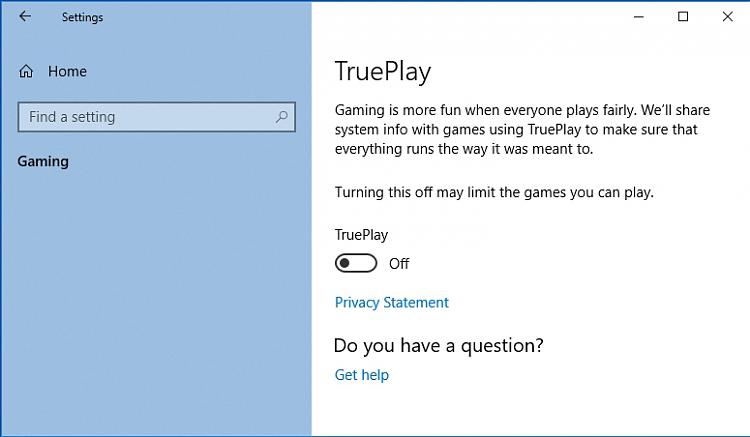
I assume I have to add the URI for TruePlay.
-
New #5
Ha... this works:
Code:Windows Registry Editor Version 5.00 ; Settings - Gaming entry - Turn OFF [HKEY_LOCAL_MACHINE\SOFTWARE\Microsoft\Windows\CurrentVersion\Policies\Explorer] "SettingsPageVisibility"="hide:gaming-gamebar;gaming-gamedvr;gaming-broadcasting;gaming-gamemode;gaming-xboxnetworking;gaming-trueplay"
Gaming entry now gone from Settings.
However, my question remains about about how to list all URIs as Win 10 evolves.
PS - I reverted my VM to Build 17134.48 and TruePlay was there so I don't really know which build it was first added.
-
-
New #7
-
New #8
This is the latest reference below linked at the top of the tutorial.
Launch the Windows Settings app - UWP app developer | Microsoft Docs
-
-
New #9
Thank you again. I didn't pick up on this link first time round but have now bookmarked it.
It helped me get rid of the (useless for me) Settings > Phone entry:
Code:Windows Registry Editor Version 5.00 ; Settings - Phone entry - Turn OFF [HKEY_LOCAL_MACHINE\SOFTWARE\Microsoft\Windows\CurrentVersion\Policies\Explorer] "SettingsPageVisibility"="hide:mobile-devices"
Last edited by RickC; 18 Sep 2018 at 14:21.
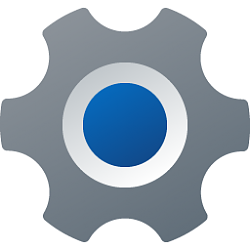
Settings Pages List of URI Shortcuts in Windows 10
List of Shortcuts to Directly Open Pages in Settings in Windows 10Published by Shawn BrinkCategory: Customization
28 Dec 2023
Tutorial Categories


Related Discussions


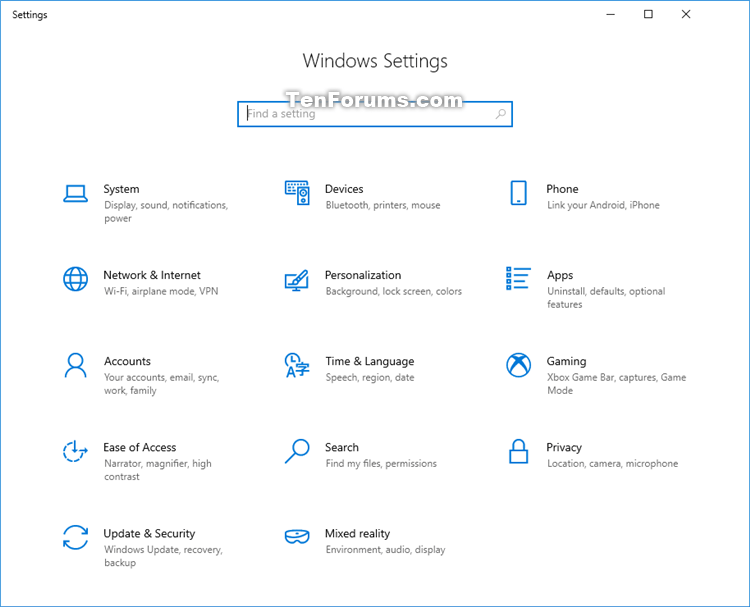

 Quote
Quote
