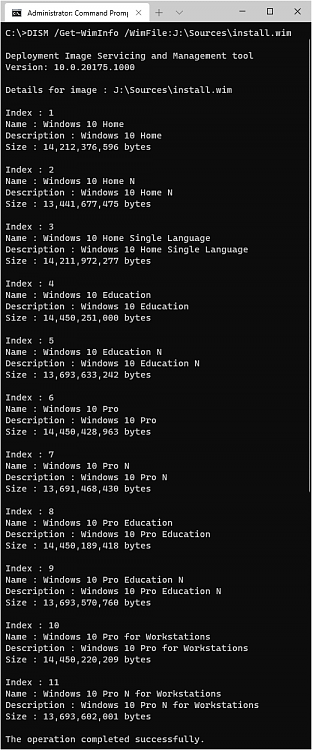@
iamc3k
You are correct that the version of DISM used does not need to exactly match the image you are trying to repair, but the same, or newer version of DISM would help, as sometimes new DISM capabilities are introduced. You can also launch the DISM version from the \sources folder of your mounted ISO image, if desired.
When running DISM /RestoreHealth and pointing to an install.wim file, you have to be sure that the Index that you reference in the Install.wim matches your Edition of Windows. You referenced Index:1 in your command line (which is fine, if that Index happens to match your Edition). Usually, Home Edition is Index:1. The standard install.wim or install.esd from an official Microsoft Windows 10 ISO, may include 11 different Editions. Use the command below to check your .WIM file contents:
Code:
DISM /Get-WimInfo /WimFile:D:\Sources\install.wim
Once you determine the Index number that matches your Windows Edition (e.g. Core/Home or Pro, etc.) you can check its build number:
Code:
DISM /Get-WimInfo /WimFile:D:\Sources\install.wim /Index:6
Then use that Index number in your /RestoreHealth DISM command:
Code:
DISM /Online /Cleanup-Image /RestoreHealth /Source:WIM:D:\Sources\install.wim:6
or
Code:
DISM /Online /Cleanup-Image /RestoreHealth /Source:ESD:D:\Sources\install.esd:6
As was already suggested, an in-place upgrade, performed by mounting the ISO for the same, or newer version of Windows 10 and running setup.exe will often fix things. Since you are running an older version of Windows 10, you might be happy to use a newer version instead. If you want Version 2004, you can first download that ISO file instead of depending on Windows Update to fetch it properly. That way if the upgrade fails for some reason, you don't have to go through downloading 4+ GB again and again.
Also, try performing a
clean boot before you attempt the upgrade or repair:
- use msconfig to disable all non-Microsoft Services
- use Task Manager to disable all items shown on the Startup tab
- Restart
- mount your desired ISO file and run setup.exe to upgrade or repair Windows 10
- you can enable any Services or Startup items that remain disabled after the successful upgrade is completed.
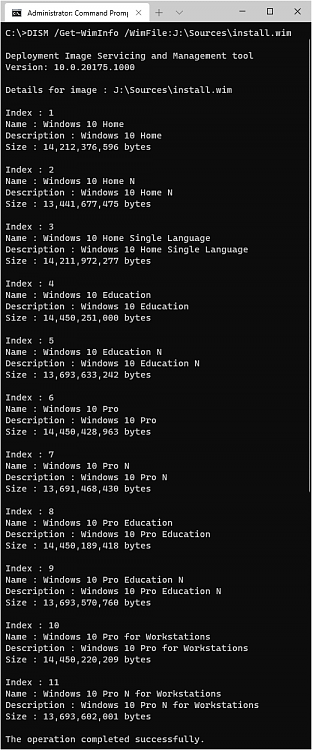
 - - - Updated - - -
- - - Updated - - -
If you want version 18363.900, you could run the script from UUP Dump to create that ISO version.
Here is a link to the 64-bit 18363.900 at UUP Dump.





 Quote
Quote