How to Find and List All Your EFS Encrypted Files in Windows 10
The Encrypting File System (EFS) is the built-in encryption tool in Windows used to encrypt files and folders on NTFS drives to protect them from unwanted access. EFS enables transparent encryption and decryption of files for your user account by using advanced, standard cryptographic algorithms. Any individual or app that doesn't possess the appropriate file encryption key cannot open any encrypted files and folders. Encryption is the strongest protection that Windows provides to help you keep your individual files and folders secure.
When you encrypt a file or folder with EFS in Windows 10, its icon will have a lock overlay at the top right corner to indicate that it's an EFS encrypted file or folder.
Sometimes you may lose track of all your encrypted files and need to create a list of them to find them all again.
This tutorial will show you how to create a list of all EFS encrypted files that belong to the current user on all NTFS local drives in Windows 10.
Contents
- Option One: To Find All Your Encrypted Files on Local Drives and Output List in Command Prompt
- Option Two: To Find All Your Encrypted Files on Local Drives and Output List to Text File
1 Open a command prompt.
2 Copy and paste thecipher /u /n /hcommand into the command prompt, and press Enter. (see screenshot below)
3 Windows will now search all NTFS local drives for all encrypted files that belong to the current user, and will output a list of them in the command prompt.
1 Open a command prompt.
2 Copy and paste the command below into the command prompt, and press Enter. (see screenshot below)
3 Windows will now search all NTFS local drives for all encrypted files that belong to the current user, and will output a list of them to the MyEncryptedFiles.txt file created on your desktop.
It will be finished searching when you see the prompt again.
That's it,
Shawn
Related Tutorials
- How to Enable or Disable NTFS File Encryption in Windows
- How to Encrypt Files and Folders with Encrypting File System (EFS) in Windows 10
- How to Decrypt Files and Folders Encrypted with EFS in Windows 10
- How to Back Up Your EFS File Encryption Certificate and Key in Windows 10
- How to Import Your EFS File Encryption Certificate and Key in Windows 10
- How to Change or Remove Lock Icon on Encrypted Files and Folders in Windows 10
- How to Turn On or Off to Index Encrypted Files in Windows 10
- Turn On or Off Show Encrypted or Compressed NTFS files in Color in Windows 10
- How to Enable or Disable Automatically Encrypt Files Moved to EFS Encrypted Folders in Windows
Find All Encrypted Files in Windows 10
-
New #1
Is this method exhaustive? That is, is there any chance it might miss any files?
I ask because I've gotten this notification on each boot for the past week:
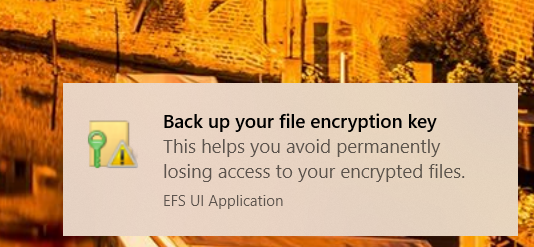

That was surprising as I've not manually encrypted any files. I ran the command both ways, and no encrypted files were found. No external hard drives plugged in, either.
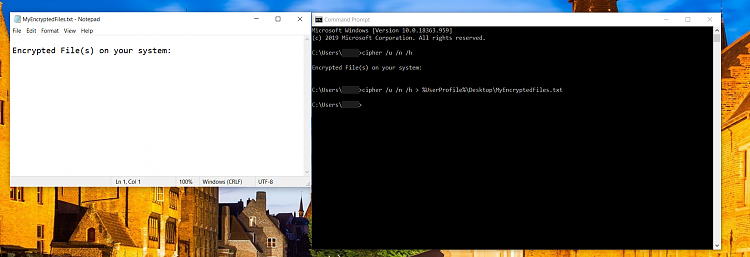
Is there another way to determine what's using the Encrypting File System?
-
-
New #3
Hello, @Brink!
Thank you for the excellent advice. I was just starting the back up (using option two here) and that exposed the issue! One certificate was for NVIDIA GameStream server (I have a GT 710 in this system), which looked weird.
I'd installed GeForce Experience for some time, but never used it for anything but a quick link to download & install drivers. Not a big loss, then, to uninstall it.
I uninstalled GeForce Experience, the certificate disappeared, and as of ~30 minutes after another reboot, I've not had the notification again.

-
-
New #5
-
-
New #7
My son was playing with going into a file properties and encrypting the file on some files and we got the prompt to export the certificate. I did not do the export on the prompt but did manually after reading about EFS. On next boot I got the prompt and exported again.
If I run the command "cipher /u /n /h" in as regular command prompt does it make any changes or just lists the files? I am concerned on messing something up
The system also has bitlocker turned on if that has any impact on this.
thanks
-
New #8
Hello Mike,
This will be unrelated to BitLocker.
The command in the tutorial will not make any changes. It will only search for and list any EFS encrypted files found.
More details on the cipher command below to help.
https://docs.microsoft.com/en-us/win...ommands/cipher
-
-
New #9
Thanks. I just ran the command and no encrypted files were found. In command prompt it was under is user file name C:/Users/username>
So I am not sure if that searches outside of that.
Also, on the next reboot I was not prompted to export the key. However, if there are no files using EFS will it still ask for a key? Says he deleted the file after playing with it?
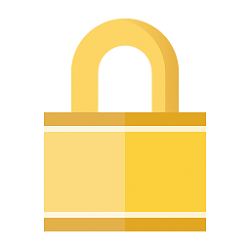
Find All Encrypted Files in Windows 10
How to Find and List All Your EFS Encrypted Files in Windows 10Published by Shawn BrinkCategory: Security System
06 Aug 2020
Tutorial Categories


Related Discussions


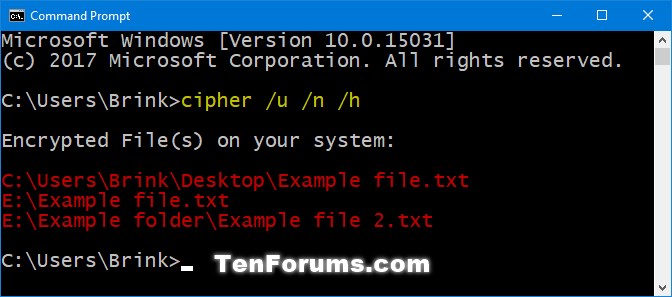



 Quote
Quote

