Information
You can use different keyboards with Windows to fit your needs. The most common is a physical, external keyboard that you plug into your PC. Windows 10 includes a touch keyboard for PCs.
By default, the touch keyboard opens on top of the taskbar, and will show in the same position it was last closed at. While users can move the touch keyboard to where they like on their desktop, it can still show on top of the taskbar by mistake.
To avoid this issue, you can turn on taskbar avoidance for the touch keyboard to prevent it from being able to show on top of the taskbar.
This tutorial will show you how to turn on or off touch keyboard taskbar avoidance for all users in Windows 10.
You must be signed in as an administrator to be able to turn on or off touch keyboard taskbar avoidance.
Note
The downloadable .reg files below will add and modify the DWORD value in the registry key below.
HKEY_LOCAL_MACHINE\SOFTWARE\Microsoft\StigRegKey\Typing\TaskbarAvoidanceEnabled
Enable DWORD
0 = Off
1 = On
EXAMPLE: Touch keyboard taskbar avoidance on and off
Here's How:
1. Do step 2 (on) or step 3 (off) below for what you would like to do.
A) Click/tap on the Download button below to download the file below, and go to step 4 below.
Turn_ON_touch_keyboard_taskbar_avoidance.reg
Download
NOTE: This is the default setting.
A) Click/tap on the Download button below to download the file below, and go to step 4 below.
Turn_OFF_touch_keyboard_taskbar_avoidance.reg
Download
4. Save the .reg file to your desktop.
5. Double click/tap on the downloaded .reg file to merge it.
6. If prompted, click on Run, Yes (UAC), Yes, and OK to approve the merge.
7. Restart explorer process to apply.
8. You can now delete the downloaded .reg file if you like.
That's it,
Shawn
Related Tutorials
- How to Hide or Show Touch Keyboard Button on Taskbar in Windows 10
- How to Dock or Undock Touch Keyboard in Windows 10
- Turn On or Off Automatically Show Touch Keyboard when No Keyboard Attached in Windows 10
- How to Change Layout of Touch Keyboard in Windows 10
- How to Enable or Disable Standard Keyboard Layout as Touch Keyboard Option in Windows 10
- How to Turn On or Off Touch Keyboard Type Sounds in Windows 10
- How to Turn On or Off Touch Keyboard Capitalize First Letter of Each Sentence in Windows 10
- Turn On or Off Touch Keyboard Use All Uppercase Letters when Double-tap Shift in Windows 10
- How to Use Dictation on Desktop from Touch Keyboard in Windows 10
- Turn On or Off Touch Keyboard Add Period after Double-tab Spacebar in Windows 10
- How to Turn On or Off Text Suggestions for Touch Keyboard in Windows 10
- How to Turn On or Off Add Space after Text Suggestion for Touch Keyboard in Windows 10
- How to Turn On or Off Autocorrect Misspelled Words for Touch Keyboard in Windows 10
- How to Turn On or Off Typing Insights in Windows 10
Turn On or Off Touch Keyboard Taskbar Avoidance in Windows 10
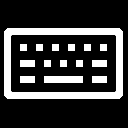
Turn On or Off Touch Keyboard Taskbar Avoidance in Windows 10
How to Turn On or Off Touch Keyboard Taskbar Avoidance in Windows 10Published by Shawn BrinkCategory: Customization
28 Jun 2018
Tutorial Categories


Related Discussions




