How to Burn Disc Image from ISO or IMG file in Windows 10
Windows 7 introduced a built-in ability to burn discs directly from ISO and IMG files using Windows Disc Image Burner. This built-in feature is also included in Windows 8 and Windows 10.
Windows Disc Image Burner can burn a disc image to CD, DVD, or Blu-ray.
This tutorial will show you how to burn a disc image from a ISO or IMG file to CD, DVD, or Blu-ray in Windows 10.
If File Explorer is not set as the default app for ISO and IMG file types, you will not see the Burn option in step 4 or step 5 below.
This can happen if you installed a 3rd party file compression program (ex: "7-Zip" or "WinZip"), and set it as the default app for ISO and IMG file types by mistake.
See also: How to Restore Default Apps for File Extension Type Associations in Windows 10
Here's How:
1 Insert a blank unformatted CD, DVD, or Blu-ray in the CD/DVD/Blu-ray drive you want to burn to.
2 Open File Explorer, and browse to the location of the ISO or IMG file.
2 Do step 4 or step 5 below for how you would like to start Windows Disc Image Burner.
4 Right click or press and hold on the ISO or IMG file, click/tap on Burn disc image, and go to step 6 below. (see screenshot below)
5 Select the ISO or IMG file, click/tap on the "Disc Image Tools" Manage tab, click/tap on the Burn button in the ribbon, and go to step 6 below. (see screenshot below)
6 Select the CD/DVD/Blu-ray drive you want to burn to from the Disc burner drop down, check or uncheck Verify disc after burning for what you want, and click/tap on the Burn button when ready to start. (see screenshot below)
Checking the Verify disc after burning option will have Windows verify the disc image after burning the disc, but it will also cause the process to take longer to finish.
7 Windows will now start burning the disc image. (see screenshots below)
This could take a while to finish.
8 When it finishes burning the disc image to disc, click/tap the Close button. (see screenshot below)
9 You can now remove the CD, DVD, or Blu-ray from the drive if you like.
That's it,
Shawn
Related Tutorials
- How to Add or Remove 'Burn disc image' Context Menu in Windows 10
- How to Mount or Unmount ISO and IMG Files in Windows 10
- How to Create a System Repair Disc in Windows 10
- How to Create a Bootable USB Flash Drive to Install Windows 10
- How to Download a Windows 10 ISO File
Burn Disc Image from ISO or IMG file in Windows 10
-
New #1
Is it possible to change the speed it is burning the media with? I'm using som DVD RW x8 which supports x6 and x8 speed. But with x8 sometime it causes errors, so I want to burn these DVD RW with x6 speed. But how do I do that in Windows 10?
-
-
New #3
This is why I treasure this resource. No other instructions mentioned why I couldn't find the "burn to disk" option. This thread did and, of course, solved the problem.
Continuing and everlasting (!!) thanks.
-G.
-
-
New #5
I use Re-writable DVD with 4.7GB capacity.
Given Windows 10 OS is about just under 8 GB size, does Windows shrink or compress at the same time it downloads the ISO image?.
In case it doesn't how can I create a bootable 4.7 GB DVD to install Windows 10 Home?
Thank You
-
New #6

Burn Disc Image from ISO or IMG file in Windows 10
How to Burn Disc Image from ISO or IMG file in Windows 10Published by Shawn BrinkCategory: Installation & Upgrade
16 Feb 2020
Tutorial Categories


Related Discussions






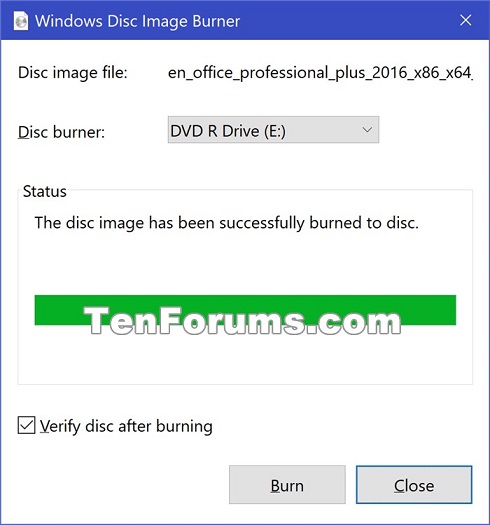

 Quote
Quote
