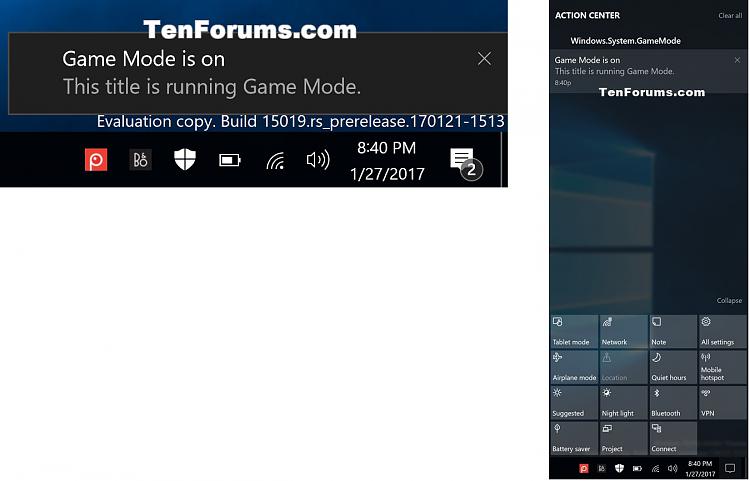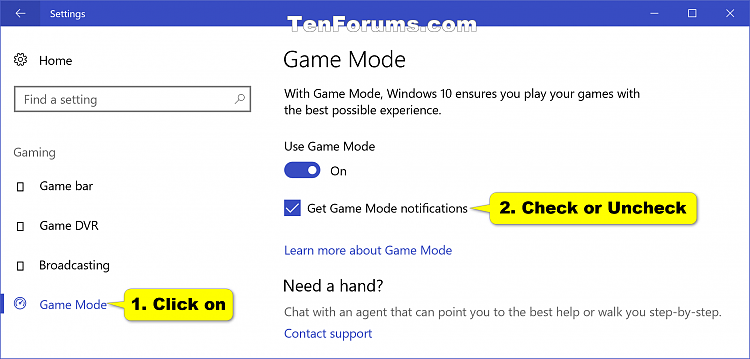Information
Starting with Windows 10 build 15019, a new Game Mode feature has been added that can optimize your Windows 10 PC for an improvement in game performance and best possible experience.
When you turn on the Game Mode feature, you will be able to use the Game bar to turn on Game Mode for each UWP and Win32 title you play.
When you turn on the Game Mode feature, you can also turn on or off Game Mode notifications. While you have Game Mode turned off, you will also no longer get Game Mode notifications.
If you have Game Mode notifications turned on and open a game that has Game Mode turned on for it, you will get a notification to help remind you that Game Mode is turned on for that game title.
This tutorial will show you how to turn on or off Game Mode notifications for your account in Windows 10.
CONTENTS:
- Option One: To Turn On or Off Game Mode Notifications in Settings
- Option Two: To Turn On or Off Game Mode Notifications using a REG file
EXAMPLE: Game Mode notification
1. Open Settings, and click/tap on the Gaming icon.
2. Click/tap on Game Mode on the left side, and while Use Game Mode is turned on, check (on) or uncheck (off) Get Game Mode notifications on the right side for what you want. (see screenshot below)
Note
The .reg files below will modify the DWORD value in the registry key below.
HKEY_CURRENT_USER\Software\Microsoft\GameBar
ShowGameModeNotifications DWORD
0 = Off
1 = On
1. Do step 2 (on) or step 3 (off) below for what you would like to do.
NOTE: This is the default setting.
A) Click/tap on the Download button below to download the file below, and go to step 4 below.
Turn_on_Game_Mode_notifications.reg
Download
A) Click/tap on the Download button below to download the file below, and go to step 4 below.
Turn_off_Game_Mode_notifications.reg
Download
4. Save the .reg file to your desktop.
5. Double click/tap on the downloaded .reg file to merge it.
6. If prompted, click on Run, Yes (UAC), Yes, and OK to approve the merge.
7. You can now delete the downloaded .reg file if you like.
That's it,
Shawn
Related Tutorials
- How to Turn On or Off Game Mode in Windows 10
- How to Turn On or Off App Notifications in Windows 10
- How to Change How Long to Show Notifications in Windows 10
- How to Turn On or Off Game Bar Tips in Windows 10
- How to Reset Game Mode Settings in Windows 10
Turn On or Off Game Mode Notifications in Windows 10
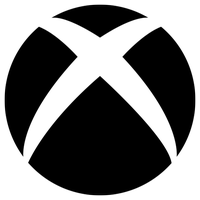
Turn On or Off Game Mode Notifications in Windows 10
How to Turn On or Off Game Mode Notifications in Windows 10Published by Shawn BrinkCategory: Gaming
20 Dec 2017
Tutorial Categories


Related Discussions