Information
The details pane shows you see the most common properties associated with the selected file. File properties provide more detailed info about a file, such as the author, the date you last changed the file, and any descriptive tags you might have added to the file.
By default, you can click/tap on Details pane from the View tab in the ribbon of File Explorer to quickly toggle to show or hide the details pane in File Explorer.
This tutorial will show you how to add Details pane to the context menu in File Explorer for all users to quickly toggle the details pane in Windows 10.
While you must be signed in as an administrator to add or remove the context menu, all users will be able to use the context menu.
Note
Setting the details pane to show or hide in File Explorer is a global setting that is applied to all folders, and not just in the current folder.
You can drag the left border of the details pane left and right to increase or decrease its width in File Explorer.
If you set the details pane to show, then it will replace the preview pane if it is currently showing.
If you turn off thumbnail previews in File Explorer, image files will also not show a preview in the details pane.
EXAMPLE: "Details pane" context menu

Here's How:
1. Do step 2 (add) or step 3 (remove) below for what you would like to do.
A) Click/tap on the Download button below to download the file below, and go to step 4 below.
Add_Details_pane_to_context_menu.reg
Download
NOTE: This is the default setting.
A) Click/tap on the Download button below to download the file below, and go to step 4 below.
Remove_Details_pane_from_context_menu.reg
Download
4. Save the .reg file to your desktop.
5. Double click/tap on the downloaded .reg file to merge it.
6. If prompted, click on Run, Yes (UAC), Yes, and OK to approve the merge.
7. You can now delete the downloaded .reg file if you like.
That's it,
Shawn
Related Tutorials
- How to Show or Hide Details Pane in File Explorer in Windows 10
- How to Add Navigation pane to Context Menu in Windows 10
- How to Add Preview pane to Context Menu in Windows 10
- How to Reset Details and Preview Pane Width Size to Default in Windows 8 and 10
- How to Customize Preview Details in Details Pane of File Explorer in Windows
Details pane - Add to Context Menu in Windows 10
-
New #1
hey Brink, thanks for the quick access as always
question!, I took a look at the registry but can't figure out how you did with the icon. its like when it is enabled, checkmark is there, but when disabled its an icon. which part of the registry is that?
-
New #2
Hello @m18xr2, and welcome to Ten Forums. :)
The line below is for the initial default icon.
"Icon"="shell32.dll,-16814"
The line below is responsible for the check mark when turned on.
"PaneID"="{43abf98b-89b8-472d-b9ce-e69b8229f019}"Last edited by Brink; 04 Feb 2018 at 22:57. Reason: Updated after verifying
-
-
-
New #5
sorry to revive such an old thread, the issue is related to this but i have no idea where to start.
i have had this detail pane for awhile now, is there a way to add a shortcut to this when under windows explorer, maybe in registry? i circled in red in context menu where "undo move" as an example has shortcut. dont need the actual text such as "ctrl + Z" to show in context menu but just need shortcut/hotkeys to work to toggle on/off detail pane.
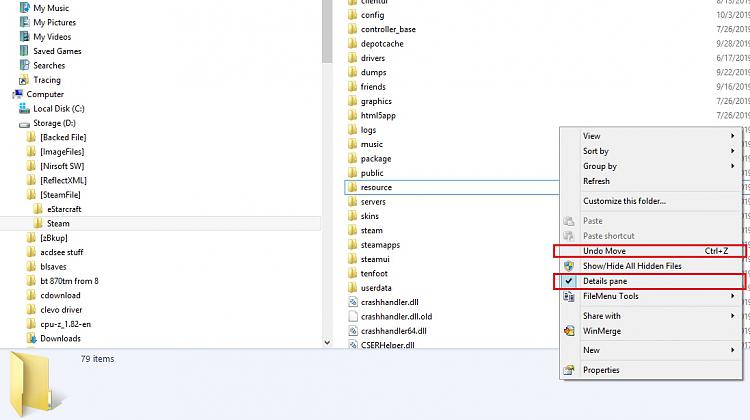
-
New #6
Hello @m18xr2,
If you like, you can already press the Alt + Shift + P keys in File Explorer to toggle hide/show the details pane.
Show or Hide Details Pane in File Explorer in Windows 10
-
New #7
-
-
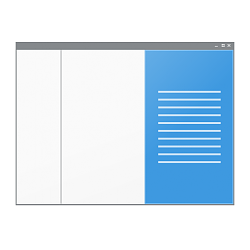
Details pane - Add to Context Menu in Windows 10
How to Add Details pane to Context Menu in Windows 10Published by Shawn BrinkCategory: Customization
05 Feb 2018
Tutorial Categories


Related Discussions




 Quote
Quote

