How to Clear Reliability History in Windows 10
Reliability Monitor is an advanced tool that provides a system stability overview and details about events that impact reliability. It calculates the Stability Index shown in the System Stability Chart over the lifetime of the system.
Based on data collected over the lifetime of the system, each date in the System Stability Chart includes a graph point showing that day's System Stability Index rating. The System Stability Index is a number from 1 (least stable) to 10 (most stable) and is a weighted measurement derived from the number of specified failures seen over a rolling historical period. Reliability Events in the System Stability Report describe the specific failures.
- Recent failures are weighted more heavily than past failures, allowing an improvement over time to be reflected in an ascending System Stability Index once a reliability issue has been resolved.
- Days when the system is powered off or in a sleep state are not used when calculating the System Stability Index.
- If there is not enough data to calculate a steady System Stability Index, the graphed line will be dotted. When enough data has been recorded to generate a steady System Stability Index, the graphed line will be solid.
- If there are any significant changes to the system time, an Information icon will appear on the graph for each day on which the system time was adjusted.
This tutorial will show you how to clear your computer's reliability and problem history in Windows 10 and Windows 11.
You must be signed in as an administrator to be able to clear the reliability history.
Clearing all Event Viewer logs will also clear Reliability History.
Here's How:
1 Open Reliability Monitor to view reliability history. (< Click on link for how)
2 Click/tap on the View all problem reports link at the bottom of Reliability Monitor. (see screenshot below)
3 Click/tap on the Clear all problem reports button at the bottom of Problem Reports. (see screenshot below)
4 Click/tap on Clear all to confirm. (see screenshot below)
5 Problem reports have now been cleared. Close this window. (see screenshot below)
6 Clear all event logs in Event Viewer. (< Click on link for how)
7 Open Reliability Monitor to view reliability history now cleared. (see screenshot below)
That's it,
Shawn Brink
Related Tutorials
- How to Enable or Disable Windows Error Reporting in Windows 10
- How to Change Windows Error Problem Reporting Settings in Windows 10
- How to Create a Reliability Monitor Shortcut in Windows 10
- How to View Reliability History in Windows 10
- How to Clear All Event Logs in Event Viewer in Windows
Clear Reliability History in Windows 10
-
New #1
Clear from command prompt
I found and use a command that clears both relialiabity monitor's history and event viewer records :
for /F "tokens=*" %1 in ('wevtutil.exe el') DO wevtutil.exe cl "%1"
-
-
New #3
-
New #4
There is no way to reset the reliability history without deleting all event logs - right?
In Windows 7 this was possible by deleting the contents of the following two folders, unfortunately these are no longer available in Windows 10.
C:\ProgramData\Microsoft\RAC\PublishedData and C:\ProgramData\Microsoft\RAC\StateData

Clear Reliability History in Windows 10
How to Clear Reliability History in Windows 10Published by Shawn BrinkCategory: Performance & Maintenance
25 Dec 2023
Tutorial Categories


Related Discussions


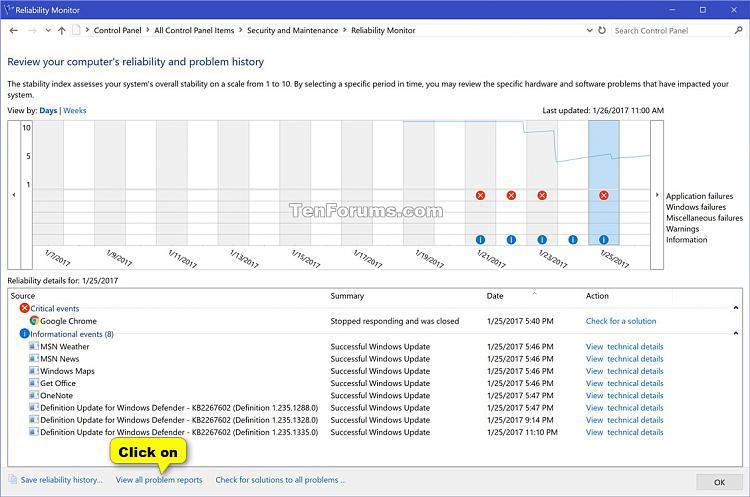

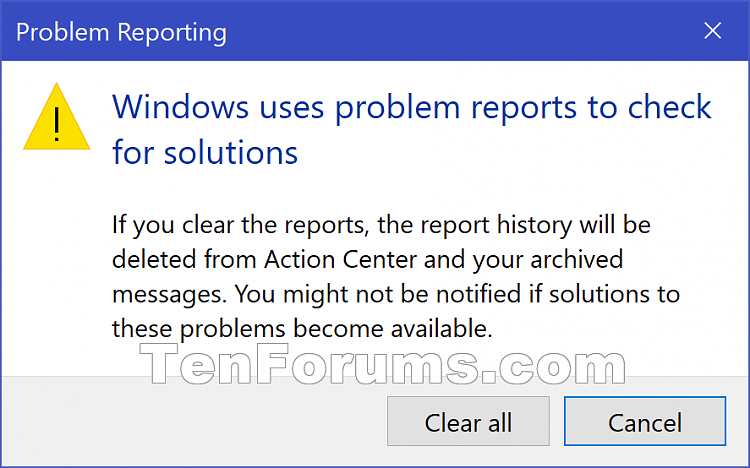
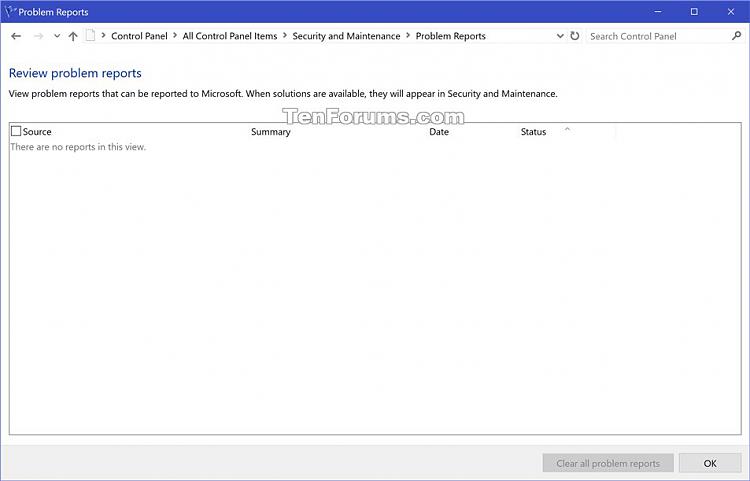
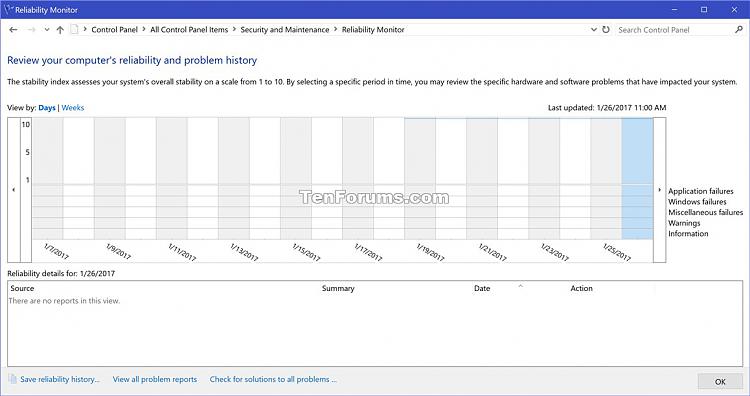

 Quote
Quote
