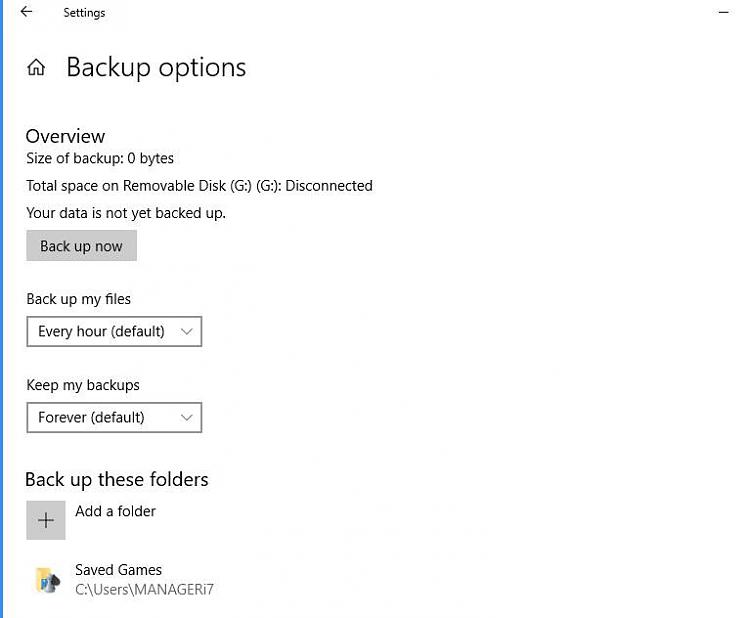New
#20
What does it show as the file system (ex: NTFS) in Disk Management for the drives?
I'd say go ahead and create a new thread for this issue since it's unrelated to this tutorial. This way you can get better help there, and keep this tutorial on topic.
You might include screenshots showing what you're seeing for this drive comparing between the admin and the other user that doesn't see it to see if anything may stand out.


 Quote
Quote