How to Turn On or Off Storage Sense to Automatically Free Up Space in Windows 10
Starting with Windows 10 build 15014, Microsoft has added a new Automatically free up space with Storage Sense option in Storage Settings to automatically get rid of the files you don’t need to save you an extra step when low on disk space. Currently this is only supported for unused temporary files, files in your recycle bin over 30 days, and files in your Downloads folder that haven't changed for over 30 days.
Starting with Windows 10 build 17720, Storage Sense can now run when your device is low on storage space by default. Once activated, Storage Sense will intelligently run whenever your device runs low on storage space and clear temporary files that your device and applications no longer need. Storage Sense looks for and will remove the following types of files:
- Temporary setup files
- Old indexed content
- System cache files
- Internet cache files
- Device Driver packages
- System downloaded program files
- Dated system log files
- System error memory dump files
- System error minidump files
- Temporary system files
- Dated Windows update temporary files
- …and more.
This tutorial will show you how to turn on or off Storage Sense to automatically free up space on the PC for your account in Windows 10.
Contents
- Option One: To Turn On or Off Storage Sense to "Automatically free up space" in Settings
- Option Two: To Turn On or Off Storage Sense to "Automatically free up space" using a REG file
1 Open Settings, and click/tap on the System icon.
2 Do step 3 (off) or step 4 (on) below for what you want to do.
A) Click/tap on Storage on the left side, turn off Storage sense on the right side, and go to step 5 below. (see screenshot below)
This is the default setting.
A) Click/tap on Storage on the left side, turn on Storage sense on the right side, and click/tap on the Configure Storage Sense or run it now link. (see screenshot below)
B) Select Every day, Every week, Every month, or During low free disk space (default) in the Run Storage sense drop down list for what you want. (see screenshot below)
How to Specify when to Run Storage Sense in Windows 10
C) Check (default) or uncheck Delete temporary files that my apps aren't using for what you want.
How to Enable or Disable Storage Sense to Delete Temporary Files in Windows 10
D) Select Never, 1 day, 14 days, 30 days (default), or 60 days in the Delete files that have been in the recycle bin for over 30 days drop down list for what you want.
How to Specify when Storage Sense Delete Files in Recycle Bin in Windows 10
E) Select Never (default), 1 day, 14 days, 30 days, or 60 days in the Delete files in my Downloads folder if they have been there for over drop down list for what you want.
How to Specify when Storage Sense Delete Files in Downloads Folder in Windows 10
F) If you have OneDrive Files On-Demand turned on, select Never (default), 1 day, 14 days, 30 days, or 60 days in the OneDrive Content will become online-only if not opened for more than: drop down list for what you want.
G) If available, check or uncheck (default) Delete previous versions of Windows for what you want.
This setting will delete the Windows.old folder.
H) If you would like to manually Free up space now, click/tap on the Clean now button.
I) When finished, go to step 5 below.
5 You can now close Settings if you like.
The downloadable .reg files below will modify the DWORD values in the registry key below.
HKEY_CURRENT_USER\Software\Microsoft\Windows\CurrentVersion\StorageSense\Parameters\StoragePolicy
(Storage Space)
01 DWORD
0 = Off
1 = On
(Run Storage sense)
1024 DWORD
1 = On
2048 DWORD
0 = During low free disk space
1 = Every day
1e (hex) = Every month
7 = Every week
1 Do step 2 (off) or step 3 (on) below for what you want to do.
A) Click/tap on the Download button below to download the file below, and go to step 4 below.
Turn_off_Storage_Sense_for_current_user.reg
Download
How to Specify when to Run Storage Sense in Windows 10
A) Click/tap on the Download button below to download the file below.
Turn_on_Storage_Sense_Every_Day_for_current_user.reg
Download
OR
Turn_on_Storage_Sense_Every_Week_for_current_user.reg
Download
OR
Turn_on_Storage_Sense_Every_Month_for_current_user.reg
Download
OR
Turn_on_Storage_Sense_During_low_free_disk_space_for_current_user.reg
This is the default setting.
Download
4 Save the .reg file to your desktop.
5 Double click/tap on the downloaded .reg file to merge it.
6 When prompted, click/tap on Run, Yes (UAC), Yes, and OK to approve the merge.
7 If you like, you can delete the downloaded .reg file if you like.
That's it,
Shawn Brink
Related Tutorials
- How to Enable or Disable Storage Sense to Automatically Free Up Space in Windows 10
- How to Enable or Disable Storage Sense to Delete Temporary Files in Windows 10
- How to Specify when to Run Storage Sense in Windows 10
- How to Free Up Disk Space Now with Storage Sense in Windows 10
- How to Specify when Storage Sense Delete Files in Recycle Bin in Windows 10
- How to Open and Use Disk Cleanup in Windows 10
- How to View Storage Usage of Drives in Windows 10
- How to Change Your Storage Save Locations in Windows 10
- How to Free Up Drive Space in Windows 10
- How to Delete Windows.old Folder in Windows 10
- What is $GetCurrent folder and how to delete $GetCurrent folder in Windows 10
- What is $SysReset folder and how to delete $SysReset folder in Windows 10
- How to Specify when Storage Sense Automatically Make OneDrive Files On-Demand Online-only in Windows 10
- How to Specify when Storage Sense Delete Files in Downloads Folder in Windows 10
Turn On or Off Storage Sense Automatically Free Up Space in Windows 10
-
New #1
There are 2 more:
"02"=dword:00000001
"StoragePoliciesNotified"=dword:00000001
What about them?!
-
-
New #3
Do I have to have storage sense enables in order to delete files from the recycling bin on a schedule?
-
New #4
Hello TON,
You don't have to use storage sense to automatically empty the Recycle Bin.
You could create a task in Task Scheduler to do so. The command below can be used for the task that will empty the Recycle Bin without prompting.
PowerShell Clear-RecycleBin -force -ErrorAction:Ignore
-
New #5
I'm actually quite impressed- was warned of getting low on space on C: after upgrading and was prompte to turn on Storage Sense.
Under a minute scanning, and the top results included Windows.old:
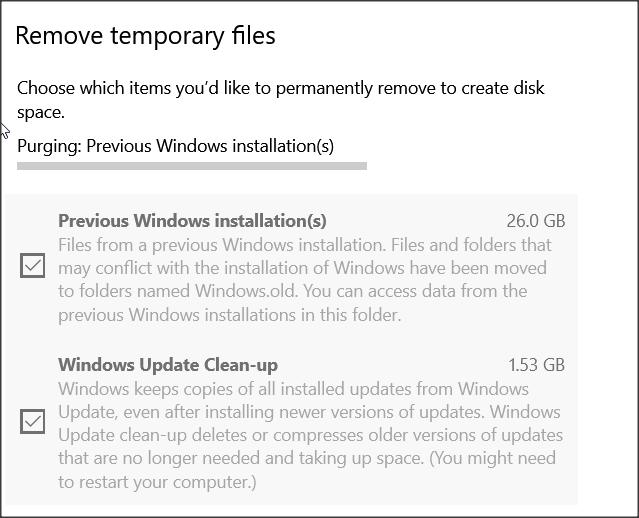
However actually deleting these took almost 10 minutes; for about 5 mins there was no indication of progress- just the grey bar.
Also noted the amount of free space on C: did not increase anything like as much as expected- about 11Gb short. Maybe after a restart...?
-
New #6
Is it possible to add custom folders to be cleaned or only what Windows decides?
And another related question:
On my laptop, Win 10 1803 if I check the free space now option Recycle Bin does not appear in the list (even when I dumped some temp and old files in for deletion) yet my friend has a laptop with the same build 1803 and Recycle Bin does show up.
Is this a manufacturer related setting or something else?
Thanks!
-
New #7
Hello Rubi,
Storage Sense will only automatically clean what you have enabled it to in its settings. Unfortunately, there are no options to include specified folders.
The Recycle Bin should be listed under the "Temporary files" section for the drive letter you deleted the files from. If your Recycle Bin is not empty and you don't see it under "Temporary files", then close and reopen Settings to see if that may refresh it to then show up.
-
New #8
Hi Brink,
Thanks for the response. I do not normally have Storage Sense turned on and thought perhaps the fact that I have more than one drive might be the reason Recycle Bin was not showing.
I also do not use the admin account but rather a standard user for daily usage.
In any event, I saw that if I turn Storage Sense on then there is an option for the Recycle Bin.
Resolved, I think
Thanks for the good work you do here with tutorials and other support, it is much appreciated.
-
-
New #9
I'm glad it could help.
Personally, I like to manually delete my files to be safe. I don't like having anything automatically deleted.

Turn On or Off Storage Sense Automatically Free Up Space in Windows 10
How to Turn On or Off Storage Sense to Automatically Free Up Space in Windows 10Published by Shawn BrinkCategory: Performance & Maintenance
07 Sep 2021
Tutorial Categories


Related Discussions



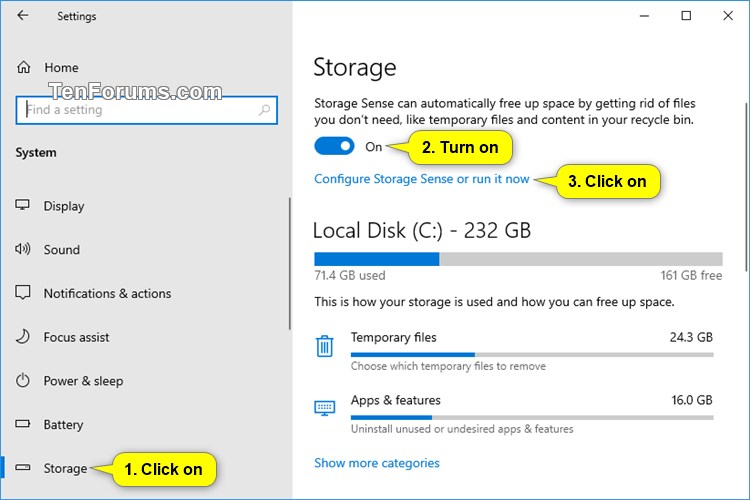


 Quote
Quote