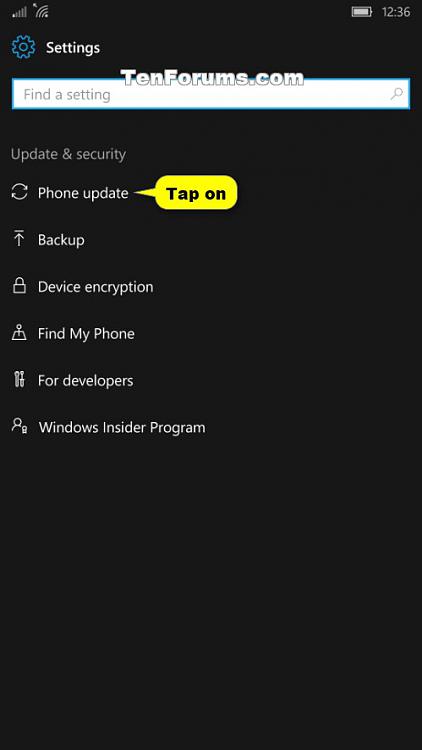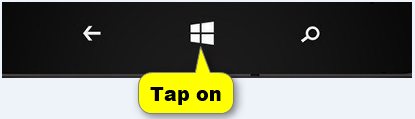How to Turn On or Off Pause Updates on Windows 10 Mobile Phone
Information
Windows Update keeps your Windows 10 Mobile phone updated by downloading and installing the latest updates released by Microsoft.
Starting with Windows 10 Mobile build 15007, you can temporarily pause updates from being installed for up to 35 days. Some updates, like Windows Defender definition updates, will continue to be installed.
This tutorial will show you how to turn on or off to pause updates in Windows Update for up to 35 days on your Windows 10 Mobile phone.
EXAMPLE: Pause updates turned on in Windows Update
Here's How:
1. Open Settings, and tap on Update & security. (see screenshot below)
2. Tap on Phone update. (see screenshot below)
3. Tap on the Advanced options link under Update settings. (see screenshot below)
4. Turn On or Off (default) Pause Updates for what you want. (see screenshots below)
5. When finished, you can tap on the Startbutton to return to your Start screen if you like. (see screenshot below)
That's it,
Shawn
Related Tutorials
- How to Turn On or Off Pause Updates in Windows 10
- How to Change Active Hours for Updates on Windows 10 Mobile Phone
Windows Update - Turn On or Off Pause Updates in Windows 10 Mobile

Windows Update - Turn On or Off Pause Updates in Windows 10 Mobile
How to Turn On or Off Pause Updates on Windows 10 Mobile PhonePublished by Shawn BrinkCategory: Phone
13 Jan 2017
Tutorial Categories


Related Discussions