Apps for websites is a feature that uses web-to-app linking to associate an app with a website.
Apps for websites was first introduced in Windows 10 build 14342, but there were no apps available at the time that supported this.
Starting with Windows 10 build 15007, clicking links to websites that support web-to-app linking will now open that page in the respective app.
Some websites can be opened by an app or a browser. You can turn off an app to open the website with a browser, or turn on an app to open the website in the app.
This tutorial will show you how to turn on or off apps to open websites with the app or browser for your account in Windows 10.
For a Windows 11 version of this tutorial, see:
Enable or Disable Apps for Websites in Windows 11
Here's How:
1 Open Settings, and click/tap on the Apps icon.
2 Click/tap on Apps for websites on the left side, and turn On (default) or Off any installed apps that support web-to-app linking for what you want. (see screenshot below)
3 When finished, you can close Settings if you like.
That's it,
Shawn Brink
Turn On or Off Apps for Websites in Windows 10
-
New #1
Hello and much appreciated but any chance we can change this from within registry? in your sample 4 buttons are marked in red, any of them got a registry key or not? and thanks for help
-
New #2
Hello Kishvand,
The settings for this are stored in the registry key below.
 HKEY_CURRENT_USER\SOFTWARE\Microsoft\Windows\Shell\Associations\AppUrlAssociations
HKEY_CURRENT_USER\SOFTWARE\Microsoft\Windows\Shell\Associations\AppUrlAssociations
Each subkey (ex: "whiteboard.ms") is for an app. These subkeys for apps only get added when a change has been made in Settings the first time for the app.
The Enabled DWORD in the UserChoice subkey is the setting for this. 0 = off and 1 = on.

-
New #3
thanks brink, it's nice of you
- - - Updated - - -
Note for others who might be interested in automating this change via registry:
Under UserChoice you have "Enabled" that you can set to 0
But do NOT change the "Hash", this is system dependent, I copied from system A and imported to system B and then this happened:
When opening Settings Apps I get error:
----------------------
SystemSettings.exe - EXCEPTION
----------------------
Array bounds exceeded.
----------------------
[OK]
----------------------
-
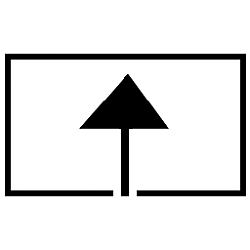
Turn On or Off Apps for Websites in Windows 10
How to Turn On or Off Apps for Websites in Windows 10Published by Shawn BrinkCategory: Browsers & Email
12 Sep 2022
Tutorial Categories


Related Discussions




 Quote
Quote
