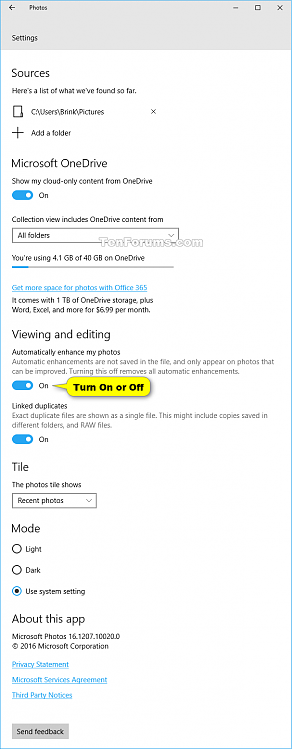Information
The Photos app included in Windows 10 is a universal app that allows you to enjoy, organize, edit, and share all your digital memories. It brings together photos and videos from all your devices, enhances them to make great photos even better, and organizes them into beautiful albums for you.
The Photos app automatically enhances your photos by default with improvements to lighting, color, contrast, red-eye, straightening, and more. This is all supposed to make your photos look better, but you may not agree and want to turn off this feature.
Automatic enhancements are not saved in the file, and only appear on photos that can be improved. Turning this off removes all automatic enhancements.
This tutorial will show you how to turn on or off automatic enhancements of photos in the Photos app for your account in Windows 10.
Warning
This setting is no longer available in the Photos app in Windows 10.
Here's How:
1. Open the Photos app from the Start menu.
2. Click/tap on the See more button, and click/tap on Settings. (see screenshot below)
3. Under the Viewing and editing settings, turn on (default) or off Automatically enhance my photos for what you want. (see screenshot below)
4. You can now close the Photos app if you like.
That's it,
Shawn
Turn On or Off Auto Enhance in Photos app in Windows 10
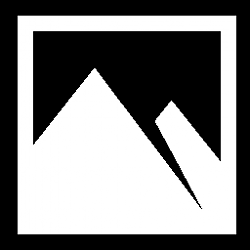
Turn On or Off Auto Enhance in Photos app in Windows 10
How to Turn On or Off Auto Enhance in Photos app in Windows 10Published by Shawn BrinkCategory: Apps & Features
30 Dec 2017
Tutorial Categories


Related Discussions