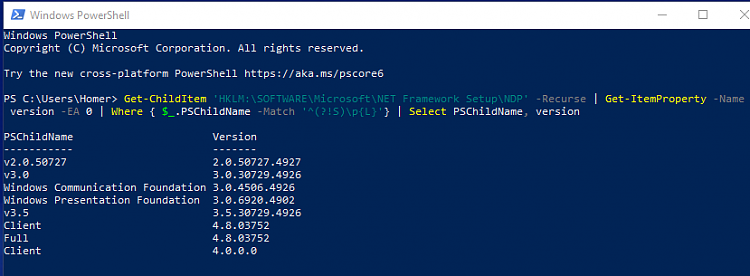How to View All Automatic Maintenance Tasks in Windows 10
Maintenance activity refers to an application or process that helps maintain the health and performance of a Windows PC. Maintenance includes keeping Windows and applications up-to-date, checking security, and running scans for malware. Windows Automatic Management (WAM) is a set of enhancements to the Task Scheduler API you can use to link your applications into the Windows maintenance schedule. Specifically, WAM allows you to add activities that require regular scheduling, but do not have exact time requirements. Instead, WAM relies on the operating system to choose the appropriate time to activate the task throughout the day. The system chooses those times based on minimal impact to the user, PC performance, and energy efficiency.
How Scheduled Maintenance Works
Windows Automatic Maintenance minimizes impact to the PC by scheduling maintenance only when the PC is on and idle. By default, the system performs maintenance daily, starting at 3 AM. (Note that the user may re-schedule when the maintenance occurs.) This daily session is limited to a maximum duration of 1 hour per attempt. If the user is actively using the machine, the system defers maintenance until a later time. The system also suspends any executing maintenance task if the user returns to the PC.
The system restarts a suspended maintenance task during the next idle period; however, the system will not suspend any task marked as critical. Instead, the system allows a critical task to complete, regardless of user action.
Due to the nature of scheduling, some scheduled tasks may not finish: perhaps there are too many scheduled events to fit in the 1 hour maintenance window, or maybe the computer was simply not turned on. In such cases, you can define a task with a deadline. A deadline is defined as a recurring time frame in which the system must successfully perform the task at least once.
If a task misses a deadline, the maintenance scheduler will continue to attempt to execute the task during the maintenance window. Further, the scheduler will not limit itself to the regular 1 hour time limit. Instead, the scheduler extends the duration of the maintenance window in order to complete the delayed task. If the system still cannot complete the task, the Action Center displays a warning notification to the user. The user can then manually initiate the maintenance action from the Action center.
Once the system completes the task (even with a failure error code), the attempt is considered successful. After a successful attempt, the scheduler resets to the regular maintenance schedule, and will attempt the task during the next period.
See also: Automatic Maintenance | Microsoft Docs
This tutorial will show you how to view a list of all automatic maintenance tasks in Windows 10.
Here's How:
1 Open PowerShell.
2 Copy and paste the command below you want to use into PowerShell, and press Enter.
(Outputs to interactive table in a separate window like screenshots below step 3.)
Get-ScheduledTask | ? {$_.Settings.MaintenanceSettings} | Out-GridView
OR
(Outputs to "MaintenanceTasks.txt" file on your desktop.)
Get-ScheduledTask | ? {$_.Settings.MaintenanceSettings} | Format-Table -AutoSize | Out-file -FilePath "$Env:userprofile\Desktop\MaintenanceTasks.txt"
3 You will now see a list of all automatic maintenance tasks including their TaskPath, TaskName, and current State in Task Scheduler (taskschd.msc). (see screenshots below)
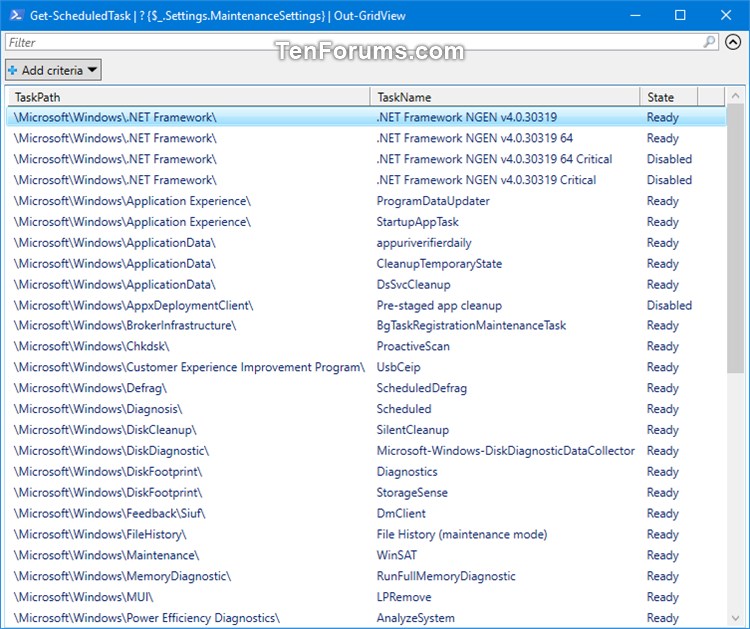
That's it,
Shawn
Related Tutorials
- How to Change Automatic Maintenance Settings in Windows 10
- How to Manually Start or Stop Automatic Maintenance in Windows 10
- How to Enable or Disable Automatic Maintenance in Windows 10
- How to Enable or Disable Scheduled System Maintenance in Windows
- How to Prevent Windows 10 from Deleting Thumbnail Cache
- How to Enable or Disable Automatic Maintenance to Wake Up Computer in Windows 10
- How to Specify Automatic Maintenance Time to Run in Windows 10
View All Automatic Maintenance Tasks in Windows 10
-
New #1
Greets,
Thanks for the trick & information!
Just to mention what came helpful to me when I wanted to keep a close watch. I got the output as a text file using the Powershell Command :
Code:Get-ScheduledTask | ? {$_.Settings.MaintenanceSettings} | Out-file -FilePath F:\MaintenanceTask.txt
& I got the file MaintenanceTask.txt created in the root of F: partition.
Thanks. ...
-
New #2
-
New #3
Greets,

Thanks for the advanced command :
Code:Get-ScheduledTask | ? {$_.Settings.MaintenanceSettings} | Format-Table -AutoSize | Out-file -FilePath "$Env:userprofile\Desktop\MaintenanceTasks.txt"
Thanks. ...
-
-
New #5
I suggest that a csv output is much, much easier to work with.
I also suggest that the code could usefully be adjusted to be able to cope with a relocated Desktop folder path.
Le voila -
ListAutoMaintenanceTasks.ps1
- This code creates a ListAutoMaintenanceTasks.csv on the user Desktop that can be opened in, for example, Excel with everything arranged neatly in separate fields-columns.Code:$UserDesktop = (Get-ItemProperty -Path "HKCU:\Software\Microsoft\Windows\CurrentVersion\Explorer\User Shell Folders" -Name "Desktop").Desktop Get-ScheduledTask | ? {$_.Settings.MaintenanceSettings} | Export-CSV -Path "$UserDesktop\ListAutoMaintenanceTasks.csv" -NoTypeInformation
- The code can cope with a user Desktop folder that has been relocated
- The code can cope with spaces and ampersands in the username [just in case Tom & Jerry share a computer]
This version is a bit neater in that it controls which properties are listed
ListAutoMaintenanceTasks-SelectiveOutput.ps1
Code:$UserDesktop = (Get-ItemProperty -Path "HKCU:\Software\Microsoft\Windows\CurrentVersion\Explorer\User Shell Folders" -Name "Desktop").Desktop Get-ScheduledTask | ? {$_.Settings.MaintenanceSettings} | ### These property selections are optional and can be changed to suit needs. Run this without the Select-Object line to see the full range of properties that can be included Select-Object "TaskPath", "TaskName", "State" | Export-CSV -Path "$UserDesktop\ListAutoMaintenanceTasks.csv" -NoTypeInformation
All the best,
DenisLast edited by Try3; 30 Sep 2020 at 23:25.
-
New #6
This may be one of those "Too much information . . . " things. I tried one of the PowerShell cmds posted by Try3, and ended up wondering why some maintenance items marked as "Critical" were also marked "disabled." This may be one of those cruel MS ploys (Event Viewer comes to mind) that will keep users (OK, not all users, just us special, stay up at night tinkering, worrying type users) wondering if their systems are up to date.

-
New #7
The .Net on your pic caught my eye. We're up to .Net 4.8 now I believe. Notice,the "critical" is part of the description, not a separate column. It may be disabled because .Net 4.0 does not exist on this user machine. Unfortunately, it's still going to "read" critical" because of a poor decision on MS's part to using that wording.
Code:TaskPath TaskName State -------- -------- ----- \Microsoft\Windows\.NET Framework\ .NET Framework NGEN v4.0.30319 Ready \Microsoft\Windows\.NET Framework\ .NET Framework NGEN v4.0.30319 64 Ready \Microsoft\Windows\.NET Framework\ .NET Framework NGEN v4.0.30319 64 Critical Disabled \Microsoft\Windows\.NET Framework\ .NET Framework NGEN v4.0.30319 Critical Disabled \Microsoft\Windows\Application Experience\ ProgramDataUpdater Ready \Microsoft\Windows\Application Experience\ StartupAppTask Ready \Microsoft\Windows\ApplicationData\ appuriverifierdaily Ready \Microsoft\Windows\ApplicationData\ CleanupTemporaryState Ready \Microsoft\Windows\ApplicationData\ DsSvcCleanup Ready \Microsoft\Windows\AppxDeploymentClient\ Pre-staged app cleanup Disabled \Microsoft\Windows\BrokerInfrastructure\ BgTaskRegistrationMaintenanceTask Ready \Microsoft\Windows\Chkdsk\ ProactiveScan Ready \Microsoft\Windows\Customer Experience Improvement Program\ UsbCeip Ready \Microsoft\Windows\Defrag\ ScheduledDefrag Disabled \Microsoft\Windows\Device Setup\ Metadata Refresh Ready \Microsoft\Windows\Diagnosis\ Scheduled Ready \Microsoft\Windows\DiskCleanup\ SilentCleanup Ready \Microsoft\Windows\DiskDiagnostic\ Microsoft-Windows-DiskDiagnosticDataCollector Ready \Microsoft\Windows\DiskFootprint\ Diagnostics Ready \Microsoft\Windows\DiskFootprint\ StorageSense Ready \Microsoft\Windows\Feedback\Siuf\ DmClient Ready \Microsoft\Windows\FileHistory\ File History (maintenance mode) Ready \Microsoft\Windows\Flighting\FeatureConfig\ UsageDataReporting Ready \Microsoft\Windows\HelloFace\ FODCleanupTask Ready \Microsoft\Windows\InstallService\ ScanForUpdatesAsUser Ready \Microsoft\Windows\LanguageComponentsInstaller\ Uninstallation Disabled \Microsoft\Windows\License Manager\ TempSignedLicenseExchange Ready \Microsoft\Windows\Maintenance\ WinSAT Ready \Microsoft\Windows\MemoryDiagnostic\ RunFullMemoryDiagnostic Ready \Microsoft\Windows\MUI\ LPRemove Ready \Microsoft\Windows\PI\ Sqm-Tasks Ready \Microsoft\Windows\Power Efficiency Diagnostics\ AnalyzeSystem Ready \Microsoft\Windows\RecoveryEnvironment\ VerifyWinRE Disabled \Microsoft\Windows\Registry\ RegIdleBackup Ready \Microsoft\Windows\Servicing\ StartComponentCleanup Ready \Microsoft\Windows\SettingSync\ BackgroundUploadTask Ready \Microsoft\Windows\SharedPC\ Account Cleanup Disabled \Microsoft\Windows\Shell\ IndexerAutomaticMaintenance Ready \Microsoft\Windows\StateRepository\ MaintenanceTasks Ready \Microsoft\Windows\Sysmain\ HybridDriveCachePrepopulate Disabled \Microsoft\Windows\Sysmain\ HybridDriveCacheRebalance Disabled \Microsoft\Windows\Sysmain\ ResPriStaticDbSync Ready \Microsoft\Windows\Sysmain\ WsSwapAssessmentTask Ready \Microsoft\Windows\SystemRestore\ SR Ready \Microsoft\Windows\Time Synchronization\ SynchronizeTime Ready \Microsoft\Windows\Time Zone\ SynchronizeTimeZone Ready \Microsoft\Windows\UpdateOrchestrator\ Maintenance Install Disabled \Microsoft\Windows\UpdateOrchestrator\ Report policies Ready \Microsoft\Windows\Windows Defender\ Windows Defender Cache Maintenance Ready \Microsoft\Windows\Windows Defender\ Windows Defender Cleanup Ready \Microsoft\Windows\Windows Defender\ Windows Defender Scheduled Scan Ready \Microsoft\Windows\Windows Defender\ Windows Defender Verification Ready \Microsoft\Windows\WOF\ WIM-Hash-Validation Ready
-
-
-

View All Automatic Maintenance Tasks in Windows 10
How to View All Automatic Maintenance Tasks in Windows 10Published by Shawn BrinkCategory: Performance & Maintenance
30 Sep 2020
Tutorial Categories


Related Discussions



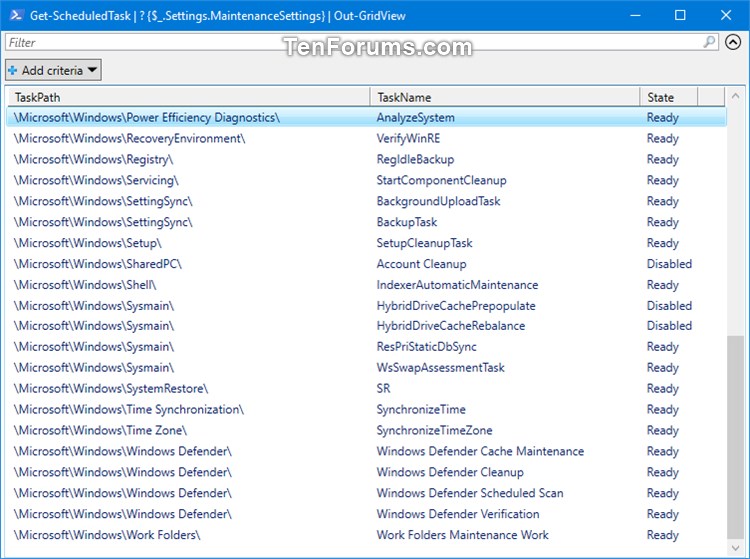

 Quote
Quote