How to Turn On or Off Ask to Save Passwords in Google Chrome for Windows
You can have Google Chrome remember your passwords for different sites. Whenever you sign in to a website, Chrome asks if you want to save your account info for that site.
If you’re signed in to Chrome, you can use your passwords on different devices.
By default, Chrome offers to save your password. You can turn this option off or on at any time.
This tutorial will show you how to turn on or off Google Chrome to offer to save your web passwords in Windows.
EXAMPLE: "Do you want Google Chrome to save your password for this site" prompt
Here's How:
1. Open Google Chrome.
2. Click/tap on the Customize and control Google Chrome (More)button, and click/tap on Settings. (see screenshot below)
If you like, you could also enter chrome://settings/passwords into the address bar and press Enter to directly open Passwords.
3. Click/tap on the Passwords link under People. (see screenshot below)
4. Turn on (default) or off Offer to save passwords for what you want. (see screenshot below)
5. You can now close the Settings tab if you like.
That's it,
Shawn
Related Tutorials
- How to Enable or Disable Saving Passwords in Google Chrome in Windows
- How to Manage Saved Passwords in Google Chrome in Windows
- How to Export Saved Passwords in Google Chrome
- How to Turn On or Off Remember Passwords for Sites in Firefox
- Turn On or Off to Store your Passwords for Websites in Internet Explorer 11 (IE11)
Turn On or Off Ask to Save Passwords in Google Chrome for Windows
-
New #1
Chrome "smart lock" setting doesn't stay unset
Hello,
I happily use a 3rd party password locker, Dashlane. I have repeatedly turned off Chrome's setting "offer to save passwords with smart lock" so I don't have to click my response "no" every time.
But the next time I start Chrome, it has reverted to having the box checked.
How do I get Chrome settings to "stick?"
-
New #2
Hello Patricia, and welcome to Ten Forums. :)
It may be the 3rd party password locker causing this.
If you like as a test, temporarily disable it to see if the Offer to save your web passwords setting may stick afterwards.
-
New #3
Thanks but I tried that & had no effect. I turned off Dashlane, rebooted, did not restart Dashlane. No effect on Chrome. As soon as I close & re-open Chrome, it has reverted to having the box checked.
-
New #4
In that case, you may need to reset Chrome to sort it.
Reset Google Chrome to Default in Windows Windows 10 Browsers Email Tutorials
Be sure to backup your bookmarks first though to be able to restore after resetting.
Import or Export Google Chrome Bookmarks as HTML in Windows Windows 10 Browsers Email Tutorials

Turn On or Off Ask to Save Passwords in Google Chrome for Windows
How to Turn On or Off Ask to Save Passwords in Google Chrome for WindowsPublished by Shawn BrinkCategory: Browsers & Email
11 Oct 2018
Tutorial Categories


Related Discussions




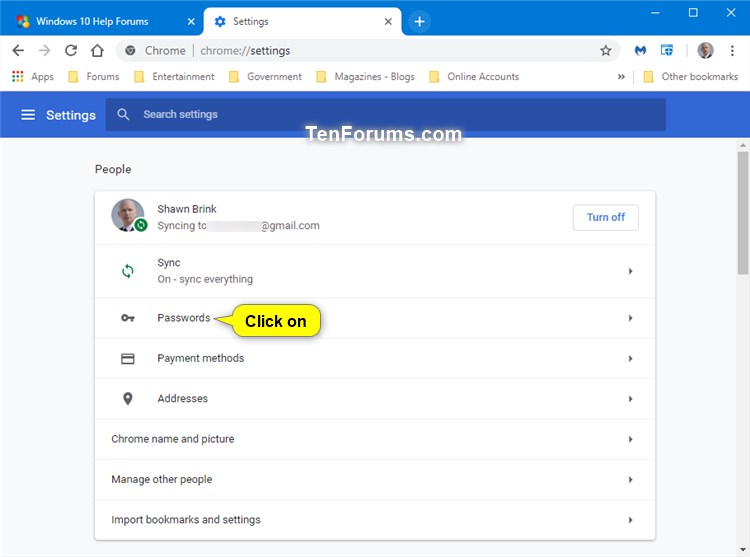
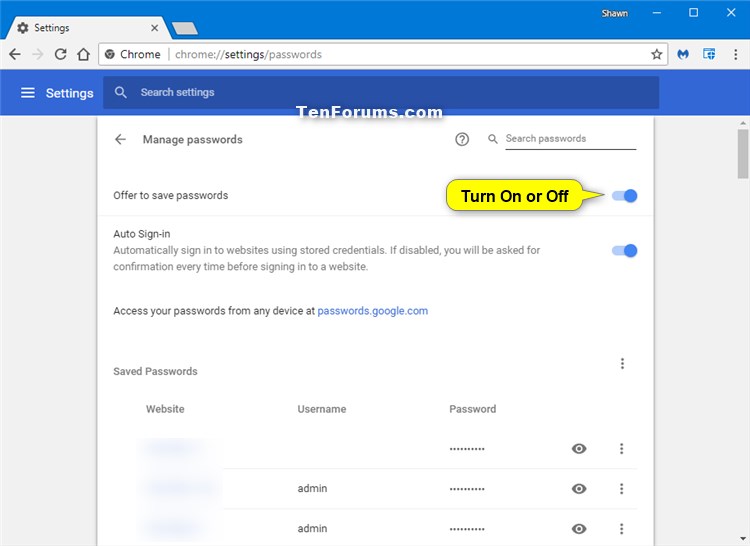

 Quote
Quote