How to Hide or Show Home Button in Google Chrome for Windows
When you click/tap on the Homebutton in Google Chrome, it'll take you to your homepage.
This tutorial will show you how to hide or show the Home button in Google Chrome for your account in Windows.
EXAMPLE: Home button in Google Chrome
Here's How:
1. Open Google Chrome.
2. Click/tap on the Customize and control Google Chromebutton, and click/tap on Settings. (see screenshot below)
If you like, you could also enter chrome://settings into the address bar of Chrome and press Enter to directly open settings.
3. Turn on (default) or off Show home button for what you want in the Appearance section. (see screenshots below)
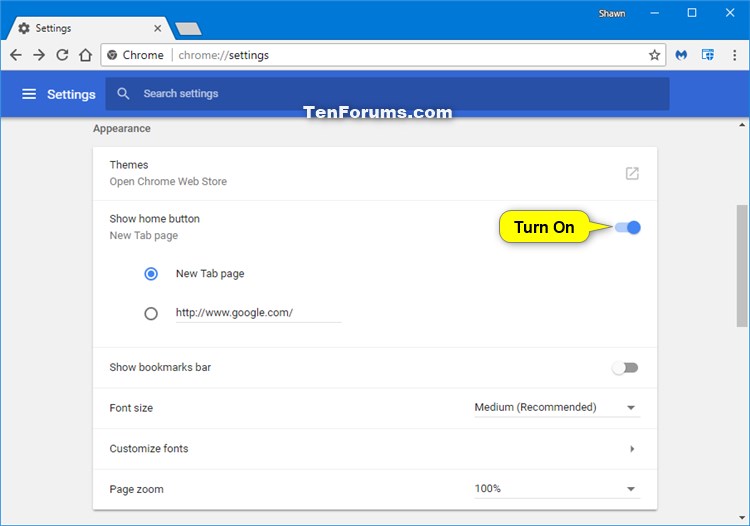
That's it,
Shawn
Hide or Show Home Button in Google Chrome for Windows

Hide or Show Home Button in Google Chrome for Windows
How to Hide or Show Home Button in Google Chrome for WindowsPublished by Shawn BrinkCategory: Browsers & Email
24 Apr 2018
Tutorial Categories


Related Discussions





