How to Add or Remove Share Context Menu in Windows 10
In Windows 10, you can directly share files using installed UWP (Universal Windows Platform) apps such as Mail, Twitter, OneNote, Cortana Reminders, Facebook, etc...
This tutorial will show you how to add or remove the Share context menu from files for all users in Windows 10.
While you must be signed in as an administrator to add or remove the context menu, all users will be able to use the context menu.
When you right click on one or more selected files and click/tap on Share, you will then be able to share the file(s) using an app of your choice like below.
Starting with Windows 10 build 15002, Microsoft has redesigned the Windows sharing experience to be more app-focused and integrated with where you are sharing from. The new Windows Share experience will pop-up the new share flyout within the app you are sharing from and give you a list of applications you can share to. This list changes based on your usage.
Starting with Windows 10 build 16199, the Share flyout will now include contacts from your People app to share with.
EXAMPLE: "Share" context menu
Here's How:
1 Do step 2 (add) or step 3 (remove) below for what you would like to do.
This is the default setting.
A) Click/tap on the Download button below to download the file below, and go to step 4 below.
Add_Share_to_context_menu.reg
Download
A) Click/tap on the Download button below to download the file below, and go to step 4 below.
Remove_Share_from_context_menu.reg
Download
4 Save the .reg file to your desktop.
5 Double click/tap on the downloaded .reg file to merge it.
6 When prompted, click/tap on Run, Yes (UAC), Yes, and OK to approve the merge.
7 You can now delete the downloaded .reg file if you like.
That's it,
Shawn
Related Tutorials
- How to Share Files using an App in Windows 10
- How to Add or Remove Share Settings Page in Windows 10
- How to Share Web Pages in Microsoft Edge in Windows 10
- How to Add or Remove 'Share with' Context Menu in Windows 10
- How to Add Email to Context Menu in Windows 10
- How to Turn On or Off Specific Apps to Share from in Windows 10
- How to Turn On or Off Show Most Often Used Apps at Top of Share List in Windows 10
- How to Turn On or Off App Suggestions in Share flyout in Windows 10
- How to Turn On or Off Near Share in Windows 10
- How to Add or Remove Share Button in Microsoft Edge Chromium
- How to Add or Remove Sharing tab in Folder Properties in Windows
How to Add or Remove Share Context Menu in Windows 10
-
-
-
New #3
Hey Shawn- Many thanks for this...sure is a convenient shortcut.! Works great from a file list window, but doesn't seem to work on a file on the desktop (Invalid Window handle?).
-
New #4
Hello Gary, :)
I just tested, and it's working for a .reg file on my desktop. What file type is the file that this is happening with for you? I'll test with the same type to see if it does the same for me.
As a test, does it do the same for you if you do it from within your "C:\Users\(user-name)\Desktop" folder?
-
New #5
As a test, does it do the same for you if you do it from within your "C:\Users\(user-name)\Desktop" folder? - The answer is that the Share context function works successfully from the Desktop folder.
Files that fail on the desktop include a .pdf file and a .docx file.
FWIW, here's a snapshot of my context menu.
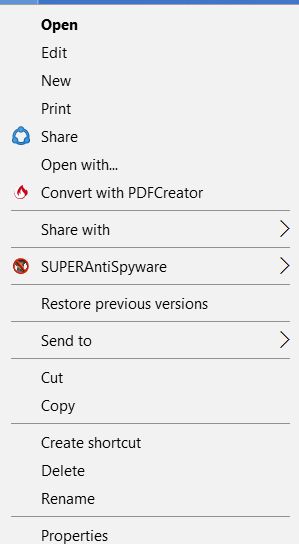
-
New #6
I just tested with .pdf and .docx files on my desktop, and the Share context menu works for them.
I have Microsoft Edge set as the default program for .pdf files, and Word 2016 set as the default for .docx files.
Do these files open from the desktop without issue for you?
-
New #7
I use the same program defaults as you and both open successfully. I just tried a .jpg file and it fails as well. I was wondering if the PDF Creator or Superantispyware context items are causing the problem, but they are in the context menu when try to share in the Desktop folder, and there it works successfully. Not sure what the problem is, but if you're successful, then there's something not right with my machine, and I'll need to think about it some more. Thanks for the help.
-
-
-
New #9
Happy to find this here! Removed the context menu entry that was suddenly put there by the Fall update...
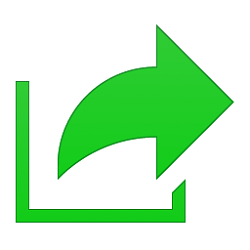
How to Add or Remove Share Context Menu in Windows 10
Published by Shawn BrinkCategory: Customization10 Mar 2021
Tutorial Categories


Related Discussions


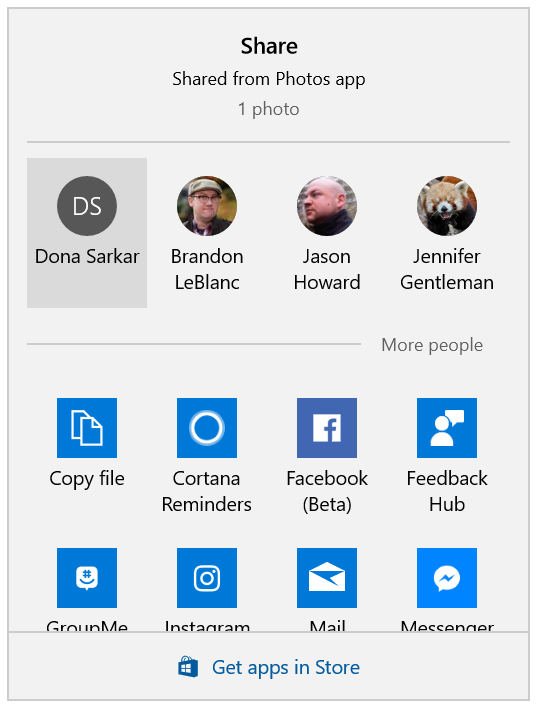


 Quote
Quote
