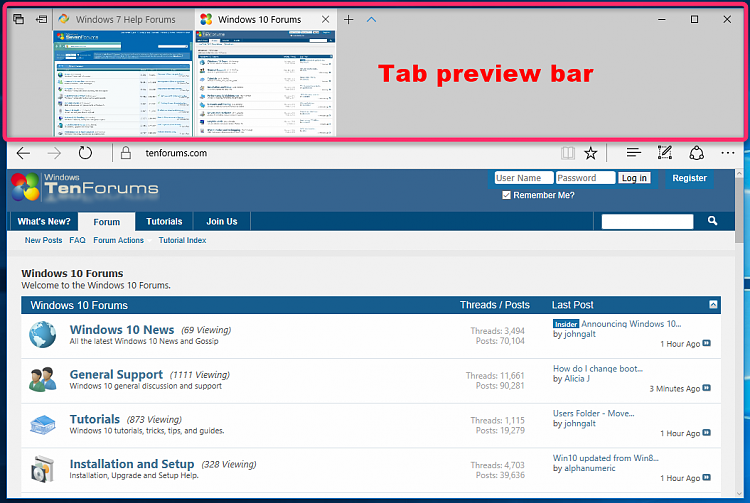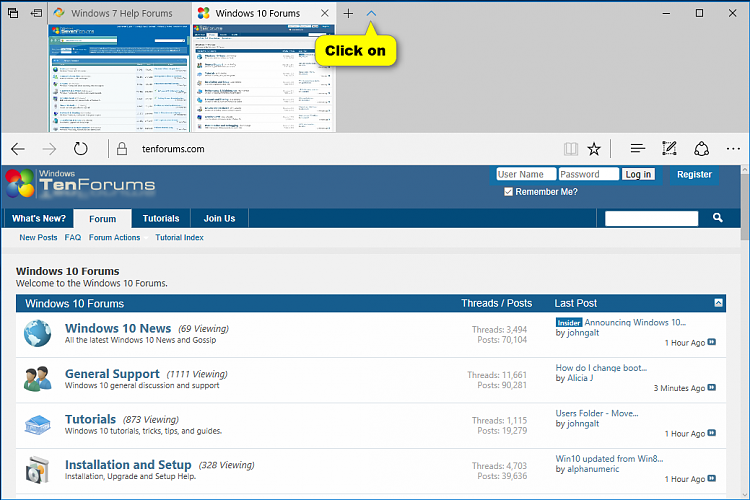How to Hide or Show Tab Preview Bar in Microsoft Edge in Windows 10
Information
Microsoft Edge is a new web browser that is available across the Windows 10 device family. It is designed for Windows 10 to be faster, safer, and compatible with the modern Web.
The tab preview feature was introduced in Microsoft Edge starting with Window 10 build 10565 that allows you to hover over your open tabs in Microsoft Edge to see a preview of the webpage for the tab.
Starting with Windows 10 Creators Update build 15002, a tab preview bar has been added to the top of Microsoft Edge.
This tutorial will show you how to hide or show the tab preview bar in Microsoft Edge for your account in Windows 10.
CONTENTS:
- Option One: To Hide or Show Tab Preview Bar in Microsoft Edge from within Microsoft Edge
- Option Two: To Hide or Show Tab Preview Bar in Microsoft Edge using a REG file
EXAMPLE: Tab preview bar in Microsoft Edge
1. While in Microsoft Edge, click/tap on the Hide tab previewsor Show tab previews
chevron to toggle it. (see screenshots below)
Note
The .reg files below will modify the DWORD value in the registry key below.
Code:HKEY_CURRENT_USER\SOFTWARE\Classes\Local Settings\Software\Microsoft\Windows\CurrentVersion\AppContainer\Storage\microsoft.microsoftedge_8wekyb3d8bbwe\MicrosoftEdge\TabbedBrowsing
ShowTabPreviewBarOnStartup DWORD
0 = Hide
1 = Show
1. Do step 2 (hide) or step 3 (show) below for what you would like to do.
A) Click/tap on the Download button below to download the file below, and go to step 4 below.
Hide_tab_preview_bar_in_Microsoft_Edge.reg
Download
A) Click/tap on the Download button below to download the file below, and go to step 4 below.
Show_tab_preview_bar_in_Microsoft_Edge.reg
Download
4. Save the .reg file to your desktop.
5. Double click/tap on the downloaded .reg file to merge it.
6. If prompted, click on Run, Yes (UAC), Yes, and OK to approve the merge.
7. If Microsoft Edge is currently open, then close and reopen Microsoft Edge to apply.
8. You can now delete the downloaded .reg file if you like.
That's it,
Shawn
Related Tutorials
- How to Turn On or Off Tab Preview in Microsoft Edge in Windows 10
- How to Change Microsoft Edge Tab Preview Hide and Show Delay Time in Windows 10
- How to Pin and Unpin Tabs in Microsoft Edge in Windows 10
Hide or Show Tab Preview Bar in Microsoft Edge

Hide or Show Tab Preview Bar in Microsoft Edge
How to Hide or Show Tab Preview Bar in Microsoft Edge in Windows 10Published by Shawn BrinkCategory: Browsers & Email
08 Jun 2017
Tutorial Categories


Related Discussions