How to Change Taskbar Clock to 12 hour or 24 hour Format in Windows 10
The clock on your taskbar in Windows 10 displays the system time and date. By default, the time is in a 12 hour format.
This tutorial will show you how to change the taskbar clock to a 12 hour or 24 hour (aka: military time) time format for your account in Windows 10.
Contents
- Option One: To Change Taskbar Clock to 12 hour Time Format
- Option Two: To Change Taskbar Clock to 24 hour Time Format
EXAMPLE: 12 hour and 24 hour clock format
1 Change the time format for Short time to 9:40 AM or h:mm tt (with AM/PM) OR 9:40 or H:mm (without AM/PM) for what you want. (see screenshots below)

1 Change the time format for Short time to 09:40 AM or hh:mm tt (with AM/PM) OR 09:40 or HH:mm (without AM/PM) for what you want. (see screenshots below)

That's it,
Shawn
Related Tutorials
- How to Change Lock Screen Clock to 12 hour or 24 hour Format in Windows 10
- How to Change Date and Time Formats in Windows 10
- How to Change the Time in Windows 10
- How to Synchronize Clock with an Internet Timer Server in Windows 10
- How to Add or Remove Additional Clocks for Different Time Zones on Taskbar in Windows 10
- How to Hide or Show Seconds on Taskbar Clock in Windows 10
- How to Turn On or Off Adjust for Daylight Saving Time Automatically in Windows 10
Change Taskbar Clock to 12 hour or 24 hour Format in Windows 10
-
New #1
Screenshots need updating, these settings look a little different from 1809 on...
-
-
New #3
I'm lernin!! somehow the clock changed auto to 12 hours. Thanks to search and this thread I have put it back as how I have always had it
-
-

Change Taskbar Clock to 12 hour or 24 hour Format in Windows 10
How to Change Taskbar Clock to 12 hour or 24 hour Format in Windows 10Published by Shawn BrinkCategory: Customization
01 Jul 2020
Tutorial Categories


Related Discussions


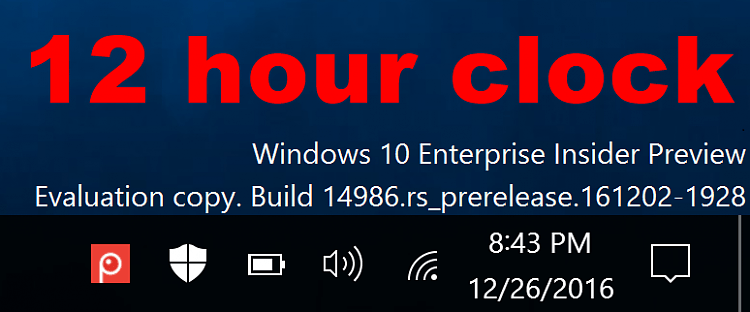
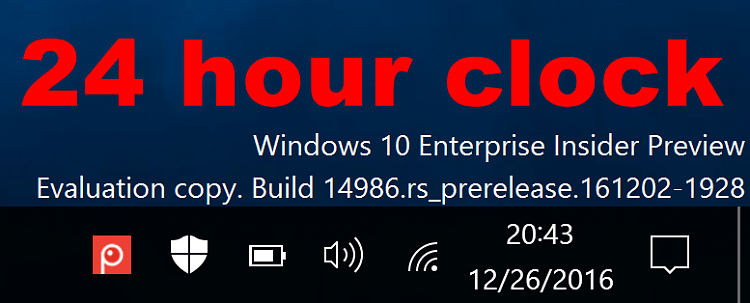
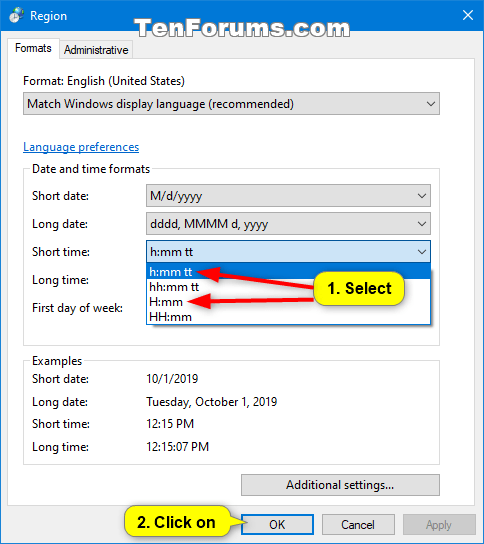
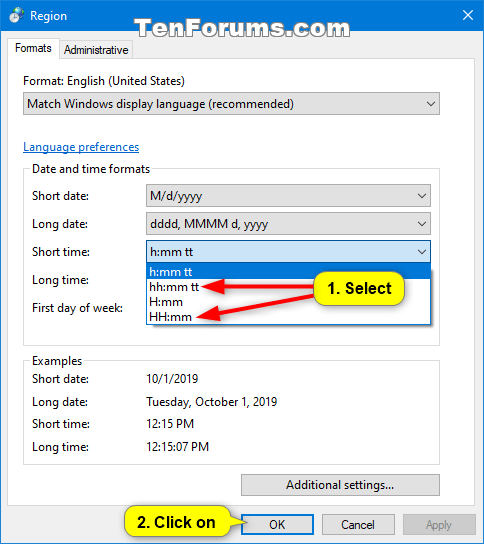

 Quote
Quote

