How to Change Date and Time Formats in Windows 10
If you travel, there may be times you would like to change how the date and time formats are displayed in Windows based on your current location and/or language (user locale).
This tutorial will show you how to customize the locale and change date and time formats displayed for your account in Windows 10.
Note
Date and Time formats for the current user are saved to the string values (REG_SZ) in the table below in the registry key below:
HKEY_CURRENT_USER\Control Panel\International
Date and Time Format String Value Name Format LocaleName Short date sShortDate Long date sLongDate Short time sShortTime Long time sTimeFormat AM symbol s1159 PM symbol s2359 First day of week iFirstDayOfWeek
Contents
- Option One: To Change Date and Time Formats in Settings
- Option Two: To Change Date and Time Formats in Control Panel
1 Open Settings, and click/tap on the Time & Language icon.
2 Click/tap on Region on the left side, and click/tap on the Change date formats link under "Regional format data" on the right side. (see screenshot below)
3 Select the date and time formats you want. (see screenshot below)
4 When finished, you can close Settings if you like.
1 Open the Control Panel (icons view), and click/tap on the Region icon.
2 Select the language (user locale) you want to use for displaying the date and time format. (see screenshot below)
While it is recommended to leave this set to Match Windows display language, it can be handy to select another date and time format for a language without changing your display language.
3 Select the date and time formats you want. (see screenshot below)
4 Click/tap on the Additional settings button. (see screenshot below)
5 Click/tap on the Time tab, and select or enter any custom time formats you want to use. (see screenshot below)
6 Click/tap on the Date tab, select or enter any custom date formats you want to use, and click/tap on OK to apply. (see screenshot below)
That's it,
Shawn
Related Tutorials
- How to Enable or Disable Changing Date and Time Formats in Windows
- How to Restrict User Locales for Date and Time Formats in Windows
- How to Change First Day of Week in Windows 10
- How to Change the Date in Windows 10
- How to Change the Time in Windows 10
- How to Change Taskbar Clock to 12 hour or 24 hour Format in Windows 10
- How to Change Lock Screen Clock to 12 hour or 24 hour Format in Windows 10
- How to Hide or Show Seconds on Taskbar Clock in Windows 10
- How to Create Date and Time Shortcut in Windows 10
- How to Turn On or Off Show Dates in Conversational Format in Windows 10 File Explorer
- How to Turn On or Off Adjust for Daylight Saving Time Automatically in Windows 10
Change Date and Time Formats in Windows 10

Change Date and Time Formats in Windows 10
How to Change Date and Time Formats in Windows 10Published by Shawn BrinkCategory: General Tips
22 Nov 2020
Tutorial Categories


Related Discussions




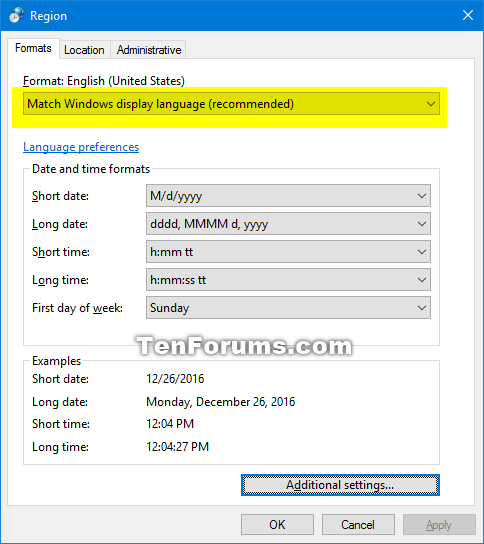
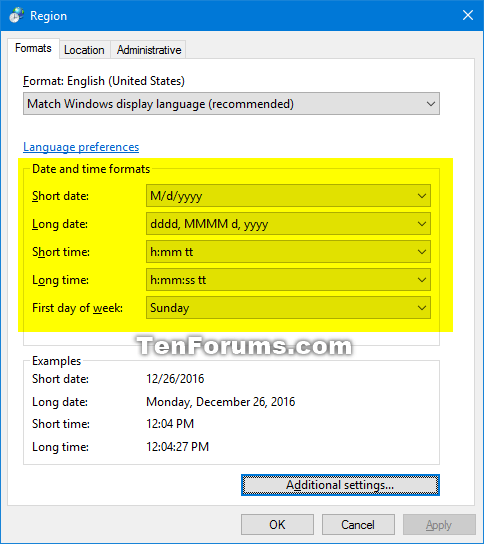
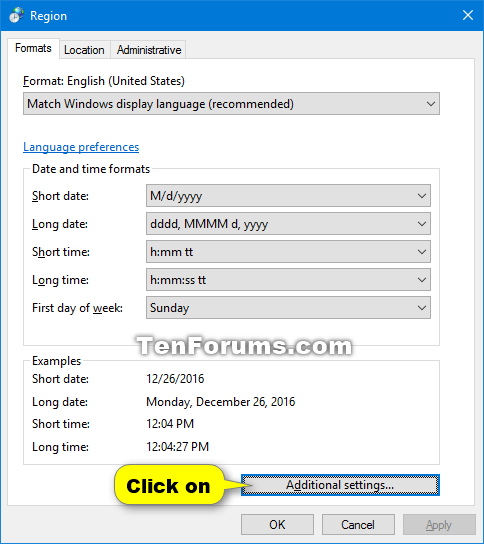

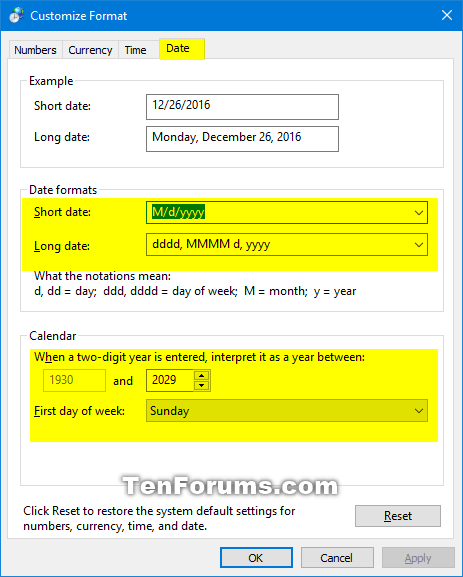

 Quote
Quote

