How to Add or Remove Recycle Bin in Navigation Pane of File Explorer in Windows 10
The Recycle Bin provides a safety net when deleting files or folders. When you delete any of these items from your hard disk, Windows places it in the Recycle Bin and the Recycle Bin icon changes from empty to full.
This tutorial will show you how to add or remove Recycle Bin in the navigation pane of File Explorer for only your account in Windows 10.
Contents
- Option One: To Add or Remove Recycle Bin in Navigation Pane using "Show all folders"
- Option Two: To Add or Remove Recycle Bin in Navigation Pane using a REG file
EXAMPLE: Add or Remove Recycle Bin in navigation pane of File Explorer
You can use this option to add Recycle Bin to the navigation pane without having to also Show all folders in your navigation pane.
If you have Show all folders turned on from OPTION ONE above, then this option will have no affect until Show all folders is turned off.
The downloadable .reg files below will modify the DWORD value in the registry key below.
HKEY_CURRENT_USER\Software\Classes\CLSID\{645FF040-5081-101B-9F08-00AA002F954E}
System.IsPinnedToNameSpaceTree DWORD
0 = Hide Recycle Bin
1 = Show Recycle Bin
1 Do step 2 (add) or step 3 (remove) below for what you would like to do.
A) Click/tap on the Download button below to download the file below, and go to step 4 below.
Add_Recycle_Bin_to_Navigation_Pane.reg
Download
This is the default setting.
A) Click/tap on the Download button below to download the file below, and go to step 4 below.
Remove_Recycle_Bin_from_Navigation_Pane.reg
Download
4 Save the .reg file to your desktop.
5 Double click/tap on the downloaded .reg file to merge it.
6 When prompted, click/tap on Run, Yes (UAC), Yes, and OK to approve the merge.
7 If you like, you can delete the downloaded .reg file if you like.
8 If open, close and reopen File Explorer to apply.
That's it,
Shawn
Related Tutorials
- How to Change the Default Recycle Bin Icon in Windows 10
- How to Pin Recycle Bin to Taskbar in Windows 10
- How to Show or Hide Navigation Pane in File Explorer in Windows 10
- How to Turn On or Off Navigation Pane 'Show all folders' in Windows 10
- How to Add or Remove Drives in Navigation Pane of File Explorer in Windows 10
- How to Add or Remove Dropbox in Navigation Pane of File Explorer in Windows 10
- How to Add or Remove Favorites in Navigation Pane of File Explorer in Windows 10
- How to Add or Remove Google Drive in Navigation Pane of File Explorer in Windows 10
- How to Add or Remove Homegroup in Navigation Pane of File Explorer in Windows 10
- How to Add or Remove Libraries in Navigation Pane of File Explorer in Windows 10
- How to Add or Remove Network in Navigation Pane of File Explorer in Windows 10
- How to Add or Remove OneDrive from Navigation Pane in Windows 10
- How to Add or Remove This PC in Navigation Pane of File Explorer in Windows 10
- How to Add or Remove Quick access in Navigation Pane of File Explorer in Windows 10
- How to Add or Remove User Folder in Navigation Pane of File Explorer in Windows 10
- How to Empty Recycle Bin in Windows 10
- How to Add Empty Recycle Bin to Context Menu in Windows 10
- How to Fix Corrupted Recycle Bin in Windows
- Add or Remove Empty Recycle Bin Context Menu for Recycle Bin in Windows
- How to Reset Navigation Pane Expanded State in Windows 10 File Explorer
Add or Remove Recycle Bin from Navigation Pane in Windows 10
-
New #1
Thank you very much, dude!
-
-
New #3
Hellow, dude. Thank you for your wellcome message. I was wodering... I do not use the Windows folders ("Picutures", "Video", Documents", etc) to put my files. I use to creat a folder on root directory and put my files there. So... Do you think is there a way to make Windows explorer shows "local disk" instead of "This Computer"? I am not sure I was clear enough....
-
New #4
Pérsio,
If you mean the "Folders" in the "This PC" window, then the tutorial below can help show you how to remove them.
https://www.tenforums.com/tutorials/6...dows-10-a.html
-
New #5
How do I change the Recycle Bin's icon in the file explorer navigation pane if it was added using Winaero Tweaker?
-
New #6
Hello Joshua, :)
Using the method in the tutorial below should still work to change the Recycle Bin icon in the navigation pane as well.
https://www.tenforums.com/tutorials/1...dows-10-a.html
-
New #7
Show all folders is enabled and it does not hide Recycle Bin from NavPane
-
New #8
That's normal when you have turned on "Show all folders".
However, you should still be able to use the method in the tutorial below to remove it.
 Recycle Bin - Add or Remove from Navigation Pane - Windows 7 Help Forums
Recycle Bin - Add or Remove from Navigation Pane - Windows 7 Help Forums
-
-
New #9
@Brink
Hi Brink. How would I add Recycle Bin to Navigation Pane for ALL Users, not just the current user? I am guessing, based on other tutorials, that adding Navigation Pane entries for all users involves the
HKEY_LOCAL_MACHINE\SOFTWARE\WOW6432Node\Classes\CLSID\{645FF040-5081-101B-9F08-00AA002F954E}\
and
HKEY_LOCAL_MACHINE\SOFTWARE\WOW6432Node\Classes\CLSID\{645FF040-5081-101B-9F08-00AA002F954E}\
keys, right? While adding just for current user involves
HKEY_CURRENT_USER\Software\Classes\CLSID\{645FF040-5081-101B-9F08-00AA002F954E}\
key, correct?
If so, what other dwords besides System.IsPinnedToNameSpaceTree do I add to HKLM keys?
Thanks!

Add or Remove Recycle Bin from Navigation Pane in Windows 10
How to Add or Remove Recycle Bin in Navigation Pane of File Explorer in Windows 10Published by Shawn BrinkCategory: Customization
17 Mar 2020
Tutorial Categories


Related Discussions



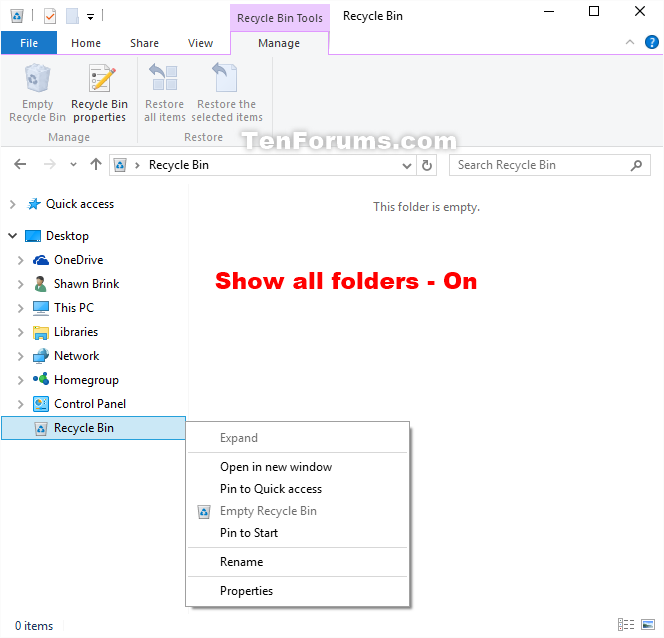

 Quote
Quote