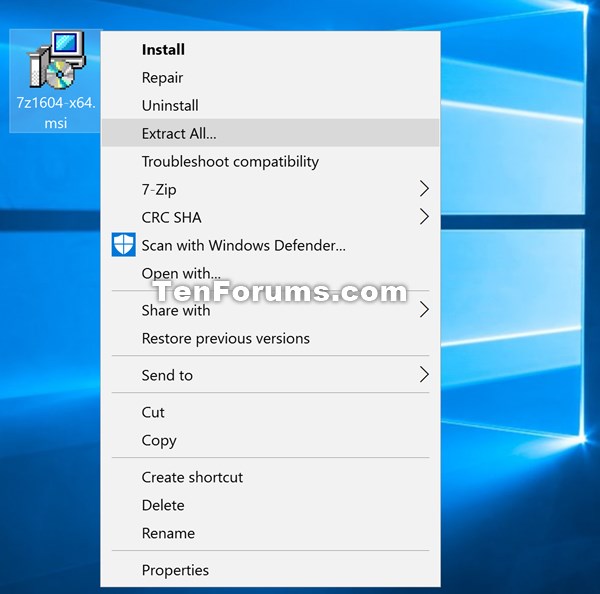How to Add Extract All to Context Menu of MSI files in Windows 10
Information
A Microsoft Windows installer package (.msi) file is a storage file containing the instructions and data required to install an application.
This tutorial will show you how to add or remove Extract All in the context menu of .msi files for all users in Windows 10.
The Extract All context menu will extract all contents of the .msi file into a folder at the same location as the .msi file.
While you must be signed in as an administrator to be able to add or remove the context menu, all users will be able to use the context menu.
EXAMPLE: "Extract All" in context menu of .msi files
Here's How:
1. Do step 2 (add) or step 3 (remove) below for what you would like to do.
A) Click/tap on the Download button below to download the file below, and go to step 4 below.
Add_Extract_All_to_context_menu_of_MSI_files.reg
Download
NOTE: This is the default setting.
A) Click/tap on the Download button below to download the file below, and go to step 4 below.
Remove_Extract_All_from_context_menu_of_MSI_files.reg
Download
4. Save the .reg file to your desktop.
5. Double click/tap on the downloaded .reg file to merge it.
6. If prompted, click on Run, Yes (UAC), Yes, and OK to approve the merge.
7. You can now delete the downloaded .reg file if you like.
That's it,
Shawn
Related Tutorials
- How to Add or Remove 'Extract All' Context Menu for ZIP Files in Windows
- How to Add 'Run as administrator' to MSI File Context Menu in Windows 10
MSI files - Add Extract All to Context Menu in Windows 10
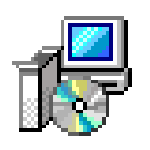
MSI files - Add Extract All to Context Menu in Windows 10
How to Add Extract All to Context Menu of MSI files in Windows 10Published by Shawn BrinkCategory: Customization
24 Dec 2016
Tutorial Categories


Related Discussions