How to Add or Remove Libraries Desktop Icon in Windows 10
Information
Libraries gather added folders that are stored in different locations so you can browse them in one place.
This tutorial will show you how to add or remove the Libraries desktop icon for your account in Windows 10.
EXAMPLE: Libraries desktop icon
Here's How:
Note
The .reg files below will add and modify the DWORD value in the registry key below.
HKEY_CURRENT_USER\SOFTWARE\Microsoft\Windows\CurrentVersion\Explorer\HideDesktopIcons\NewStartPanel
{031E4825-7B94-4DC3-B131-E946B44C8DD5} DWORD
0 = Add
1 = Remove
1. Do step 2 (add) or step 3 (remove) below for what you would like to do.
A) Click/tap on the Download button below to download the file below, and go to step 4 below.
Add_Libraries_Desktop_Icon.reg
Download
NOTE: This is the default setting.
A) Click/tap on the Download button below to download the file below, and go to step 4 below.
Remove_Libraries_Desktop_Icon.reg
Download
4. Save the .reg file to your desktop.
5. Double click/tap on the downloaded .reg file to merge it.
6. If prompted, click/tap on Run, Yes (UAC), Yes, and OK to approve the merge.
7. Refresh (F5) your desktop to apply.
8. You can now delete the downloaded .reg file if you like.
That's it,
Shawn
Related Tutorials
- How to Add or Remove Common Desktop Icons in Windows 10
- How to Add or Remove Dropbox Desktop Icon in Windows 10
- How to Add or Remove Libraries in Navigation Pane of File Explorer in Windows 10
- How to Move Libraries Above or Below This PC in Navigation Pane in Windows 10
- How to Include Folder to a Library in Windows 10
- How to Create a New Library in Windows 10
- How to Remove Included Folder from Library in Windows 10
- How to Set Default and Public Save Location of Library in Windows 10
- How to Change Libraries Icon in File Explorer in Windows 10
Add or Remove Libraries Desktop Icon in Windows 10
-
New #1
Please add also :
Go to View in File Explore and Un-Check "View all Folders"
(Otherwise "Libraries" will not disappear!)
That action will also Hide: Desktop and Recycle.
- Thanks to https://www.tenforums.com/members/brink.html to point it out here:
https://www.tenforums.com/tutorials/...ml#post1435645
Alain
-
New #2
Hello Alain,
That would have no effect on the Libraries desktop icon in this tutorial.
Did you refresh (F5) the desktop to apply?
-
New #3
I dont know...
I dont have it anymore !

but whatever the reason, I'm pretty happy !
Alain
-
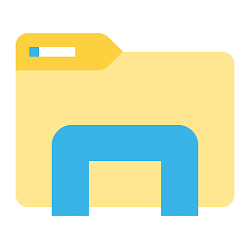
Add or Remove Libraries Desktop Icon in Windows 10
How to Add or Remove Libraries Desktop Icon in Windows 10Published by Shawn BrinkCategory: Customization
12 Aug 2018
Tutorial Categories


Related Discussions



 Quote
Quote
