New
#230
Clicking the link in my post in Edge, I get this:
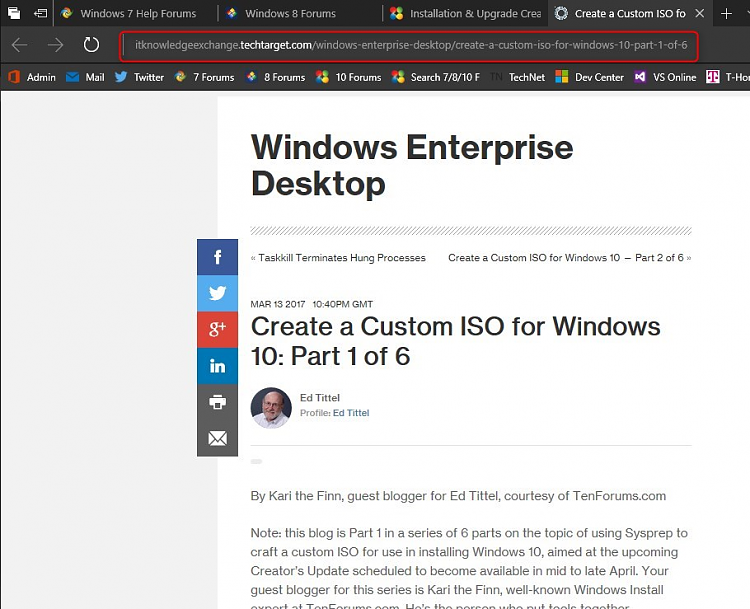
Wynona, try the link in this tweet:
Tweet
— Twitter API (@user) View on Twitter
BTW, did you see this post, I think that checking the PowerPoint presentation in your own speed might make this whole process look simpler, easier to get the concept:
That link doesn't work either, Kari. The only one that works is this one you provided: Try this: All Windows Enterprise Blog Posts
I don't think it's the links you're providing that don't work; I think, since it's only the Part 1 link that doesn't work, it must be something within the blog itself. I've done some experimenting and here's what I'm showing:
When I click on your links, I see this:
Edit: Note the different type of "working" icon at the far left. I've never seen one like that before.
Within the document itself are Links to All Series Parts (1-6):
If I click on Part 1, I get the same thing I got with your links. However, if I click on Part 2-6, I'm taken to the Part I clicked on on.
Although I wouldn't do it in the normal course of events, I tried the following just to see what would happen:
I scrolled all the way down to Part 1, found and copied it into Word for printing; however, when I clicked on its title, I got the same thing I got when clicking on your links in this thread.
Clicking on the title of Part 2-6, takes me right to it. IOW, the links work.
Thanks, Kari. I use the method 3 to capture the imagine of WIN10 LTSB with Few software installed. everything almost prefect when I test in the VM. However, there is one little improvement can add.
- clean the quick access address drop down list (not the recent files), by default it will keep the administrator's last few visit in the address bar drop down list, and carry to the new created account. I see this script in one video link. i though share in here may can help someone.
Code:Del /F /Q %APPDATA%\Microsoft\Windows\Recent\* Del /F /Q %APPDATA%\Microsoft\Windows\Recent\AutomaticDestinations\* Del /F /Q %APPDATA%\Microsoft\Windows\Recent\CustomDestinations\* REG Delete HKCU\SOFTWARE\Microsoft\Windows\CurrentVersion\Explorer\RunMRU /VA /F REG Delete HKCU\SOFTWARE\Microsoft\Windows\CurrentVersion\Explorer\TypedPaths /VA /F
- Also, a note that in method 3, under the c:\ drive, there is a folder called chocolatey, I believe it can be removed before the image capture for a clean look. this folder keeps a record of chocolatey packages been installed and history information.
- questions:
- how can i keep the icon that pin to taskbar? after fresh install and login, those taskbar quick start button go missing. ( i had created few pined icon in taskbar before sysprep,however those info is not copied to default user profiles)
- how to keep the default programs settings? is that in the answer files settings instead of capture within the user profiles? ( I like to keep the default programs setting for everyone)
Again, huge thanks to everyone in this form and especially to Kari.
