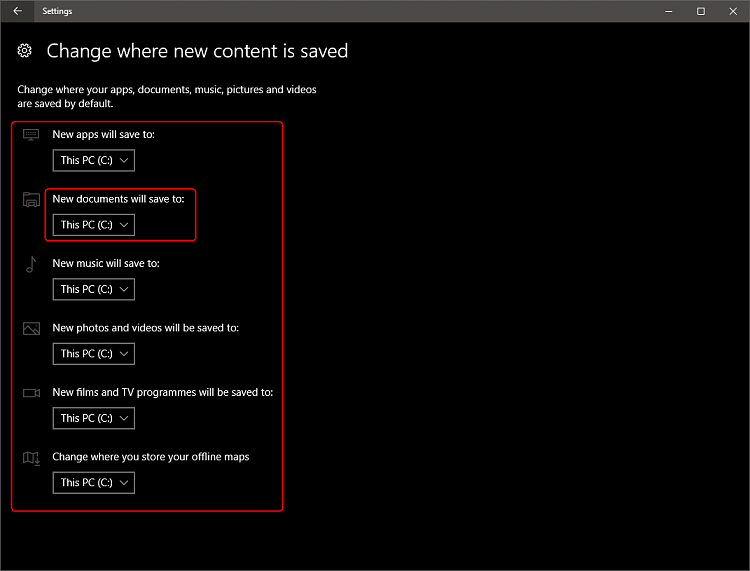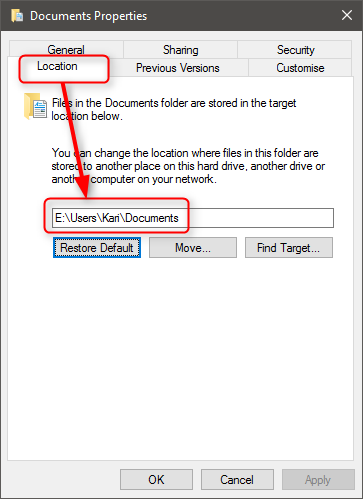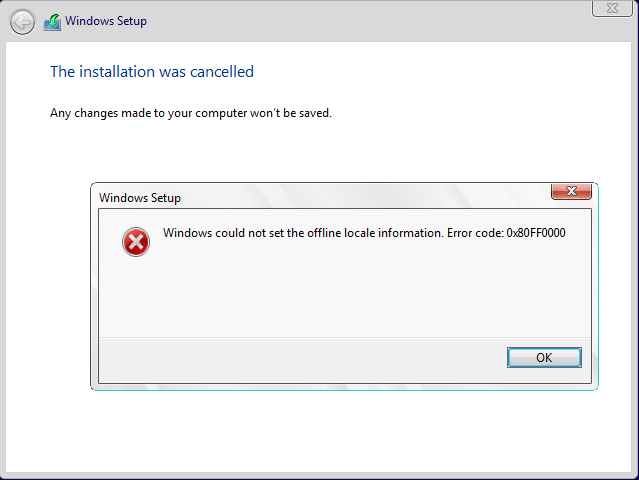New
#70
What if you saved a file on a different drive (say D: ) but no folders from C was moved or relocated to another drive but the file has been opened on C. Meaning a "link" between D and C was established simply by opening the file from D to C (as can be seen on Quick access folder where the icon for that file is shown after opening it). Will that cause any issue? Will the .wim creation process look for that file?


 Quote
Quote