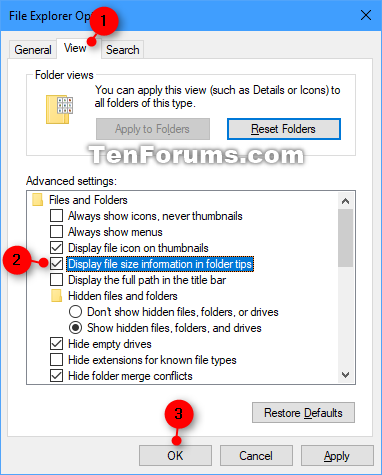How to Turn On or Off Display File Size Info in Folder Tips in Windows 10
Information
By default in Windows 10, you can quickly view the size of folders in an infotip (pop-up description) by hovering over the folders in File Explorer or on your desktop.
There are instances where turning this option off may provide a performance increase (for example, complex, multi-level nested folder structures) on the local system.
This tutorial will show you how to turn on or off to display file size information in folder tips for your account in Windows 10.
CONTENTS:
- Option One: To Turn On or Off Display File Size Info in Folder Tips using Folder Options
- Option Two: To Turn On or Off Display File Size Info in Folder Tips using a REG file
EXAMPLE: Display file size information in folder tips
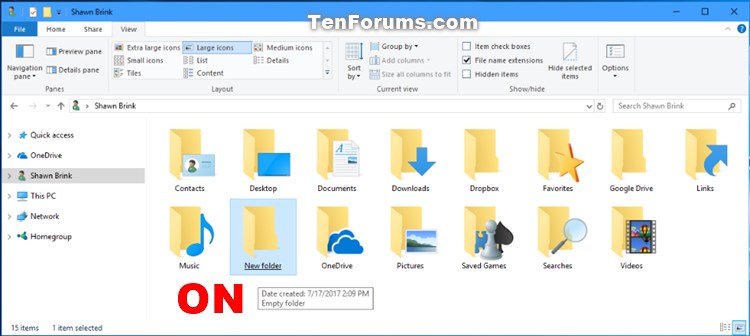

1. Open Folder Options.
2. Click/tap on the View tab, and check (on - default) or uncheck (off) the Display file size information in folder tips box for what you want. (see screenshot below)
3. Click/tap on OK to apply.
Note
The .reg files below will modify the DWORD value in the registry key below.
HKEY_CURRENT_USER\Software\Microsoft\Windows\CurrentVersion\Explorer\Advanced
FolderContentsInfoTip DWORD
0 = Off
1 = On
1. Do step 2 (on) or step 3 (off) below for what you would like to do.
NOTE: This is the default setting.
A) Click/tap on the Download button below to download the file below, and go to step 4 below.
Turn_On_Display_file_size_info_in_folder_tips.reg
Download
A) Click/tap on the Download button below to download the file below, and go to step 4 below.
Turn_Off_Display_file_size_info_in_folder_tips.reg
Download
4. Save the .reg file to your desktop.
5. Double click/tap on the downloaded .reg file to merge it.
6. If prompted, click on Run, Yes (UAC), Yes, and OK to approve the merge.
7. Sometimes you may need to refresh (F5) the desktop or File Explorer to apply.
8. You can now delete the downloaded .reg file if you like.
That's it,
Shawn
Related Tutorials
- How to Customize Details of Shortcut Infotips in Windows
- How to Hide or Show Pop-up Description for Folder and Desktop Items in Windows 10
Turn On or Off Folder Tips Display File Size Info in Windows 10
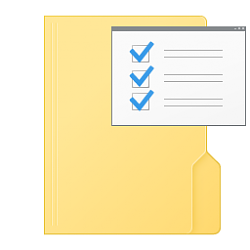
Turn On or Off Folder Tips Display File Size Info in Windows 10
How to Turn On or Off Display File Size Info in Folder Tips in Windows 10Published by Shawn BrinkCategory: Customization
18 Jul 2017
Tutorial Categories


Related Discussions