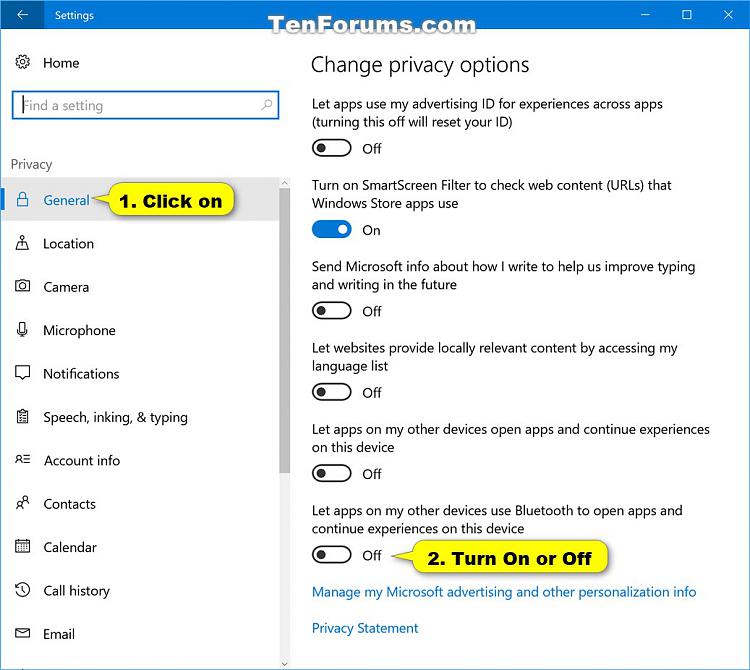How to Turn On or Off Sync Apps Between Windows 10 Devices using Bluetooth
Warning
Information
The Windows 10 Anniversary Update version 1607 introduced a new privacy option in Settings to let apps on your other devices use Bluetooth to connect with your Windows 10 PC to sync and continue experience between different devices where the same app is installed.
This option will need to be turned on for each device that you want to sync apps between using Bluetooth.
This tutorial will show you how to turn on or off 'Let apps on my other devices use Bluetooth to open apps and continue experiences on this device' in Windows 10.
You must be signed in as an administrator to turn on or off "Let apps on my other devices use Bluetooth to open apps and continue experiences on this device".
CONTENTS:
- Option One: To Turn On or Off Sync Apps using Bluetooth Between Windows 10 Devices in Settings
- Option Two: To Turn On or Off Sync Apps using Bluetooth Between Windows 10 Devices using a REG file
1. Open Settings, and click/tap on the Privacy icon.
2. Click/tap on General on the left side, and turn on or off Let apps on my other devices use Bluetooth to open apps and continue experiences on this device on the right side for what you want. (see screenshot below)
3. You can now close Settings if you like.
Note
The .reg files below will add and modify the DWORD value in the registry key below.
HKEY_LOCAL_MACHINE\SOFTWARE\Microsoft\Windows\CurrentVersion\SmartGlass
BluetoothPolicy DWORD
0 = On
1 = Off
1. Do step 2 (on) or step 3 (off) below for what you would like to do.
A) Click/tap on the Download button below to download the file below, and go to step 4 below.
Turn-ON_Let_apps_on_my_other_devices_use_Bluetooth_to_open_apps_and_continue_experiences_on_this_device.r eg
Download
A) Click/tap on the Download button below to download the file below, and go to step 4 below.
Turn-OFF_Let_apps_on_my_other_devices_use_Bluetooth_to_open_apps_and_continue_experiences_on_this_device. reg
Download
4. Save the .reg file to your desktop.
5. Double click/tap on the downloaded .reg file to merge it.
6. If prompted, click/tap on Run, Yes (UAC), Yes, and OK to approve the merge.
7. You can now delete the downloaded .reg file if you like.
That's it,
Shawn
Related Tutorials
- How to Turn On or Off Share Apps Across Devices in Windows 10
- How to Turn On or Off Share Apps Across Devices on Windows 10 Mobile Phone
- How to Turn On or Off Let Apps Sync with Wireless Devices in Windows 10
- How to Turn On or Off Sync Your Settings in Windows 10
- How to Turn On or Off Bluetooth Wireless Communication in Windows 10
- How to Pair Windows 10 Mobile Phone with Windows 10 PC using Bluetooth
- How to Turn On or Off Streamlined Pairing to Bluetooth Peripherals in Windows 10
Turn On or Off Sync Apps Between Devices using Bluetooth in Window 10
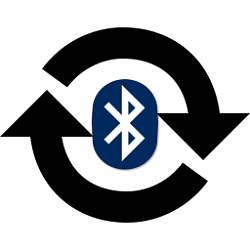
Turn On or Off Sync Apps Between Devices using Bluetooth in Window 10
How to Turn On or Off Sync Apps Between Windows 10 Devices using BluetoothPublished by Shawn BrinkCategory: Apps & Features
15 Feb 2018
Tutorial Categories


Related Discussions