How to Add or Remove Windows Insider Program Settings Page in Windows 10
You can join the Windows Insider program and set Windows 10 to get Insider Preview builds to make sure you get all the new features that are on the way and help Microsoft make it even better.
The Windows Insider Program page in Settings allows you to join the Windows Insider program and start or stop getting Insider Preview builds of Windows 10.
This tutorial will show you how to add or remove the Windows Insider Program page in Settings for all users in Windows 10.
You must be signed in as an administrator to add or remove the Windows Insider Program page in Settings.
The downloadable .reg files below will add and modify the DWORD value in the registry key below.
HKEY_LOCAL_MACHINE\SOFTWARE\Microsoft\WindowsSelfHost\UI\Visibility
HideInsiderPage DWORD
0 or (delete) = Add
1 = Remove
EXAMPLE: "Windows Insider Program" page in Settings
Here's How:
1 Do step 2 (add) or step 3 (remove) below for what you would like to do.
This is the default setting.
A) Click/tap on the Download button below to download the file below, and go to step 4 below.
Add_Windows_Insider_Program_page_to_Settings.reg
Download
A) Click/tap on the Download button below to download the file below, and go to step 4 below.
Remove_Windows_Insider_Program_page_from_Settings.reg
Download
4 Save the .reg file to your desktop.
5 Double click/tap on the downloaded .reg file to merge it.
6 When prompted, click/tap on Run, Yes (UAC), Yes, and OK to approve the merge.
7 If Settings is currently open, then close and reopen to apply.
8 You can now delete the downloaded .reg file if you like.
That's it,
Shawn
Related Tutorials
- How to Open Settings in Windows 10
- How to Hide or Show Pages from Settings in Windows 10
- How to Enable or Disable Insider Build Settings in Windows 10
- How to Join Windows Insider Program to Register Account
- How to Start or Stop Receiving Insider Builds in Windows 10
- How to Leave Windows Insider Program to Unregister Account
- How to Change Account Used for Insider Builds in Windows 10
- How to Change Windows Insider Program Channel in Windows 10
- How to Add or Remove Share Settings Page in Windows 10
- How to Add or Remove Hidden Samples Settings Page in Windows 10
- How to Add Settings to Control Panel in Windows 10
Add or Remove Windows Insider Program Settings Page in Windows 10
-
New #1
Hi Brink,
Many thanks for the info and the REG files.
Most people will probably display files sorted by name in File Explorer. As the number of saved files increases, so does the distance between the Add file and its Remove companion file, as shown in this screenshot:
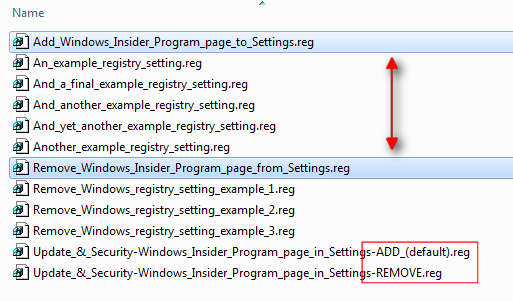
If the files were renamed (for example, perhaps following the page order in Settings) and the 'action' was appended (in capitals, so it stands out) then both files would remain together no matter how many files were in the folder. As another suggestion, info about which is the default setting could also be appended - again, so it's clear.
I hope you don't mind me making a suggestion.
-
New #2
Thank you Rick. Suggestions are always welcomed. :)
I usually leave the renaming bit to the individual since they know better what works best for their organization system.
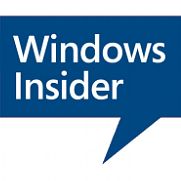
Add or Remove Windows Insider Program Settings Page in Windows 10
How to Add or Remove Windows Insider Program Settings Page in Windows 10Published by Shawn BrinkCategory: General Tips
29 Jun 2020
Tutorial Categories


Related Discussions


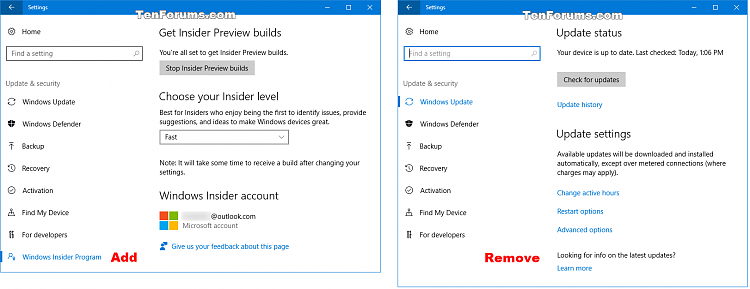

 Quote
Quote