How to Backup and Restore Task Manager Settings in Windows 10
If you make customizations to your Task Manager settings, i.e. add columns, change sort order, set per tab options, and many others, a New Build update or a clean install will reset all values to the default values. An Explorer crash may also reset these values. It can be time consuming and tedious to setup all your settings again, particularly in the Details display.
This tutorial will show you how to backup and restore your Task Manager settings for your account in Windows 10.
Contents
- Option One: To Backup (export) your Task Manager Settings
- Option Two: To Restore (import) your Task Manager Settings
Step One:
Open a Run dialog box with WIN key+R. Type regedit and click OK.
Step Two:
Navigate to this registry key:
HKEY_CURRENT_USER\SOFTWARE\Microsoft\Windows\CurrentVersion\TaskManager
Step Three:
Right click "TaskManager", and click "Export".
Step Four:
Choose a location and name for your saved entries. Note the branch is defaulted to the current key, "TaskManager". Leave as is. Press "Save" to save your file.
Move or copy your saved registry entries to an external drive/folder/thumb drive for safe keeping.
Step One:
Right-click the .reg file (your saved file from Step Four above), and click "Merge".
(Note: This step can be done from the media you saved the .reg file on. It does not have to be copied to the OS drive first)
Step Two:
At the next 2 prompts, click YES and OK.
All your saved Task Manager settings will now be available in the new build/clean install.
Note
You do not need to log off/on or restart your computer for these changes to take affect.
That's all!
Related Tutorials
- How to Open Task Manager in Windows 10
- How to Enable or Disable Task Manager in Windows 10
- How to Add or Remove Details in Task Manager in Windows 10
- How to Set Default Tab for Task Manager in Windows 10
- How to Reset Task Manager to Default in Windows 10
Backup and Restore Task Manager Settings
-
-
New #2
If I remember correctly(and it isn't actually a "false memory");
When I tried Windows 10 Threshhold, on my laptop last October, before I bought my Windows 8.1 desktop, I really played around with it syncing everything, even though I was coming from Windows 7 and I didn't understand completely why. I know I set a custom view to Task Manager too.
When I bought my desktop and let 8.1 install, then went on line, everything sync'd and not only gave me the desktop from 10 but I believe even this was even sync'd. I thought then this OS syncing is one of the best OS innovations EVER.
Good tut tomcat
-
-
-
New #5
The settings don't work after major updates or reinstalling Windows.Last edited by vanowm; 03 Jan 2018 at 18:06.
-
New #6
Very handy. Thanks.
I had previously relied on written notes about setting up Task manager but now I can just use the .reg file [closing Task manager before doing so or the open one will overwrite the changes made].
I have tested it across computers as well. The .reg file made on the master computer successfully set up the Task manager on the secondary computers.
Denis
-
-
New #8
On 1809 this works fine, but on 21H2 it doesn't seem to restore the settings.
The registry location still exists, but when I import the registry settings, the taskmanager is still the default as to how it is on a fresh install of Windows.
Might M$ have changed this on later versions of W10?
-
-
New #9

Backup and Restore Task Manager Settings
How to Backup and Restore Task Manager Settings in Windows 10Published by Dick HCategory: Backup & Restore
24 Feb 2020
Tutorial Categories


Related Discussions



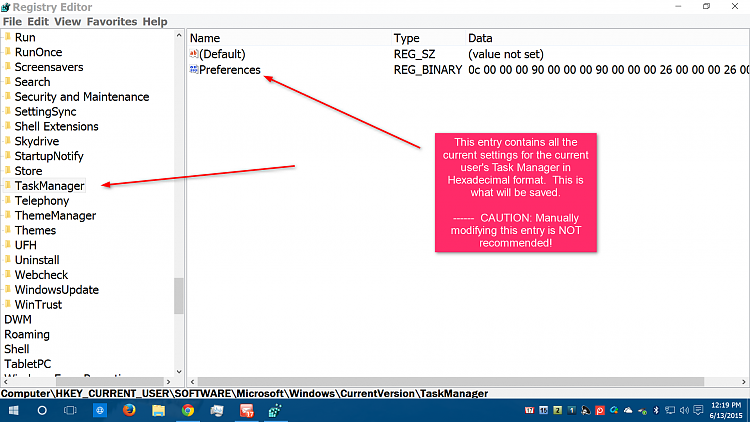
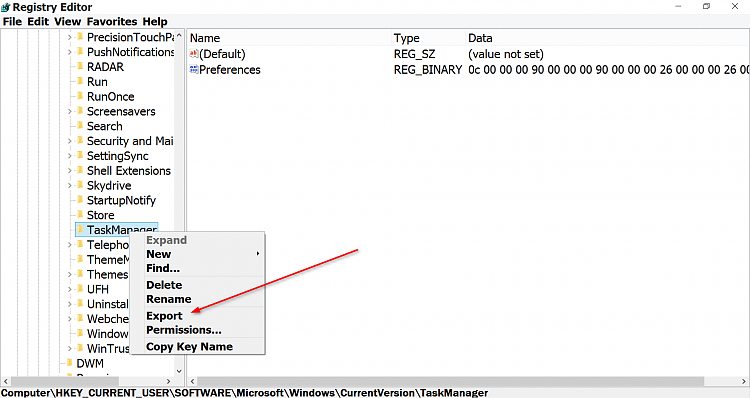


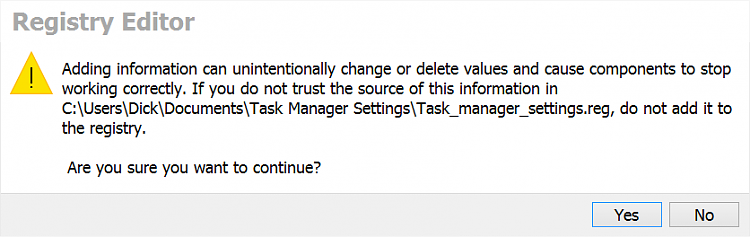


 Quote
Quote