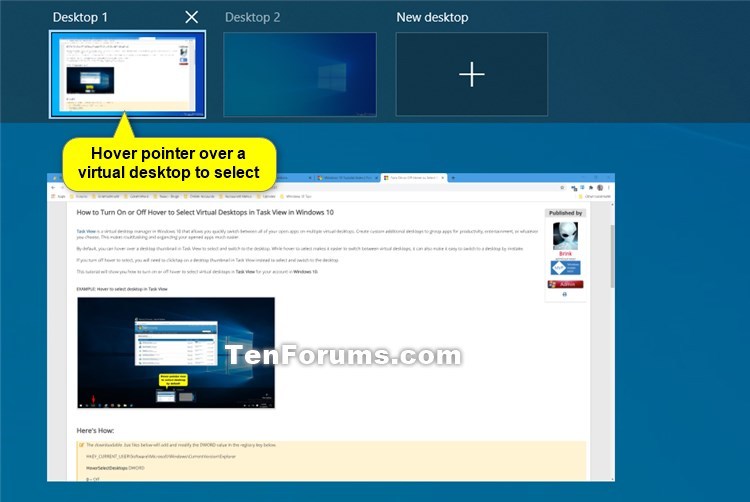How to Turn On or Off Hover to Select Virtual Desktops in Task View in Windows 10
Task View is a virtual desktop manager in Windows 10 that allows you quickly switch between all of your open apps on multiple virtual desktops. Create custom additional desktops to group apps for productivity, entertainment, or whatever you choose. This makes multitasking and organizing your opened apps much easier.
By default, you can hover over a desktop thumbnail in Task View to select and switch to the desktop. While hover to select makes it easier to switch between virtual desktops, it can also make it easy to switch to a desktop by mistake.
If you turn off hover to select, you will need to click/tap on a desktop thumbnail in Task View instead to select and switch to the desktop.
This tutorial will show you how to turn on or off hover to select virtual desktops in Task View for your account in Windows 10.
EXAMPLE: Hover to select desktop in Task View
Here's How:
The downloadable .bat files below will add and modify the DWORD value in the registry key below.
HKEY_CURRENT_USER\Software\Microsoft\Windows\CurrentVersion\Explorer
HoverSelectDesktops DWORD
0 = Off
1 = On
1 Do step 2 (on) or step 3 (off) below for what you would like to do.
This is the default setting.
A) Click/tap on the Download button below to download the BAT file below, and go to step 4 below.
Turn_On_Hover_to_Select_Desktops_in_Task_View.bat
Download
A) Click/tap on the Download button below to download the BAT file below, and go to step 4 below.
Turn_Off_Hover_to_Select_Desktops_in_Task_View.bat
Download
4 Save the .bat file to your desktop.
5 Unblock the .bat file.
6 Run the .bat file.
7 You will now notice your screen flicker and a command prompt quickly open and close as explorer is restarted to apply the registry changes.
8 When finished, you can delete the downloaded .bat file if you like.
That's it,
Shawn
Related Tutorials
- How to Open Task View in Windows 10
- How to Switch Between Virtual Desktops in Windows 10
- How to Add Task View Context Menu in Windows 10
- How to Create Task View Shortcut in Windows 10
- How to Turn On or Off Activate Window by Hovering Over with Mouse in Windows
- How to Add New Virtual Desktops in Windows 10
- How to Remove Virtual Desktops in Windows 10
- How to Rename Virtual Desktops in Windows 10
- How to Move Open App from One Virtual Desktop to Another in Windows 10
- How to Show Window or All Windows from App on All Virtual Desktops in Windows 10
- How to Select Desktops to Show Open Windows on Taskbar in Windows 10
- How to Select Desktops to Show Open Windows in ALT+TAB in Windows 10
Turn On or Off Hover to Select Desktops in Task View in Windows 10
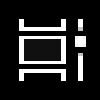
Turn On or Off Hover to Select Desktops in Task View in Windows 10
How to Turn On or Off Hover to Select Virtual Desktops in Task View in Windows 10Published by Shawn BrinkCategory: General Tips
28 Dec 2020
Tutorial Categories


Related Discussions