How to Flush DNS Resolver Cache in Windows 10
A DNS (Domain Name System) resolver cache is a temporary database, maintained by Windows, that contains records of all your recent visits and attempted visits to websites and other Internet domains.
The Internet relies on the Domain Name System (DNS) to maintain an index of all public websites and their corresponding IP addresses. Every time a user visits a website by its name (such as "tenforums.com"), the user's web browser initiates a request out to the Internet, but this request cannot be completed until the website name is converted into an IP address.
This conversion process is called name resolution and is the job of DNS, but it takes time. A DNS cache attempts to speed up the process by handling the name resolution before the request is sent out to the Internet.
If the IP address of a website changes before your DNS cache updates, you may not be able to load the webpage. If you are running into a lot of Page Not Found errors and you know you are connected to the Internet, you could try flushing your DNS cache to have your computer request new information.
This tutorial will show you how to flush your DNS resolver cache in Windows 10, Microsoft Edge, and Google Chrome.
Contents
- Option One: Flush DNS Resolver Cache for Windows 10 in Command Prompt
- Option Two: Flush DNS Resolver Cache for Windows 10 in PowerShell
- Option Three: Flush DNS Resolver Cache in Microsoft Edge Chromium
- Option Four: Flush DNS Resolver Cache in Google Chrome
1 Open a command prompt.
2 Copy and paste theipconfig /flushdnscommand into the command prompt, and press Enter.
3 When it has Successfully flushed the DNS Resolver Cache, you can close the command prompt if you like.
If you get a Could not flush the DNS Resolver Cache: Function failed during execution. error message, then make sure that the DNS Client service is enabled and running, and try again.
To see more
Clear-DnsClientCachecommand usage details, see: Clear-DnsClientCache | Microsoft Docs
1 Open PowerShell.
2 Copy and paste theClear-DnsClientCachecommand into PowerShell, and press Enter.
3 When it has Successfully flushed the DNS Resolver Cache, you can close PowerShell if you like.
If you get a Could not flush the DNS Resolver Cache: Function failed during execution. error message, then make sure that the DNS Client service is enabled and running, and try again.
1 Open Microsoft Edge.
2 Copy and pasteedge://net-internals/#dnsinto the address bar, and press Enter. (see screenshot below)
3 Click/tap on the Clear host cache button.
1 Open Google Chrome.
2 Copy and pastechrome://net-internals/#dnsinto the address bar, and press Enter. (see screenshot below)
3 Click/tap on the Clear host cache button.
That's it,
Shawn
Related Tutorials
- How to Display Your DNS Resolver Cache in Windows 10
- How to Change IPv4 and IPv6 DNS Server Address in Windows
- How to reset Hosts file back to default in Windows
Flush DNS Resolver Cache in Windows 10
-
New #1
Tutorial updated to add options 3 and 4 to flush DNS resolver cache in Microsoft Edge and Google Chrome.
-
New #2
My years of computer literacy have, in large part, been possible because of your tutorials.
Thanks again B!
-

Flush DNS Resolver Cache in Windows 10
How to Flush DNS Resolver Cache in Windows 10Published by Shawn BrinkCategory: Network & Sharing
11 Mar 2021
Tutorial Categories


Related Discussions


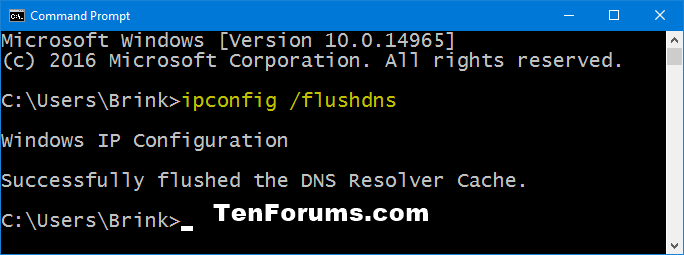


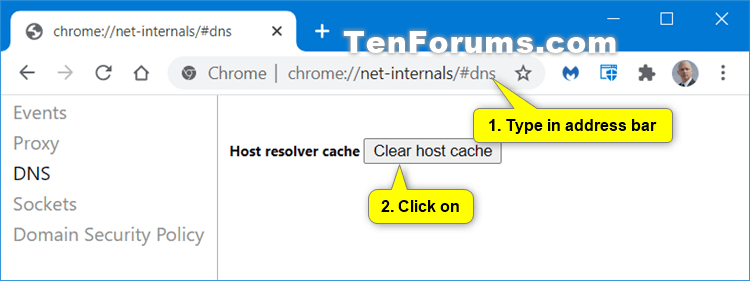

 Quote
Quote
