How to Add, Remove, Export, and Merge Registry Favorites in Windows
Information
If you use the Registry Editor to make customizations, check the contents of a particular key, or make fixes, you can save the key as a favorite for easy retrieval. Unfortunately, when you upgrade to a new build or clean install your system, all the favorites are cleared. Here's how to save and restore them from one build/install to the next.
CONTENTS:
- Option One: To Add a Registry Key to Favorites
- Option Two: To Remove a Registry Key from Favorites
- Option Three: To Export Registry Favorites
- Option Four: To Merge Registry Favorites
Step One:
Open a Run dialog box with WIN key+R. Type regedit and click OK.
Step Two:
Navigate to the registry key you would like to save as a favorite. In this example, I have chosen the current preview build number.
Step Three:
Click "Favorites", then "Add to Favorites".
Step Four:
Enter the name you wish to call the Favorite, and click "OK".
Your favorite now appears in the list.
Step One:
Open a Run dialog box with WIN key+R. Type regedit and click OK.
Step Two:
Click "Favorites", then "Remove Favorite".
Step Three:
Choose the Favorite you wish to delete and click "OK".
The Favorites entry has been removed.
Step One:
Open a Run dialog box with WIN key+R. Type regedit and click OK.
Step Two:
Navigate to the following registry key:
HKEY_CURRENT_USER\SOFTWARE\Microsoft\Windows\CurrentVersion\Applets\Regedit\Favorites
The items in the circle will be your favorites you have previously stored.
Step Three:
Right-click the "Favorites" key, then click "Export".
Step Four:
Choose a location and name for your saved entries. Note the branch is defaulted to the current key, "Favorites". Leave as is. Press "Save" to save your file.
When opened in Notepad, your saved registry entries should look like this, with your favorites listed:
Step Five:
Move or copy your saved registry entries to an external drive/folder/thumb drive for safe keeping.
Step One:
Right-click the .reg file (your saved file from Step Four above) and click "Merge".
(Note: This step can be done from the media you saved the .reg file on. It does not have to be copied to the OS drive first)
If you get a UAC prompt, click OK.
Step Two:
At the next 2 prompts, click YES and OK.
All your saved Registry Favorites will now be available in the new build/clean install or new computer.
That's all!
Add or Remove Registry Favorites in Windows
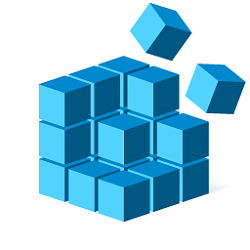
Add or Remove Registry Favorites in Windows
How to Add, Remove, Export, and Merge Registry Favorites in WindowsPublished by Dick HCategory: General Tips
12 Mar 2017
Tutorial Categories


Related Discussions



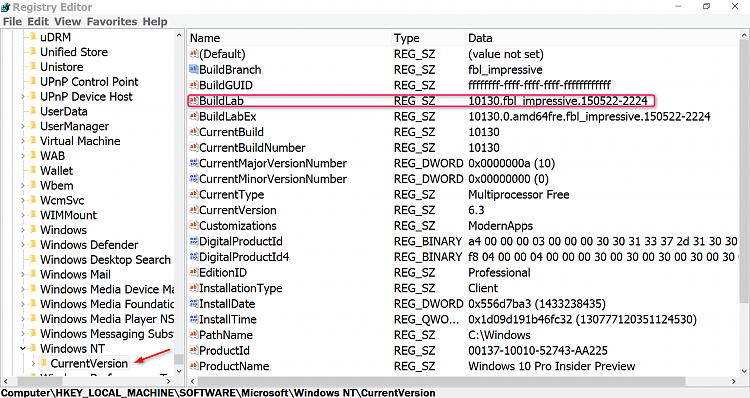

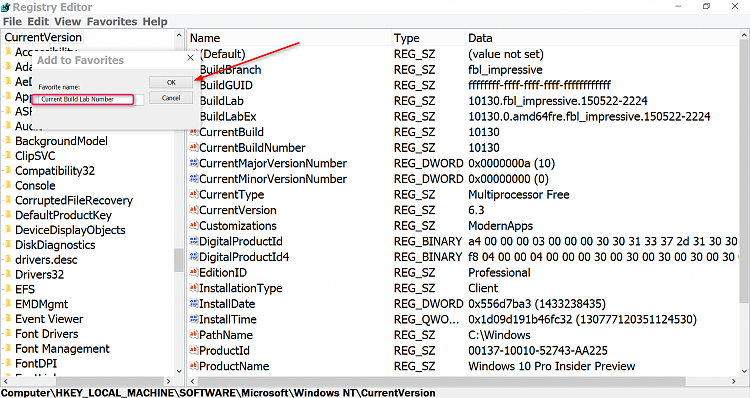

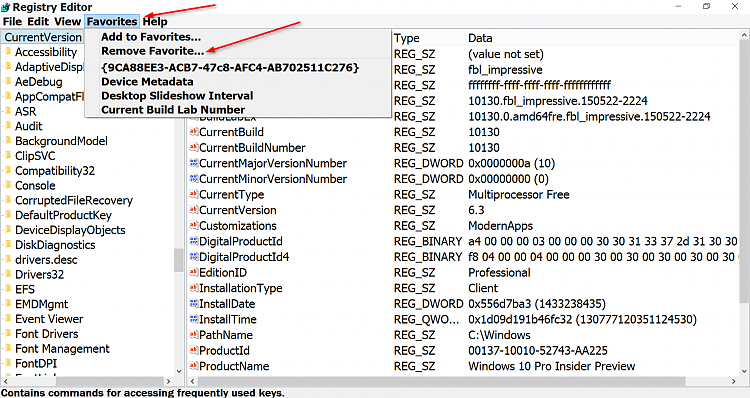
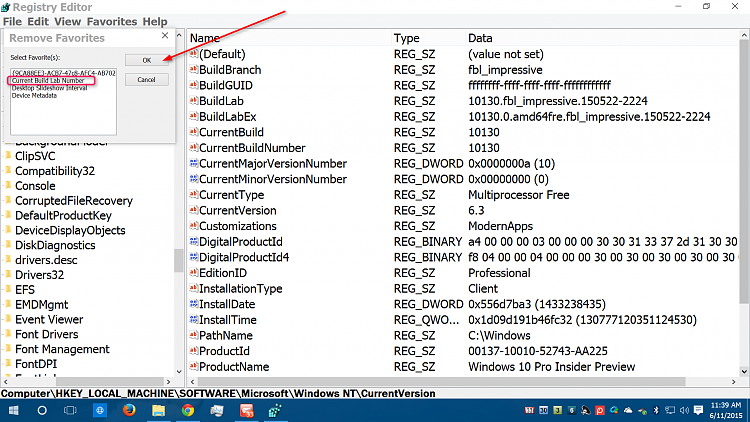
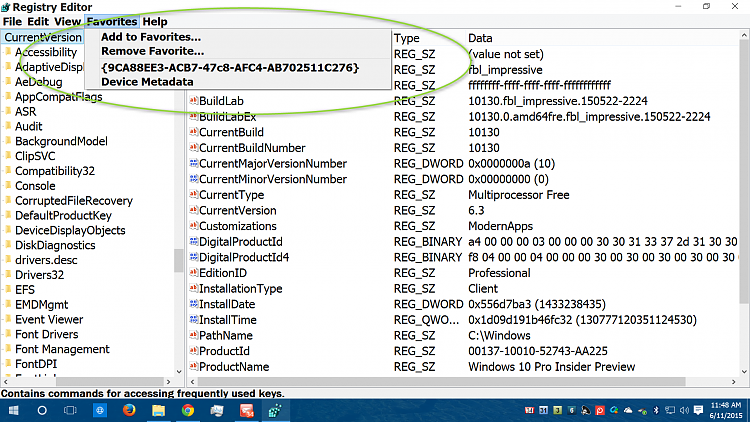

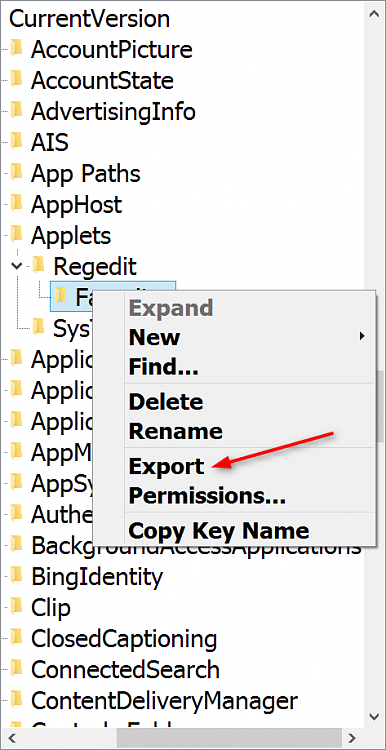
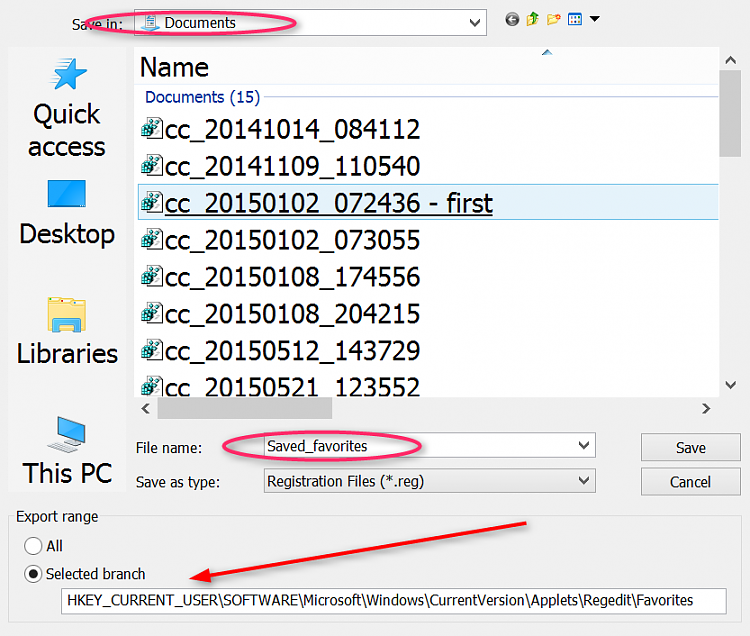

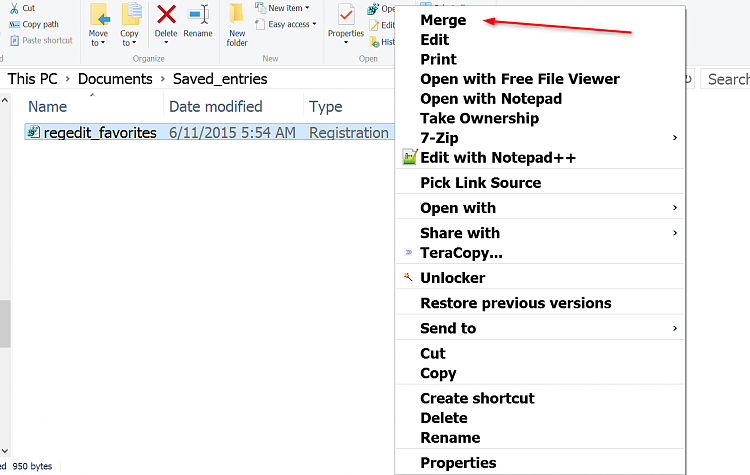

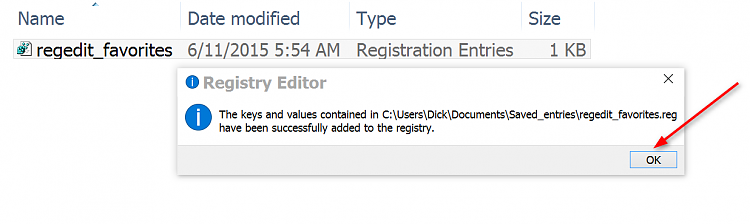

 Quote
Quote