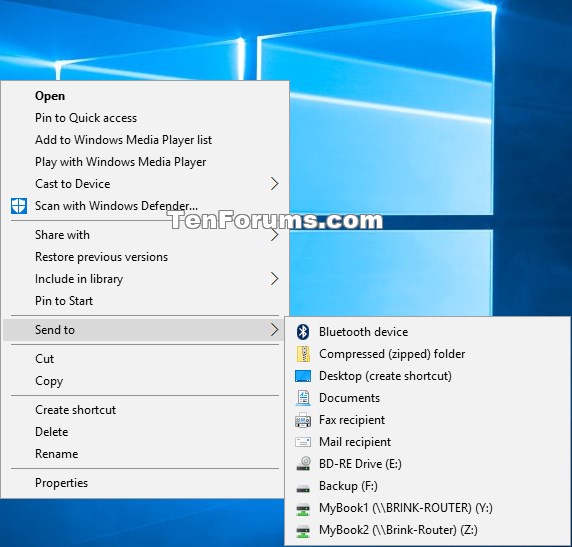How to Enable or Disable Delay Send to Context Menu Build in Windows 10
The Send to context menu makes it easy for you to quickly send a copy of items (ex: files, folders, libraries) to Bluetooth device, Compressed (zipped) folder, Desktop (create shortcut), Documents, Fax recipient, Mail recipient, and removable and network drives.
By default when you right click on a file or folder, items in the SendTo folder are built (enumerated) before you even click/tap the on the Send to context menu.
Sometimes drives may cause a delay when trying to open the Send to context menu while you are waiting on them to connect or spin back up if turned off after being idle. Setting to have the Send to context menu items to be built only when you click/tap on or hover over the actual Send to context menu can help improve the speed of opening other context menus by not having to wait on the Send to menu items to be built first.
This tutorial will show you how to enable or disable delay Send to context menu build for all users in Windows 10.
You must be signed in as an administrator to enable or disable delay Send to context menu build.
The downloadable .reg files below will add and modify the DWORD value in the registry key below.
HKEY_LOCAL_MACHINE\SOFTWARE\Microsoft\Windows\CurrentVersion\Explorer
DelaySendToMenuBuild DWORD
(delete) = Disable delay Send to menu build
1 = Enable delay Send to menu build
EXAMPLE: Send to context menu
Here's How:
1 Do step 2 (enable) or step 3 (disable) below for what you would like to do.
A) Click/tap on the Download button below to download the file below, and go to step 4 below.
Enable_delay_SendTo_context_menu_build.reg
Download
This is the default setting.
A) Click/tap on the Download button below to download the file below, and go to step 4 below.
Disable_delay_SendTo_context_menu_build.reg
Download
4 Save the .reg file to your desktop.
5 Double click/tap on the downloaded .reg file to merge it.
6 When prompted, click/tap on Run, Yes (UAC), Yes, and OK to approve the merge.
7 Restart explorer or sign out and sign in to apply.
8 You can now delete the downloaded .reg file if you like.
That's it,
Shawn
Related Tutorials
- How to Fix Slow or Freezing Right Click Context Menu in Windows 7, Windows 8, and Windows 10
- How to Add or Remove Send to Context Menu in Windows 10
- How to Add or Remove Items in Send To context menu in Windows 7, Windows 8, and Windows 10
- How to Restore Default Send to Context Menu Items in Windows 10
- How to Add or Remove Drives in Send to Context Menu in Windows 10
- How to Add or Remove Quick Launch from Send to Context Menu in Windows 10
- How to Add Printer to Send To Context Menu in Windows 10
Send to Context Menu - Enable or Disable Delay Building in Windows 10

Send to Context Menu - Enable or Disable Delay Building in Windows 10
How to Enable or Disable Delay Send to Context Menu Build in Windows 10Published by Shawn BrinkCategory: Customization
02 Apr 2020
Tutorial Categories


Related Discussions