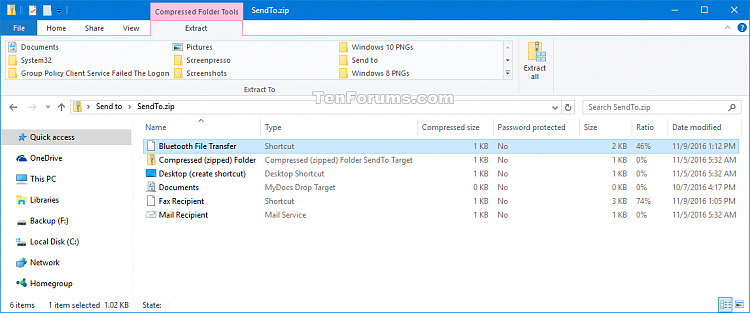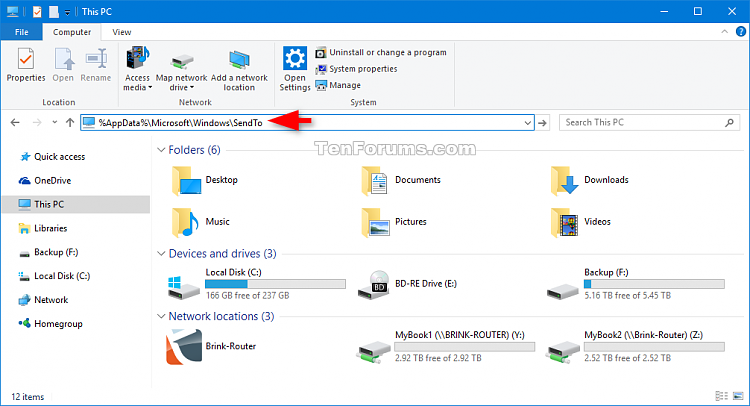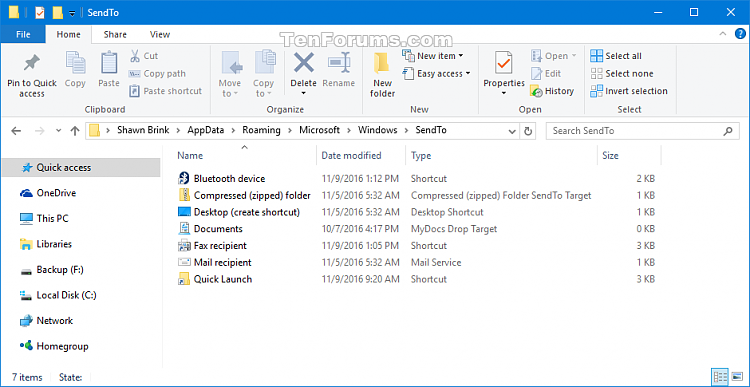How to Restore Default Send to Context Menu Items in Windows 10
The Send to context menu makes it easy for you to quickly send a copy of items (ex: files, folders, libraries) to Bluetooth device, Compressed (zipped) folder, Desktop (create shortcut), Documents, Fax recipient, Mail recipient, and removable and network drives.
To move an item instead of copy and item, you can also right click or press and hold on a file or folder, click/tap on Send to, press and hold the Shift key, and click/tap on a drive or folder in the Send to context menu.
This tutorial will help you to restore any missing default Send to context menu items for your account in Windows 10.
EXAMPLE: "Send to" context menu
Here's How:
1 Click/tap on the Download button below to download the .zip file below.
2 Save the .zip file to your desktop.
3 Unblock the .zip file.
4 Open the SendTo.zip file. (see screenshot below)
5 Open File Explorer, copy and paste either location below into the address bar, and press [key]Enter]/key] to open the SendTo folder. (see screenshots below)
6 Drag and drop any missing shortcuts from the SendTo.zip file in step 4 into the SendTo folder in step 5.
That's it,
Shawn
Related Tutorials
- How to Add or Remove Send to Context Menu in Windows 10
- How to Add or Remove Items in Send To context menu in Windows 7, Windows 8, and Windows 10
- How to Add or Remove Quick Launch from Send to Context Menu in Windows 10
- How to Add or Remove Drives in Send to Context Menu in Windows 10
- How to Enable or Disable Delay Send to Context Menu Build in Windows 10
- How to Change Send to Bluetooth Device Icon in Windows
- How to Change Send to Compressed (zipped) Folder Icon in Windows
- How to Change Send to Desktop (create shortcut) Icon in Windows
- How to Change Send to Documents Icon in Windows
- How to Change Send to Fax Recipient Icon in Windows
- How to Change Send to Mail Recipient Icon in Windows
- How to Add Printer to Send To Context Menu in Windows 10
Restore Default Items in Send to Context Menu in Windows 10

Restore Default Items in Send to Context Menu in Windows 10
How to Restore Default Send to Context Menu Items in Windows 10Published by Shawn BrinkCategory: Customization
28 Feb 2020
Tutorial Categories


Related Discussions