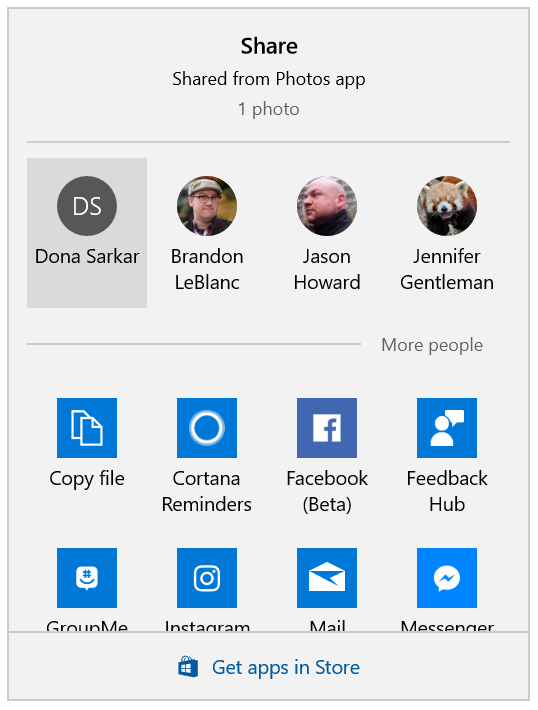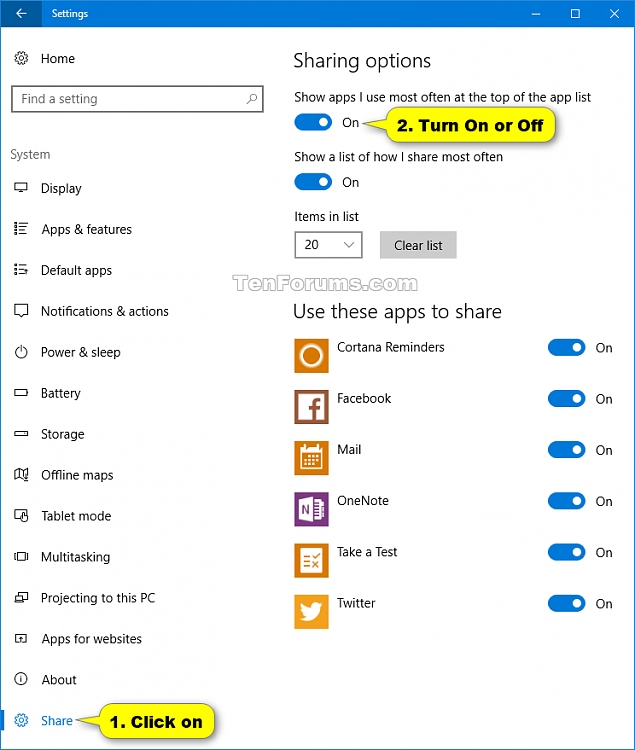How to Turn On or Off Show Most Often Used Apps at Top of Share List in Windows 10
Warning
Information
In Windows 10, you can directly share files using installed UWP (Universal Windows Platform) apps such as Mail, Twitter, OneNote, Cortana Reminders, Facebook, etc...
UWP apps that you have turned on to use for sharing files will be listed as an available option in the Share charm.
By default, the apps you use most often to share will show at the top of the app list in the Share charm for quicker usage.
This tutorial will show you how to turn on or off to show apps you use most often at the top of the app list in the Share charm for your account in Windows 10.
Note
Starting with Windows 10 build 15002, Microsoft has redesigned the Windows sharing experience to be more app-focused and integrated with where you are sharing from. The new Windows Share experience will pop-up the new share flyout within the app you are sharing from and give you a list of applications you can share to. This list changes based on your usage.
Starting with Windows 10 build 16199, the Share flyout will now include contacts from your People app to share with.
CONTENTS:
- Option One: To Turn On or Off Show Most Often Used Apps at Top of Share Charm List in Settings
- Option Two: To Turn On or Off Show Most Often Used Apps at Top of Share Charm List using a BAT file
EXAMPLE: Show most used apps listed at top in Share charm turned on and off
1. If you haven't already, you will need to add the Share Settings page.
2. Open Settings, and click/tap on the System icon.
3. Click/tap on Share on the left side, and turn on (default) or off Show apps I use most often at the top of the app list under Sharing options on the right side for what you want. (see screenshot below)
4. When finished, you can close Settings if you like.
Note
The .bat files below will modify the DWORD value in the registry key below.
HKEY_CURRENT_USER\SOFTWARE\Microsoft\Windows\CurrentVersion\Explorer\Advanced
Start_TrackShareContractMFU DWORD
0 = Off
1 = On
1. Do step 2 (on) or step 3 (off) below for what you would like to do.
NOTE: This is the default setting.
A) Click/tap on the Download button below to download the BAT file below, and go to step 4 below.
Turn_On_Show_apps_used_most_often_at_top_of_list.bat
Download
A) Click/tap on the Download button below to download the BAT file below, and go to step 4 below.
Turn_Off_Show_apps_used_most_often_at_top_of_list.bat
Download
4. Save the .bat file to your desktop,
5. Unblock the .bat file.
6. Run the .bat file.
7. You will now notice your screen flicker and a command prompt quickly open and close as explorer is restarted to apply the registry changes.
8. When finished, you can delete the downloaded .bat file if you like.
That's it,
Shawn
Related Tutorials
- How to Share Files using an App in Windows 10
- How to Add or Remove Share Settings Page in Windows 10
- How to Turn On or Off Specific Apps to Share from in Windows 10
- How to Add Share to Context Menu of Files in Windows 10
- How to Turn On or Off App Suggestions in Share flyout in Windows 10
Turn On or Off Show Most Used Apps at Top of Share in Windows 10
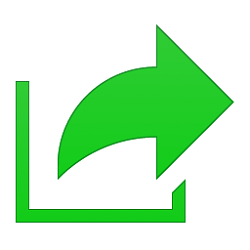
Turn On or Off Show Most Used Apps at Top of Share in Windows 10
How to Turn On or Off Show Most Often Used Apps at Top of Share List in Windows 10Published by Shawn BrinkCategory: Apps & Features
20 May 2017
Tutorial Categories


Related Discussions