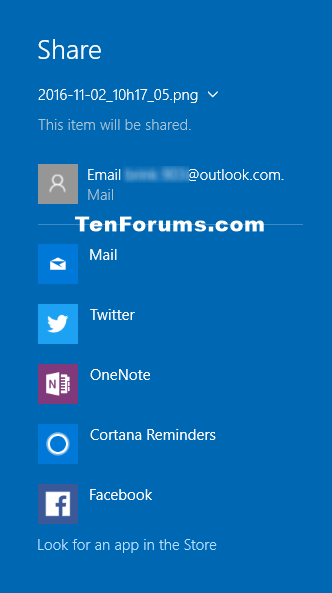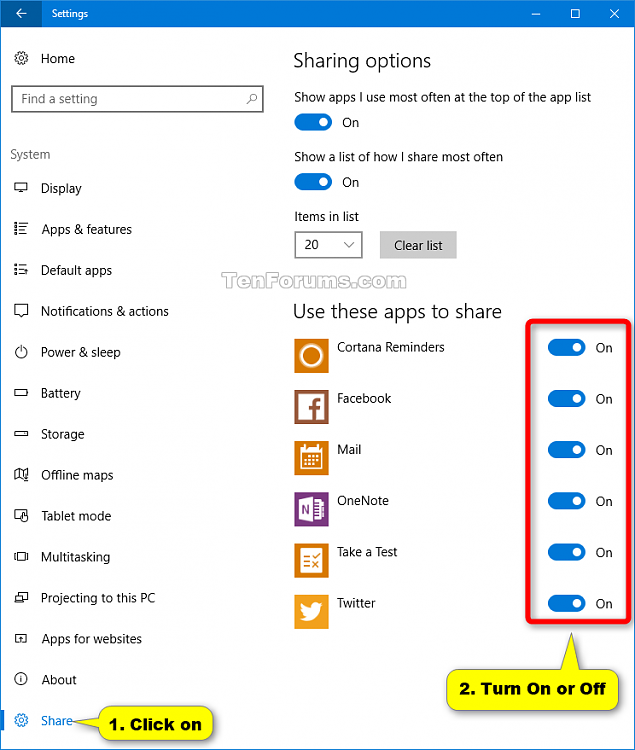How to Turn On or Off Specific Apps to Share from in Windows 10
Warning
Information
In Windows 10, you can directly share files using installed UWP (Universal Windows Platform) apps such as Mail, Twitter, OneNote, Cortana Reminders, Facebook, etc...
UWP apps that you have turned on to use for sharing files will be listed as an available option in the Share charm.
This tutorial will show you how to turn on or off specific apps to be available in the Share charm list for your account in Windows 10.
Note
Starting with Windows 10 build 15002, Microsoft has redesigned the Windows sharing experience to be more app-focused and integrated with where you are sharing from. The new Windows Share experience will pop-up the new share flyout within the app you are sharing from and give you a list of applications you can share to. This list changes based on your usage.
EXAMPLE: Apps listed in Share charm
Here's How:
1. If you haven't already, you will need to add the Share Settings page.
2. Open Settings, and click/tap on the System icon.
3. Click/tap on Share on the left side, and turn on (default) or off apps under Use these apps to share on the right side for what you want. (see screenshot below)
4. When finished, you can close Settings if you like.
That's it,
Shawn
Related Tutorials
- How to Share Files using an App in Windows 10
- How to Add or Remove Share Settings Page in Windows 10
- How to Turn On or Off Show Most Often Used Apps at Top of Share List in Windows 10
- How to Add Share to Context Menu of Files in Windows 10
- How to Turn On or Off App Suggestions in Share flyout in Windows 10
Turn On or Off Apps to Share from in Windows 10
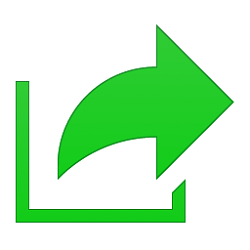
Turn On or Off Apps to Share from in Windows 10
How to Turn On or Off Specific Apps to Share from in Windows 10Published by Shawn BrinkCategory: Apps & Features
20 May 2017
Tutorial Categories


Related Discussions