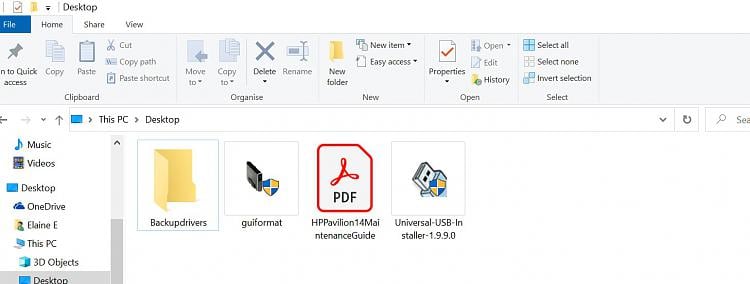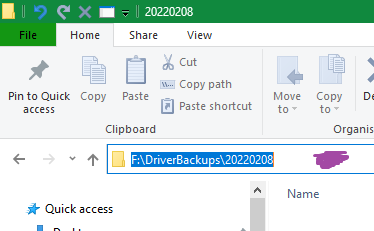New
#100
Thank you. Yes I had no problem with the instructions on the first page except I was unclear where to make the folder! And it was rather late last night. That still confuses me - where to make the folder. Could some mention of that be made in the instructions for people like me who aren't used to using dism?
What worked in the end, was making the drivers backup folder in Windows C. Which I guessed at because the path for the command was driver number C: .............................
I am in the habit of leaving folders in C drive alone. (After a nasty accident many years ago!) So now I have made this drivers backup folder in C Drive - will it be ok still there? And can I copy it onto a usb drive to use after reinstalling? And do I then need to copy it back into the same location (C Drive) for it to work.
It is the location of the folder that is really confusing me! Because the path in the dism command sends it to C Drive.
- - - Updated - - -
So if you can create the folder anywhere you want (initially I created it on the desktop) then the path in the dism command has to match that? - that's where the confusion comes in because it didn't work sending it to desktop - presumably because it had C: in the path.
Yes what I really want is a folder on a usb stick with the drivers in, for possible use after doing a clean install. Once I've got the hang of it, it will be very useful for other laptops!


 Quote
Quote .
.