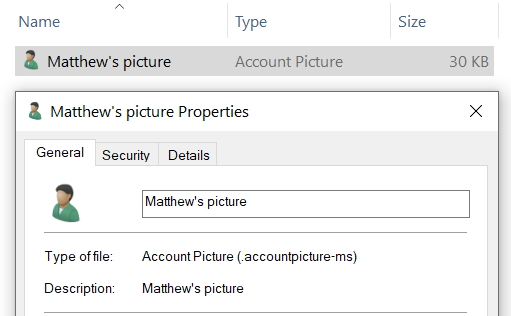New
#130
Hi mate. Thanks for checking what you see on your system and verifying for me that you see an empty folder after entering that command too. Its the first time Ive ever bothered to enter my photo under Account settings on my PC so I thought Id better check here with you that Id done it correctly after looking through your tutorials.
Since adding my photo to my Account a couple of hours ago one thing seems to have changed. I rebooted to verify that my photo was showing correctly on the sign in screen and it was. However, when signing in now the lock screen, shown before the sign in screen shows the Preview background picture (mountains and lake). I have always had the default setting of Windows Spotlight for the lock screen and Ive never made any changes to it since clean installing last weekend. Previously the lock screen picture has been automatically changing every day after booting up my PC as expected. Can I expect Windows Spotlight will start working again in the coming days without any input from me?
Last edited by sportsfan148; 16 Jul 2020 at 18:00.



 Quote
Quote