How to Remove Toolbars on the Taskbar in Windows 10
Windows includes a special application desktop toolbar called the taskbar that shows on the bottom of a display screen by default. The taskbar allows you to find, see, open, and switch between your apps. You can also see the date and time, system icons, and items running in the background on the notification area. You can make the taskbar look how you want, manage your calendar, pin your favorite apps to it, change the size, change location on screen, and specify how taskbar buttons group together when you have more than one window open.
You can also add toolbars to the taskbar. The default toolbars include Address, Links, Desktop, and any new toolbars (custom) added by the user or an application.
If you have more than one extended display connected to your PC, then toolbars will only show on the taskbar on your main display by default.
This tutorial will show you how to remove toolbars from the taskbar for your account in Windows 10.
Contents
- Option One: To Remove Toolbar from Taskbar using Taskbar Context Menu
- Option Two: To Remove Toolbar from Taskbar using Toolbar's Separator Context Menu
- Option Three: To Reset and Clear all Toolbars from Taskbar using a BAT file
1 Right click or press and hold on the taskbar, click/tap on Toolbars, and click/tap on the checked toolbar (ex: Desktop) you want to remove. (see screenshot below)
2 If you haven't already, unlock the taskbar.
2 Right click or press and hold on the separator on the taskbar just to the left of the toolbar (ex: Desktop) you want to remove, and click/tap on Close toolbar. (see screenshot below)
3 Click/tap on OK to confirm. (see screenshot below)
That's it,
Shawn
Related Tutorials
- How to Add Toolbars on the Taskbar in Windows 10
- How to Enable or Disable Rearranging Toolbars on Taskbar in Windows
- How to Add or Remove Quick Launch toolbar in Windows 10
- How to Reset and Clear Taskbar Toolbars in Windows 10
- How to Backup and Restore Taskbar Toolbars in Windows 10
- How to Pin and Unpin People Contacts on Taskbar in Windows 10
- How to Enable or Disable Adding and Removing Toolbars on Taskbar in Windows
- How to Enable or Disable Toolbars on Taskbar in Windows
- How to Add or Remove Troubleshooters Toolbar on Taskbar in Windows 10
Remove Toolbars on Taskbar in Windows 10
-
New #1
I accidentally added a "Link" toolbar to my taskbar. I already had such a toolbar, so now I see 2 toolbars with the same name, but different shortcuts. I know how to hide it, but is there a way to remove it from the list of available toolbars?
If not, could I reset & clear the taskbar toolbars with your bat file & then add the toolbars that I want back in? I'm a little afraid to try that method because I have an address toolbar on the taskbar that I want to keep, but don't remember where it came from or how to get it back.
Thanks in advance.
-
New #2
Preps - Just so you can make a record of where the 'Link' Toolbar came from, you can right-click on its title in the Taskbar & select Open folder. That will show you its location.
1 The default entry in the list at
right-click Taskbar, Toolbars
is called
Links
{plural} so if your added one is, as you say, called Link {singular} it will be shown in the list with a tick against it and that tick can be removed by clicking on it to de-select it.Eitherstraightawayor after your next reboot {I cannot remember which},the entry for Link will no longer appear in that list at all so you'd have to go through the New Toolbar routine to choose it again if you ever needed to [hence, above, checking its location before starting to change anything].
2 If my #1 was incorrect because you had in fact called your added one 'Links' just like the default one then you can go to the list at right-click Taskbar, Toolbars and click on both the 'Links' entries to de-select them. Then you can return to right-click Taskbar, Toolbars and click on the sole remaining 'Links' entry there because that will be the default one not the one you had added before.
The Address Toolbar is also one of the standard ones you'll find in the right-click Taskbar, Toolbars list. It contains a mixture of File explorer addresses & internet addresses that have been used but the selection criteria is obscure.
Denis
-
New #3
Hello @phrab,
Usually, unchecking the toolbar from the Toolbars menu like in option 1 will remove it from the list unless it's a default toolbar.
If not, then you could see if resetting and clearing all taskbar toolbars may.
A toolbar is basically just a link to a folder. This folder doesn't get deleted when you remove or reset and clear taskbar toolbars. If you still have the folder for this address toolbar, you should be able to just add it back afterwards.
-
New #4
Thank you for your quick response. I mistyped. I have a link folder & toolbar that I want to keep. It's the Links toolbar that I would like to get rid of. I don't know if it's possible.
- - - Updated - - -
Thank you for your quick response. I misspoke. I want to keep my Link toolbar, but want to delete the Links toolbar from the list. Don't know if that's possible.
-
-
New #6
The procedure is the same. Go to the list at right-click Taskbar, Toolbars and click on the 'Links' entry to de-select it. Only your 'Link' entry will remain selected.
- The 'Links' entry will remain available for selection in that list just like all the other default entries.
- I have never seen any procedure for removing the default entries and would not see any point in doing so anyway [the list is only seen once in a blue moon so tidying it up would not reap any benefits]. I believe that the list is somewhere in the Registry [because some applications can add themselves to the default entries in the list] but have never tried to track it down.
Denis
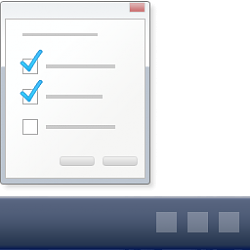
Remove Toolbars on Taskbar in Windows 10
How to Remove Toolbars on the Taskbar in Windows 10Published by Shawn BrinkCategory: Customization
17 Oct 2020
Tutorial Categories


Related Discussions




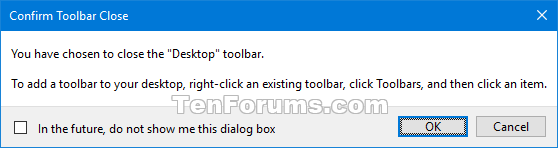

 Quote
Quote